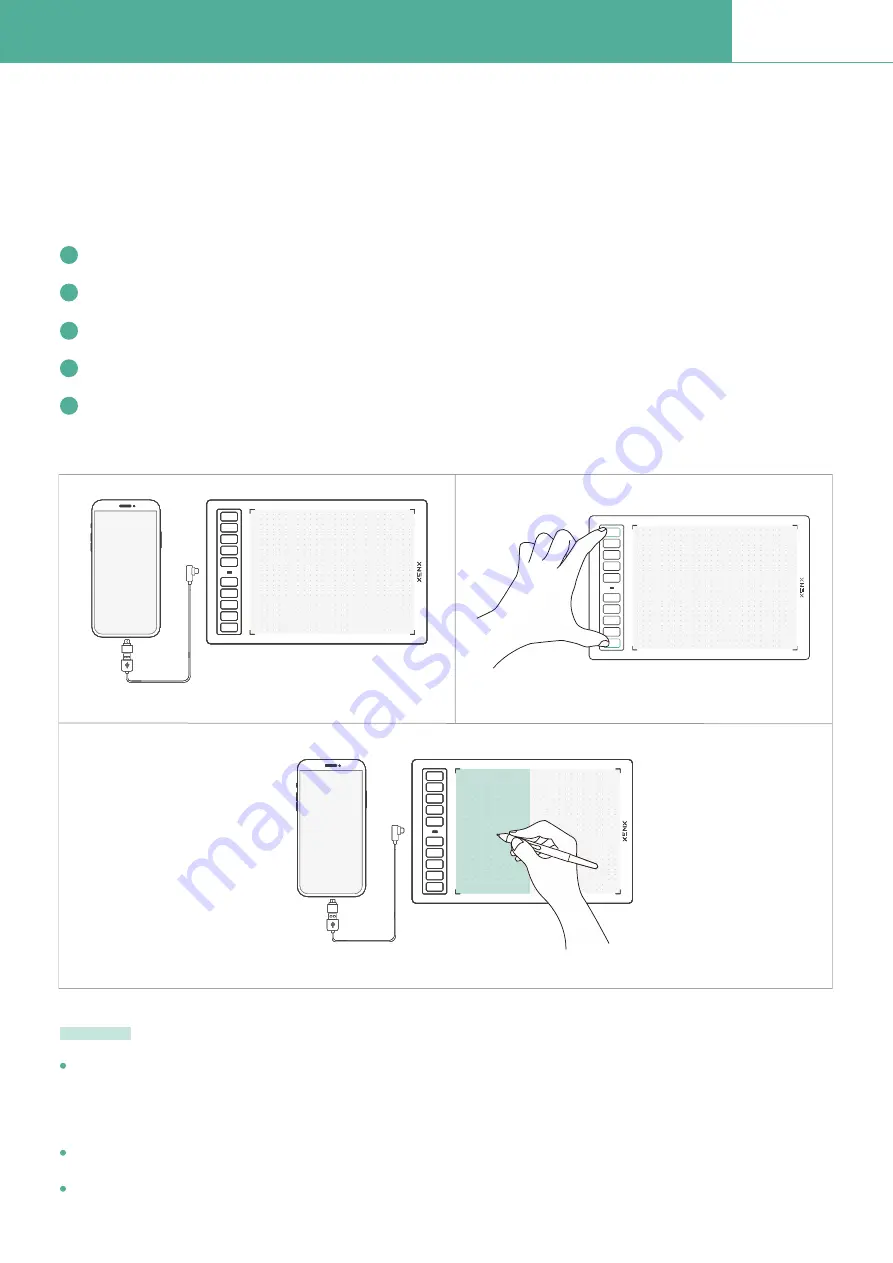
Setup your graphics tablet on Android OS
5
P3-1060
Xenx graphics tablet supports plug and play on Android OS 6 or later. Default orientation of the
drawing area is in landscape mode. When using Xenx tablet an Android phone, you may Þnd ratio
distortion.
To switch the Xenx tablet to match the phone aspect ratio, please follow the steps below:
Xenx graphics tablets only support Android OS 6.0 or later. For some Android devices, the USB OTG
function is disabled by default. Please check with your Android device manufacturer for setting up the
OTG function
Please note that the shortcut keys on tablet and pen are not supported in Android devices
Only USB Type-C OTG adapter is provided with Xenx graphics tablet
Note
Connect XENX tablet to your Android phone with Type-C OTG adaptor
Launch your drawing or writing app
Press and hold both the top and bottom buttons at the same time for 5 seconds
XENX tablet will switch to portrait mode to Þt your phone orientation
To switch back to landscape mode for your PC or Mac, press and hold the two buttons again for
5 seconds
1
2
3
4
5
Step 1
K1
K2
K7
K3
K8
K6
K4
K9
K5
K10
K1
K2
K7
K3
K8
K6
K4
K9
K5
K10
K1
K2
K7
K3
K8
K6
K4
K9
K5
K10
K1
K2
K7
K3
K8
K6
K4
K9
K5
K10
K1
K2
K7
K3
K8
K6
K4
K9
K5
K10
K1
K2
K7
K3
K8
K6
K4
K9
K5
K10
K1
K2
K7
K3
K8
K6
K4
K9
K5
K10
K1
K2
K7
K3
K8
K6
K4
K9
K5
K10
Step 3
Step 4
K1
K2
K7
K3
K8
K6
K4
K9
K5
K10
Содержание P3-1060
Страница 1: ...P3 1060 Graphics Tablet User Manual...









































