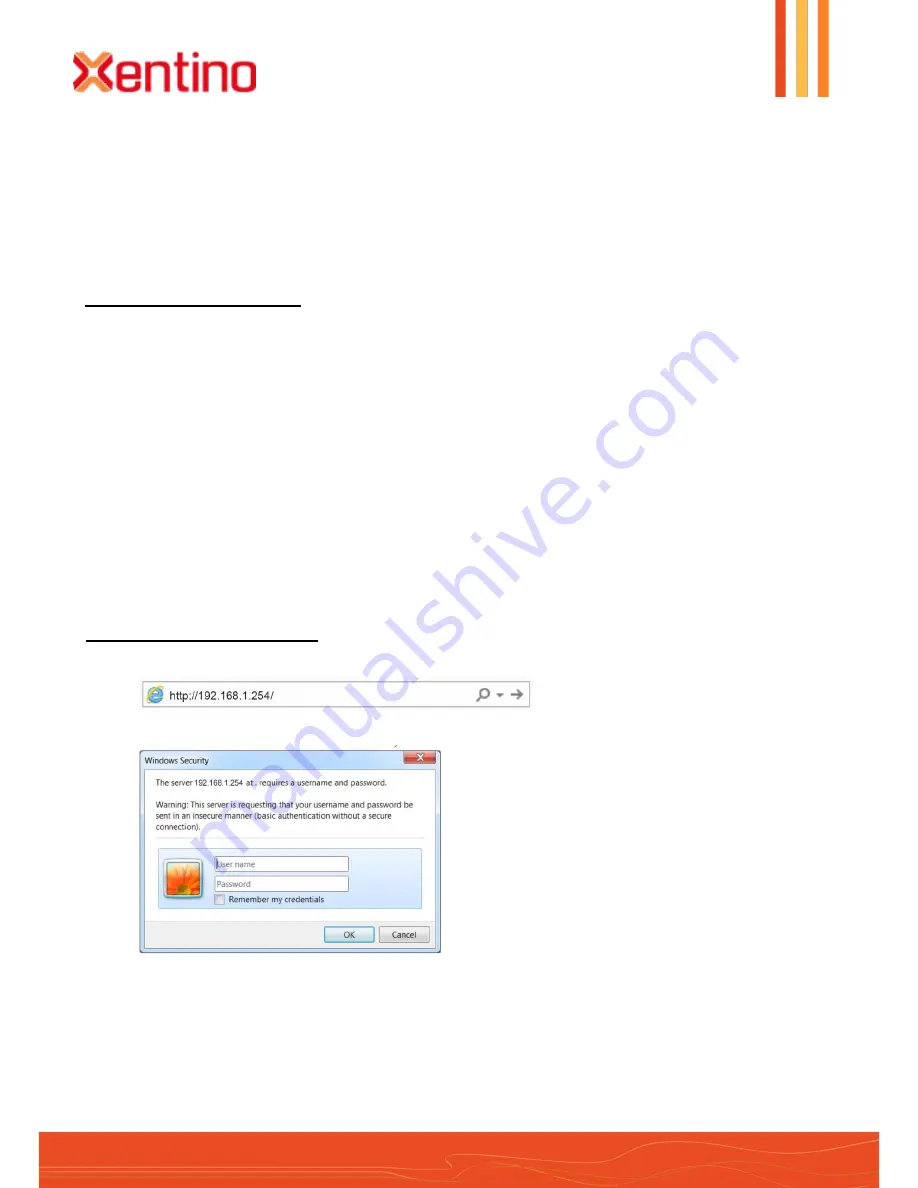
- 2 -
Xentino XAIR R301M
Quick Installation Guide
“focus differently”
www.xentino.com
NOTE.
1. There is no software driver or utility installation needed.
2. RJ-45 8P8C Ethernet cable is required.
3. It will take about 50 seconds to complete the boot up sequence after powered on the Outdoor
Router; Power LED will be active, and after that the WLAN Activity LED will be flashing to show the
WLAN interface is enabled and working now.
Software Configuration
Network Connection Setup
The default IP of XAIR R301M is
192.168.1.254
. You have to make sure your computer is on the same
network segment as XAIR R301M before connecting to XAIR R301M .
Example: In the Windows 7 operating system
1. Click the
Start
button and select
Settings
, then click
Control Panel
. The
Control Panel
window will appear.
2. Move mouse and double-click the right button on
Network Connections
item. The
Network Connections
window will appear. Double click
Local Area Connection
icon, then User Account Control window shown.
Right click Continue button to set properties.
3. In
Local Area Connection Properties
window, Choose
Networking
tab, move mouse and click
Internet
Protocol Version 4 (TCP/IPv4)
, then click
Properties
button.
4. Move mouse and click
General
tab, Select
Specify an IP address
and type in values as following example.
IP Address:
192.168.1.1
any IP address within
192.168.1.1
to
192.168.1.253
is good to connect the
Wireless LAN Access Point.
IP Subnet Mask:
255.255.255.0
5. Click
OK
to complete the IP parameters setting.
Get started with XAIR R301M
1. Open Web browser and enter
192.168.1.254
in the URL field of Web browser.
2.
Enter “
admin
” as default user name, and “
admin
” as default password.
3.
After successful login , you’ll see the system status on the screen. Regarding to detailed Web
configurations, please refer to user manual placed in product CD.
For more information please visit our website : www.xentino.com


