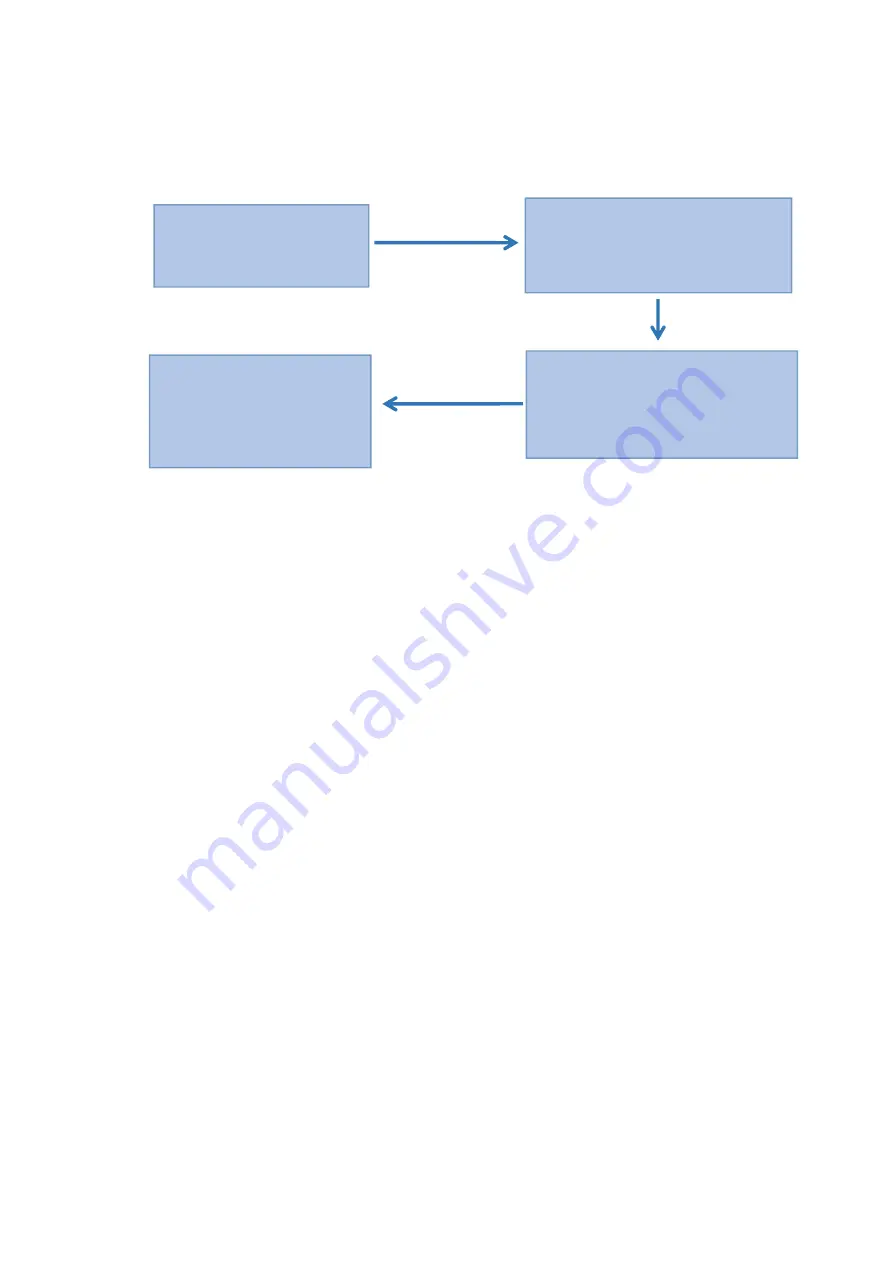
7. Restore factory settings
8. APP Configuration (Tuya Smart) ; optional
1) Search “Tuya Smart” in App Store or an App market, download and install it.
2) Register using your cellphone number and log in.
3) Click “Security &Sensor”, find “Lock(Wi-Fi)”, click and add a device following instructions
before use.
4) Remote unlocking: wake up the screen and press “9”+”#”. There will be a voice prompt
:
requesting remote unlocking.
Add a network
1) Press“*”+“#”to authenticate administrator identity and then press “1” to access
administrator settings. Then there will be a voice prompt of pressing “3” for network
configuration.
2) Voice prompt in network configuration mode: press “1” for hotspot connection and “2” for
intelligent connection.
a) Hotspot connection mode:
b) Intelligent connection mode:
3) When the network is successfully added, the 1
st
, 2
nd
, 3
rd
and 4
th
lights on the keyboard will
be on in order with a voice prompt of “operation completed”.
4) In the event of network addition failure, the 1
st
, 2
nd
, 3
rd
and 4
th
lights on the keyboard will not
be on and there will be a voice prompt of “operation failed” upon timeout.
Enter administrator settings
(step one)
V
oice broadcast: press 1 for
administrator settings,press 2 for user
setting.
Press 4 voice broadcast: please input
administrator information (123456),
press # to confirm.
Successful initialization







