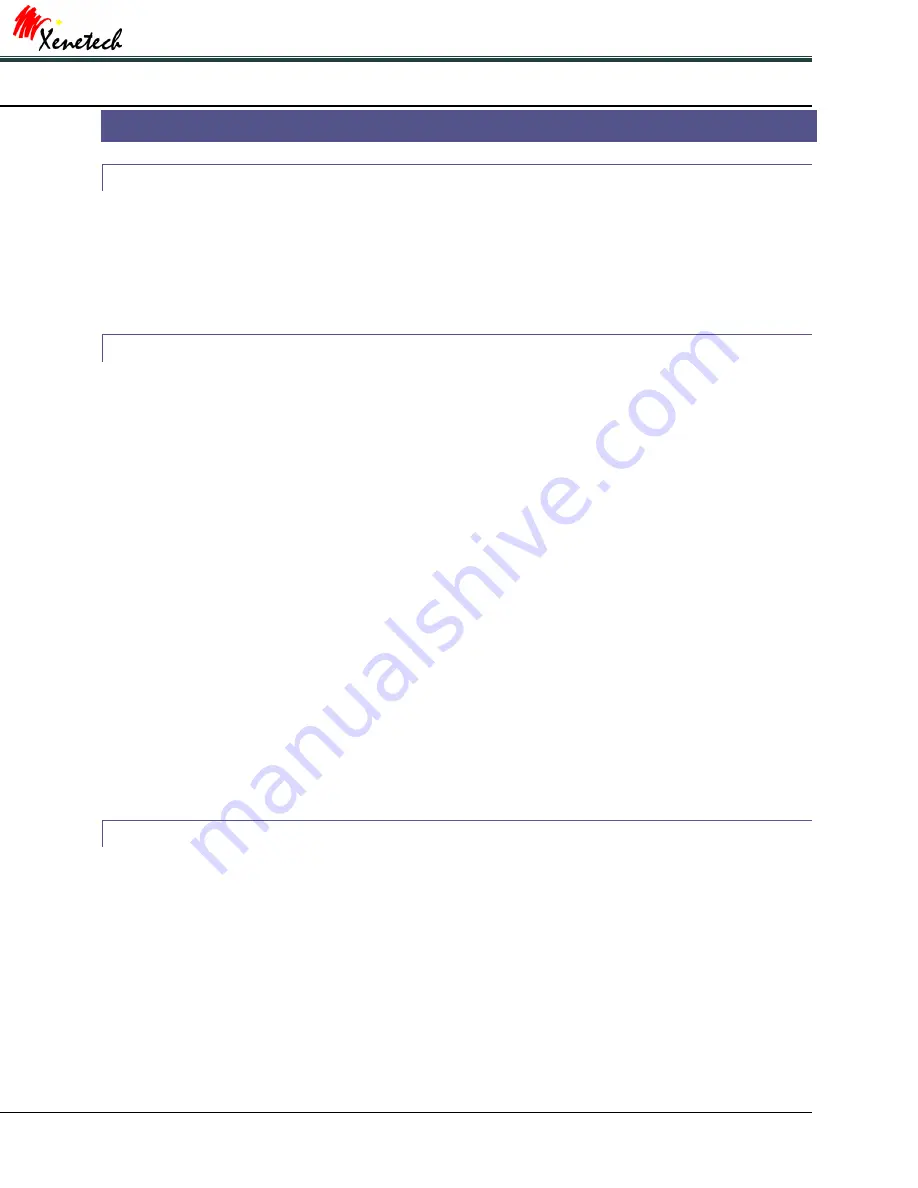
Xenetech Duo 1218 Installation & Table Manual
13
FIRST THINGS FIRST
UNPACKING THE SYSTEM
Let’s take a moment to make sure that all of the necessary packaging has been removed from the laser. With the
lid raised, you will notice that the lens carriage assembly is wrapped in foam. This is to protect it from harm during
shipment. Also notice that the bridge has been secured for shipment as well. Carefully remove the banding from
the bridge assembly and discard. Take special care when removing the foam from the lens carriage assembly.
Both the straps and the foam need to be removed prior to turning on the system.
SYSTEM PLACEMENT
Before setting up your new system, there are several things that need to be considered.
•
You will need to have adequate access to the right side panel as part of your preventive maintenance as
well as for technician service should it ever be needed. This panel will expose the mirrors and allow for
beam alignments and cleaning, therefore you will need standing room on this side of the laser.
•
Keep in mind that the vents on the left, right and rear of the machine will need at least 6 inches of
clearance to allow for air to pass through the system properly. Remember, this air is what keeps the tube
and the electronics cool. If you don’t give the system adequate airflow, you more likely to have controller
and tube failures.
•
Just above the input panel is the exhaust port. Make certain that the system is far enough from the back
wall as to not pinch off the ventilation hose.
•
If you are setting the system on a table, consider placing it in the middle. Putting the system near the
ends could cause the table to tilt from the weight.
•
When running the cables from the input panel, make sure that they are not stretched tight. This will
prevent unnecessary strain for the input panel and will also prevent cable and/or wire breakage.
•
Place the system close to the computer that will be running the laser. This will help ensure that the
operator is always nearby while it is engraving and can have quick access to the emergency stop button
should something go wrong.
•
The front access panel is not a storage compartment. Make sure that your new laser is set up so that
there is plenty of room near the system for material storage.
CABLE CONNECTIONS
All of the necessary cables are included with your Xenetech Duo 1218 Engraving System. All of the cables connect
to the input panel which is located at the lower right hand corner of the back of the system.
1.
Connect one end of the power cable to the input panel. Connect the other end to a wall outlet.
Included in your accessories are a red and a grey Ethernet cable. The method in which your computer will
communicate with the system will dictate which cable to use.
•
Red Ethernet Cable – if you are running this engraving system through a network hub, router or switch,
then you will use the red cable.
Содержание Duo 1218
Страница 6: ......
Страница 42: ...ppendix Appendix A Appendix B Appendix C Appendix D Appendix E...




























