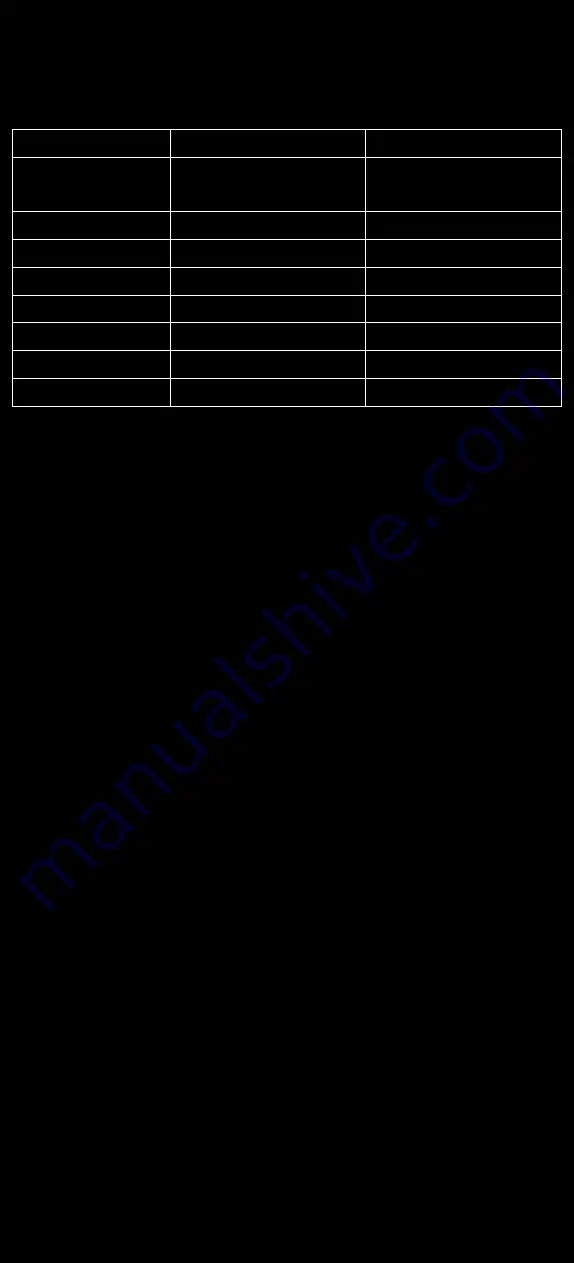
3
│ Features
Model Comparison Chart
709CNH
709GNK
VGA ( D-SUB 15 Pin )
Input
1
○
VIDEO ( RCA ) Inputs
2
○
High Quality Scaling
●
●
High Quality Anti - Aliasing
●
●
Auto Power On
●
●
Touch Screen
Capacitive
Capacitive
HDMI Input
●
●
IP grade
IP65
IP67
●
Standard
○
Not Available
Features
●
IP67 / NEMA6P (709GNK) IP65 / NEMA4 (709CNH) Rated Water and
Dust Resistance (Whole Unit)
●
1,000NIT Sunlight Readable with Long Life LED Backlight
●
Automatic Backlight Adjustment through Built-in Ambient Light
●
Projected Capacitive Multi-Touch Touchscreen (USB)
●
Mitsubishi Mosmite Anti-Fogging Film (709GNK)
●
Anti-Reflective & Anti-Fingerprint Coating
●
Plug-N-Play with Windows 7 and up and Android devices
(Downloadable drivers for other OS)
●
Multi-Monitor Touchscreen Support
●
HDMI Input x 1 (HDCP)
●
VGA Input (15 pin D-SUB) x 1 & Video Input x 2 (709CNH)
●
DVI Input through included DVI to HDMI adaptor
●
Audio Input x 1 (709GNK) x 3 (709CNH) / Built-In Waterproof Speaker
●
NTSC / PAL Multi-System
●
1024x600 Native Resolution, 16x9 Aspect Ratio
●
Solid Capacitors for improved durability
●
High Performance Image and Video Signal Processor
●
AISS - Advanced Image-Scaling and Shaping
●
Last Input and Power setting memory
●
IR Remote Control
●
Auto power-on upon signal detection
●
Mirror and Vertical Image Flip
●
Function to disable front button(s) and On Screen Text
●
AV2 Auto Switching for Backup Camera
●
360° Copper Monitor Stand
●
VESA 50mm Mounting Holes
●
M16 Military Grade IP67 Connector with Connector Locking
(709GNK)
●
26-Pin heavy-duty connector with connector locking (709CNH)
●
Ruggedized Aluminum Casing
●
Supports 10V DC ~ 35V DC
●
"E" Mark Certified for Automotive use
●
FCC, CE, E13 Certification
●
ROHS, REACH, ECE R118-03 Compliant
●
36 Month/3 Year Warranty
●
30 Day No dead Pixel Guarantee



































