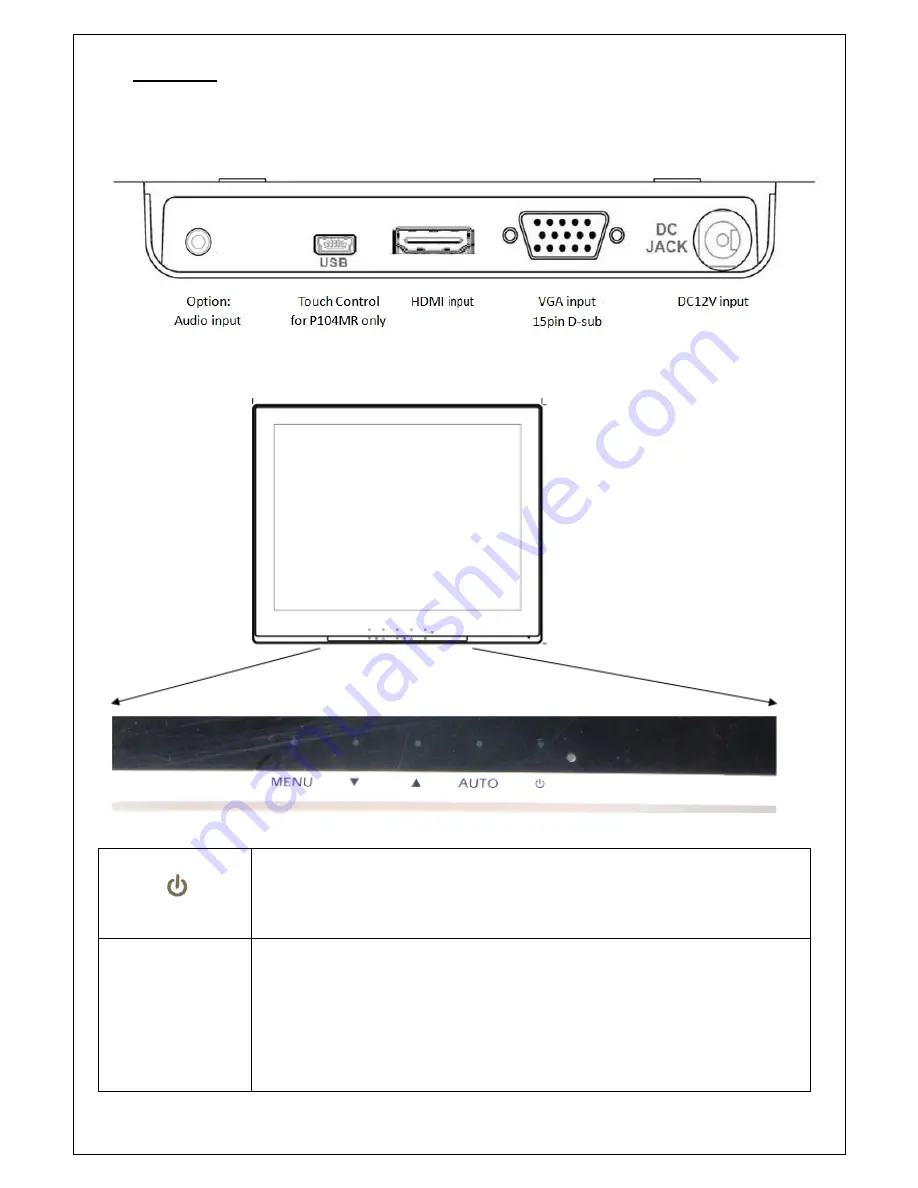
4
II.
Installation:
Power
Supply
&
Signal
connection:
Power
supply:
Use
DC
12Vdc
power.
HDMI
signal:
Apply
HDMI
signal
Capacitive
Touch
Key
Control
/Connectors
Power
(
)
Use
the
power
switch
to
turn
the
power
ON
or
OFF.
We
recommend
turning
your
system
power
on
first,
then
the
LCD
monitor.
Press
power
key
to
turn
on
and
Press
again
for
2~3sec.
to
power
off
monitor
Auto
Adjust
(AUTO)
a.
Press
to
execute
AUTO
‐
Adjusting
function.
This
function
will
optimize
the
display
image.
b.
Sometimes
this
function
can't
achieve
the
optimal
effects.
Please
follow
the
manual
adjusting
procedure.
c.
After
the
OSD
menu
is
activated,
pressing
this
key
can
turn
off
the
OSD
menu.































