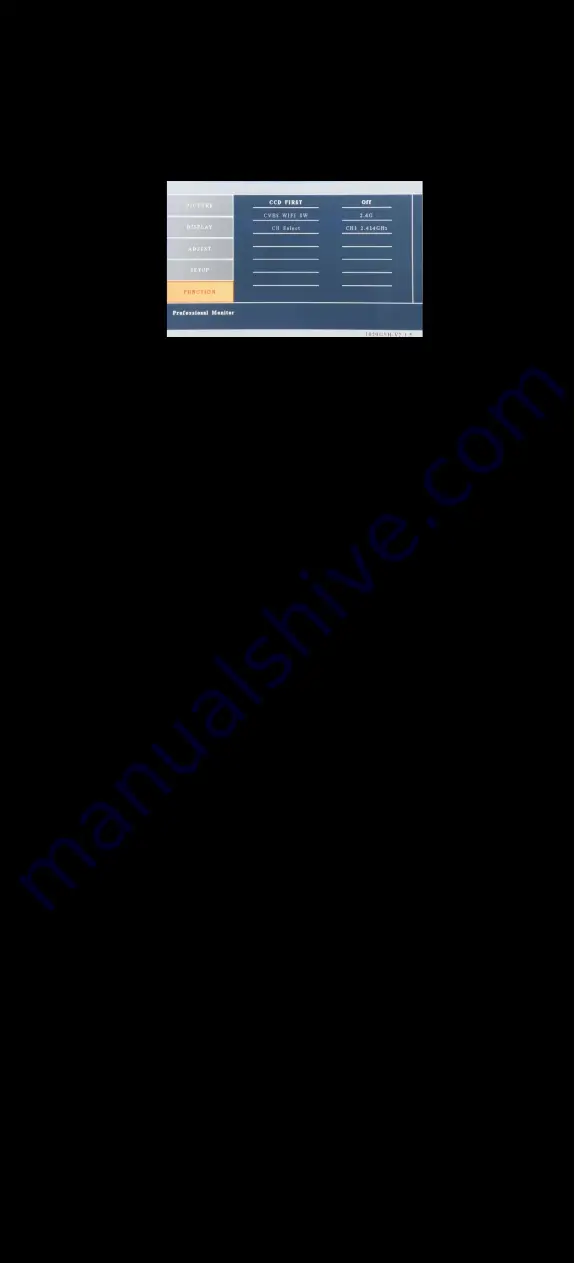
Hardware Installation │
13
• Touch Panel : Not available.
• Charger Icon : Not available.
•
Key LED BackLight : Adjust the backlight brightness of the buttons.
• OPS Power Press : Not available.
5.
FUNCTION
• CCD FIRST : Set whether to have monitor switch to CCD signal
automatically if a signal is present. ( Default is OFF )
• CVBS WIFI SW : Not available.
• CH Select : Not available.
Содержание 1020TSH
Страница 1: ...1020 1022 INSTALLATION MANUAL...

































