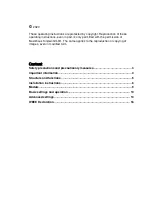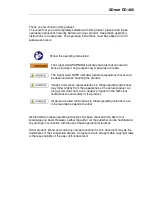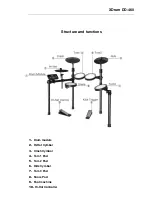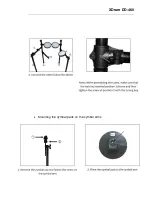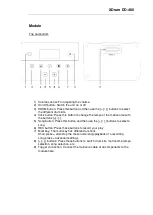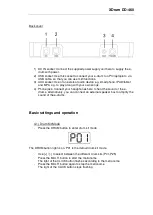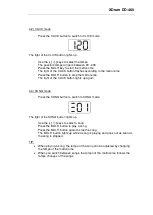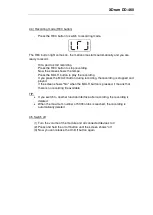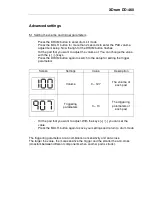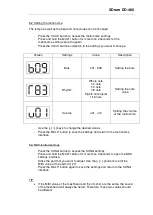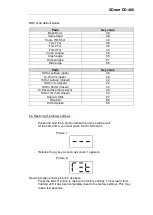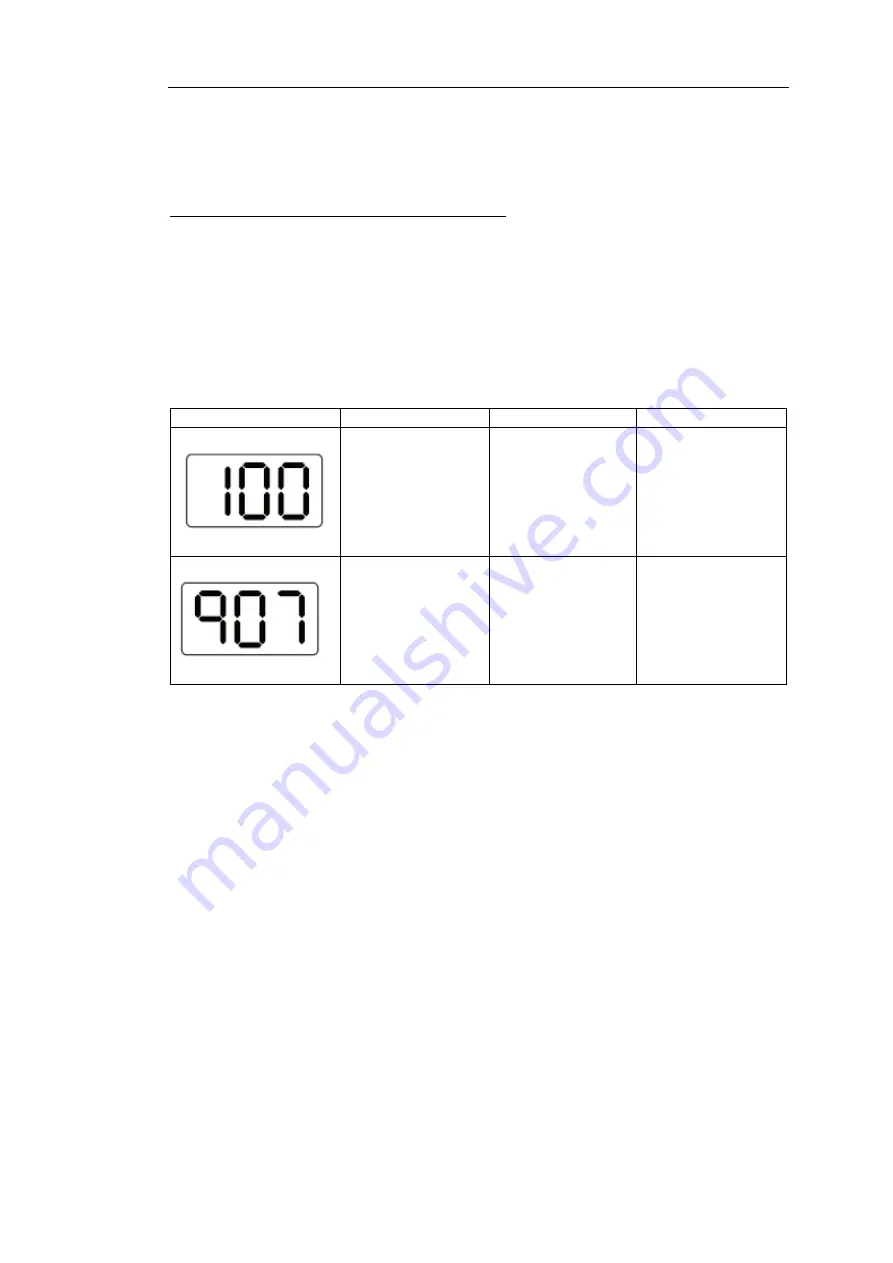
XDrum DD-460
Advanced settings
5.1 Setting the volume and trigger parameters
-
Press the DRUM button to enter drum kit mode
-
Press the MULTI button for more than 2 seconds to enter the PAD volume
adjustment setup. Now the light of the DRUM button flashes
-
Hit the pad that you want to adjust the volume of. You can change the value
with the [+] / [-] keys.
-
Press the DRUM button again to switch to the setup for setting the trigger
parameters
Screen
Settings
Value
Description
Volume
0
–
127
The volume of
each pad
Triggering
parameters
0
–
10
The triggering
parameters of
each pad
-
Hit the pad that you want to adjust. With the keys [+] / [-] you can set the
value
-
Press the MULTI button again to save your settings and return to drum mode
The triggering parameters are a combination of sensitivity and anti-cross.
The larger the value, the more sensitive the trigger and the smaller the anti-cross
(crosstalk between different components when another pad is struck).