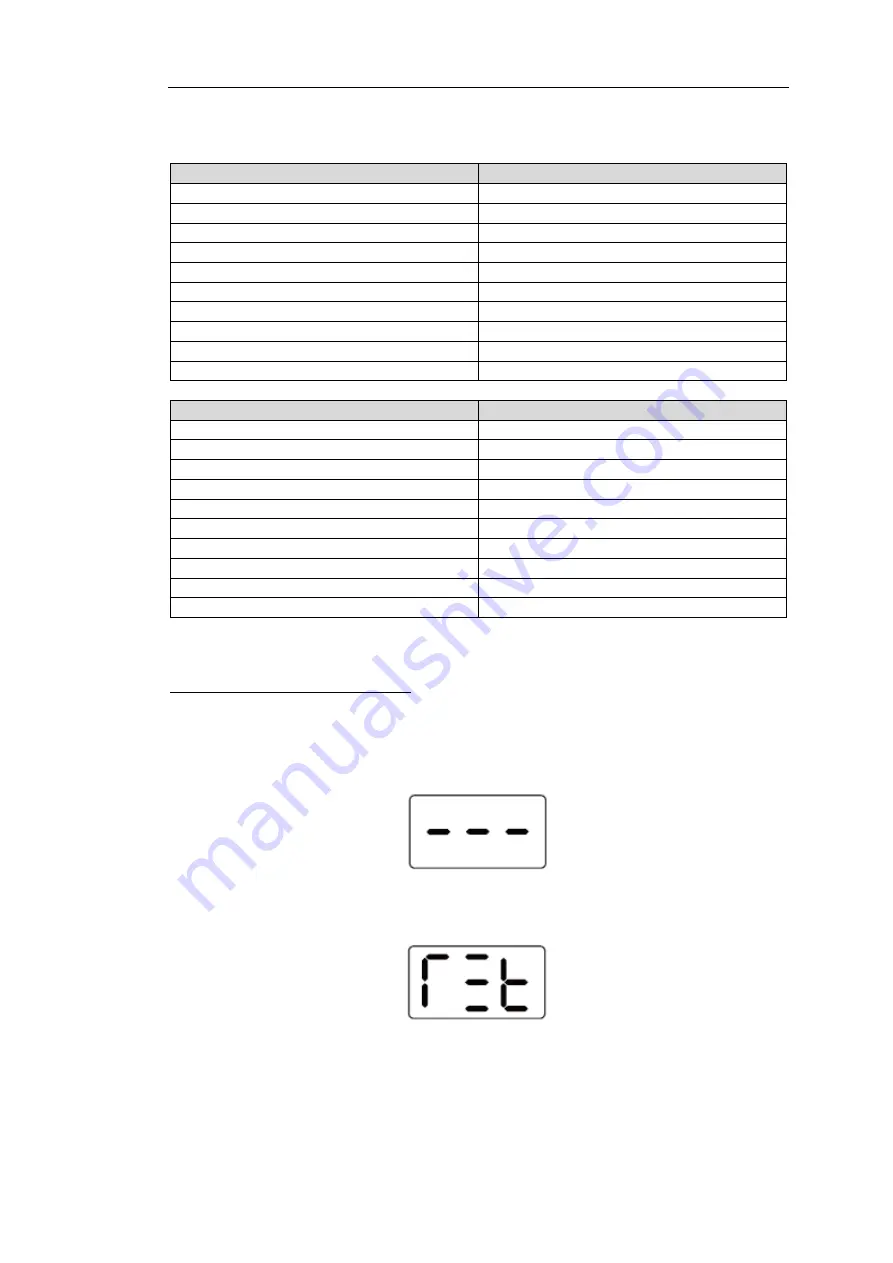
XDrum DD-460
MIDI code default values
Pads
Key value
Bass Drum
36
Snare head
38
Snare Rim Shot
40
Tom1 Fur
48
Tom2 Fur
45
Tom3 Fur
43
Crash surface
49
Crash edge
55
Ride surface
51
Ride edge
59
Pads
Key value
Hi-Hat surface (open)
46
Hi-Hat rim (open)
26
Hi-Hat surface (closed)
42
Hi-Hat rim (closed)
22
Hi-Hat Pedal (closed)
44
Hi-Hat surface (half closed)
23
Hi-Hat rim (half closed)
24
Snare X-Stick
37
Ride bell
69
Hi-Hat Splash
99
5.4 Restoring the factory settings
-
Press and hold the [+] button when the unit is switched off.
At the same time, you must press the On/Off button.
Picture 1:
-
Release the [+] key as soon as screen 1 appears.
Picture 2:
Now the screen shows picture 2 as above.
-
Press the MULTI button to restore the factory settings. The screen starts
flashing until it has been completely reset to the factory settings. This may
take a few seconds.
















