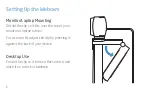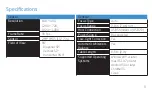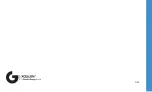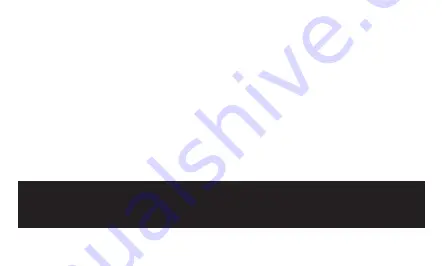
8
Plug the USB connector into an available port on your computer.
Plug-and-play support will let your computer instantly recognize the webcam.
If your computer does not instantly recognize the webcam:
1.
Try plugging the webcam into a different USB port.
2.
If the computer still doesn’t recognize the webcam, restart the computer.
Open the app you want to use with your webcam
.
Connecting to a Computer
Note!
You may need to select the webcam and the built-in microphone in the settings
of the specific app you’re using.
!