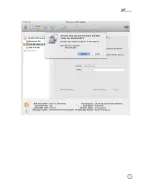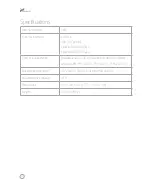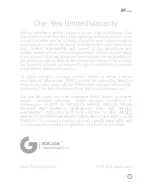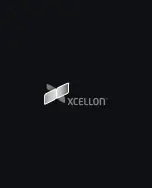3
Plugging In and Setting Up
1.
Use the included power adapter to connect the dock to an AC power source. Make sure
the dock is turned off by verifying that the power LED is not glowing.
2.
Select the cable you want to use from among the included interface cables (eSATA,
USB 3.0, or FireWire), and use it to connect the dock to the corresponding port on your
computer.
3.
Align the SATA contacts on your disk drive and the dock, and fully insert the drive into
the dock.
4.
Press the power button to turn on the dock. The power LED will glow blue.
■
■
If your disk drive has been formatted, your computer will notify you that
new hardware has been detected, and the drive will appear on the Desktop,
in My Computer, or in the Finder.
■
■
If the drive has not been formatted, or if your computer cannot read or
recognize it, you may need to format the drive. See
Formatting Your Disk
Drive
beginning on page 4.
During disk drive read/write operations, the power LED will glow simultaneously
blue and red.
Removing Your Disk Drive
To prevent data loss, do not unplug the dock, turn it off, or remove your disk drive from the
dock until all steps have been completed.
Windows
1.
Close any programs that might be using the drive.
2.
Right-click on the mobile hardware icon in the right-hand corner of the task bar.
3.
Select the device you want to remove.
4.
After the computer indicates that it is safe to remove the device, gently pull the disk
drive out of the dock.
Содержание HDD-01
Страница 1: ...HDD 01 SATAHardDriveDock UserManual ...
Страница 10: ...8 10 12 10 11 ...
Страница 14: ...1 2 7 8 ...
Страница 17: ...1 5 ...
Страница 20: ......