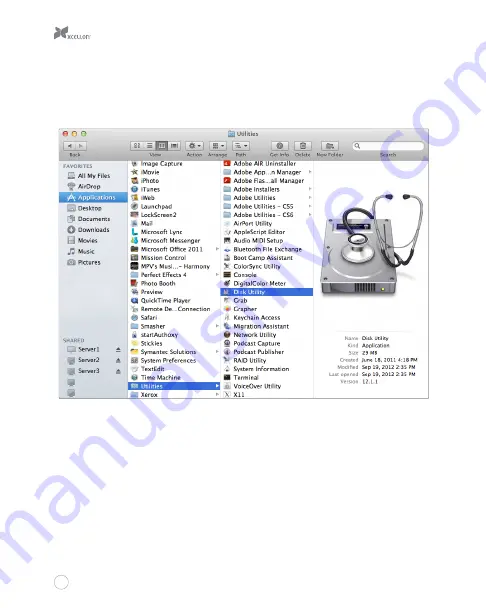
13
Mac OS X
1.
If your disk drive is unformatted, a dialog box will appear stating that the computer
cannot read the disk. Click on “Initialize” to open the Disk Utility application.
Alternatively, you can go to Applications/Utilities/Disk Utility.
2.
In the left column of the Disk Utility Window, you will see a list of connected disk drives.
Select the disk you want to erase and click on the “Erase” tab in the right-hand column.
3.
From the “Format” drop-down menu, select the file system you want to use for the disk.
4.
Type in a name for the disk in the “Name” text entry box. The default disk name is
“Untitled.”
5.
Click on the “Erase” button and confirm your selection in the dialog box that follows.
Mac OS will format the disk, and it will appear in the Finder under the “Devices”
category.
Содержание EHD-3.5
Страница 9: ...8 9 12 10 11...
Страница 12: ...11 e Make sure Enable file and folder compression is unselected f Click on Next to continue 6 7...
Страница 15: ...14 2 3 4 5...
















