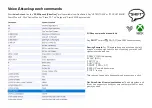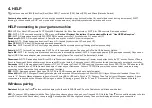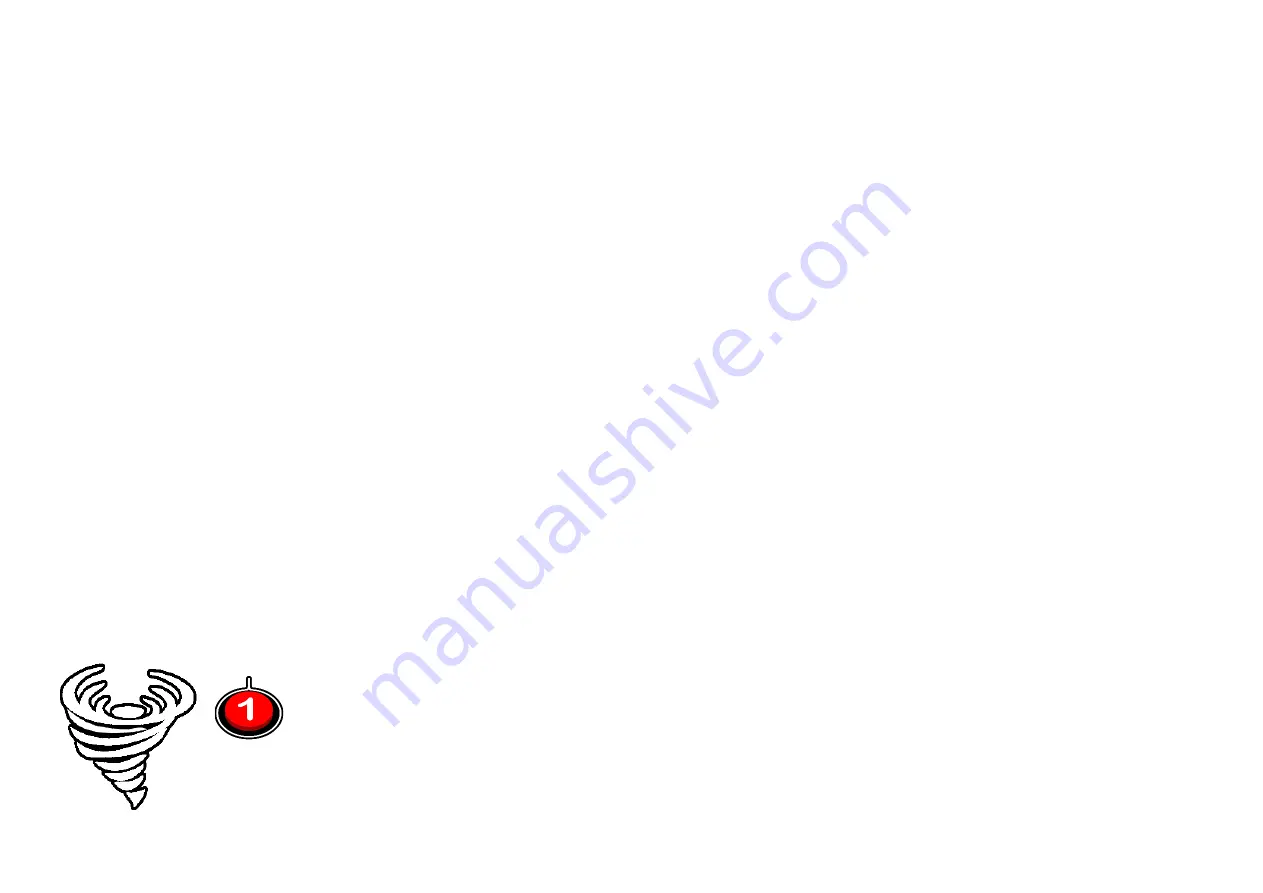
TROUBLE SHOOTING
1.
Connection issues?
Follow HELP Connecting section for your machine. Only use the supplied short USB cable between the Titan OUTPUT socket
and your games machine. Make sure cables are firmly connected. A tiny round red LED light suggests an error with that connection.
A
U
means
Authentication error. Check your controller is powered up.
Check you are in the right SLOT for your games machine (try 3 if in doubt). Disconnect XAC
then hold Xbox button until light goes out. Reconnect. Power down Xbox One controller or power off PS4 controller (press tiny button on back with
paperclip). Try again from scratch.
2.
LED display issues?
The 7-segment number display can only do one thing at a time. If you change a SLOT it will display that. If you change a joystick
mode, it will display that instead. If there are different problems with the number display, try turning off console vibration if available (especially on Nintendo
Switch, PS3 and PS4).
3.
Co-Pilot issues?
The GCM XAC system treats all connected left-sticks as the same thing. Likewise, with right-sticks. If you need more control,
consider using Xbox One co-pilot or upgrade to a GCM100 system.
4.
Titan firmware upgrade?
If upgrading Titan firmware (not recommended for GCM XAC use normally), remember to update the SD card by
pressing the “Configure” button
in GTuner IV.
5.
What games can I play?
See the GCM XAC page at OneSwitch.org.uk for a booklet of fantastic games possible to play with one stick and two
buttons. If you can manage more controls, then many more games are possible.
N.B. Do not use extra power. Only use the supplied short USB Output cable.
For more help with your Game Control Mixer contact [email protected]. The Game Control Mixer is a joint project with Celtic Magic. We are
indebted to Jefferson Koppe (ConsoleTuner.com) and Scachi for their invaluable help. Thanks also to Francis Binnie of SpecialEffect for support with
VoiceAttack profiles standards.
OneSwitch.org.uk
5 The Oaks, Billericay, Essex, CM11 2RP, UK
[email protected]