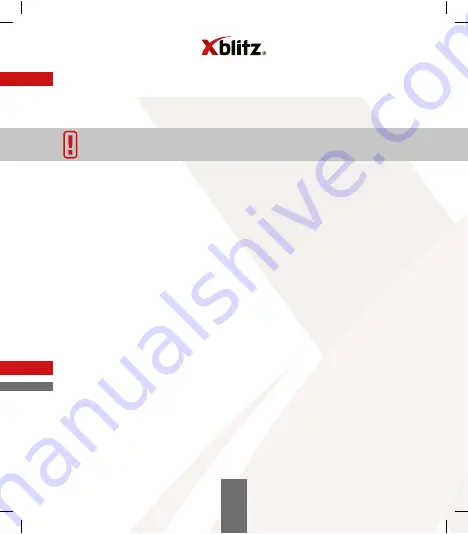
11
26
3.
If you have an additional GPS module (see GPS MODULE section), connect it to the
camera's GPS port. Stick the module to the corner of the windshield.
4
.
Set in the menu:
a
.
Date and time
b
.
Loop recording (adjust the length of recording). If you turn o loop recording, the
old files will not be overwritten.
c
.
Set the highest available resolution.
d
.
Set the G-Sensor to the lowest possible sensitivity. This way, the camera will not
protect recordings taken on uneven roads.
e
.
Enable WDR mode.
f
.
Turn on IR illumination.
5
.
Make sure that motion detection is turned o . Leaving it on will a ect the
recordings. Enabling this mode is recommended only when we leave the vehicle
parked.
6
.
The camera will start recording automatically every time you turn it on (provided
that your car does not have a constant power supply in the cigarette lighter socket).
08.
MENU OPTIONS
A.
SETTINGS
1.
Resolution
Sets the resolution of the recorded videos.
2.
Video encoding
Allows you to change the format in which the recorded videos are encoded. H. 264
and H.265 options available.
07. GETTING STARTED
1.
Mount the camera and connect it to the power supply.
2.
Insert the Micro SD memory card (formatted into the FAT32 file system) into the
device.
NOTE:
Please insert and remove the memory card only when the device
is turned o
.
Содержание GO2
Страница 2: ......
Страница 3: ... PL INSTRUKCJA OBSŁUGI ...
Страница 18: ......
Страница 19: ... USER S MANUAL EN ...
Страница 21: ...21 02 INCLUDED 1 Camera 2 Car mount 3 Manual 4 MicroSD card reader 5 Charger 6 USB cable 2 1 3 4 5 6 EN ...
Страница 34: ......
Страница 35: ... DE BEDIENUNGSNLEITUNG ...
Страница 50: ......
Страница 51: ... CZ NÁVOD K POUŽITÍ ...
Страница 66: ...EXPLORE THE FUTURE www xblitz pl ...






























