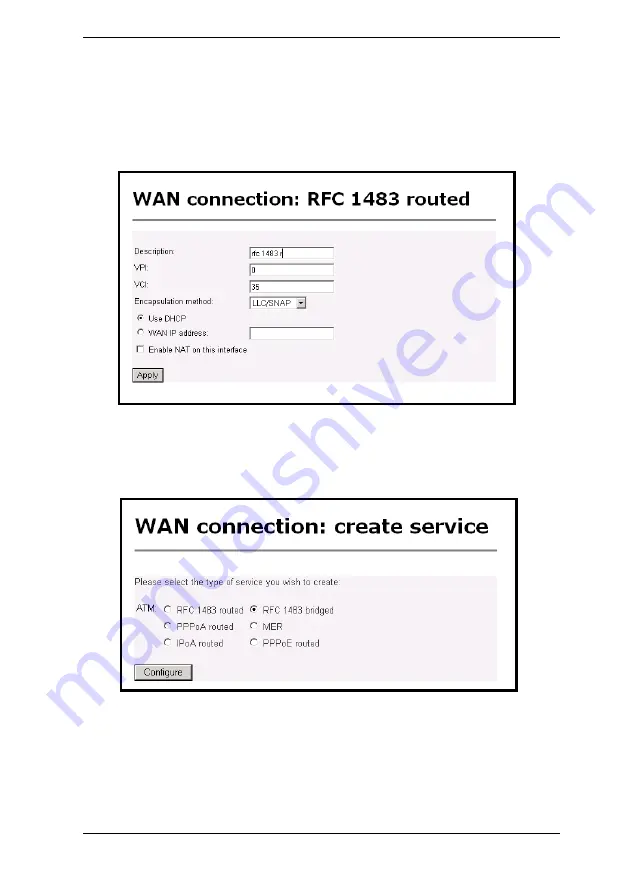
X7028r User’s Manual
Version 2.0
- 35 -
Define the
VPI, VCI, WAN IP
to match the DSLAM setting.
(Provided by the ISP)
Select
LLC/SNAP
for
Encapsulation
.
Choose between DHCP and WAN IP, and then click on the
Apply
button to confirm the configuration.
5.3.2 RFC 1483 Bridged
Click
Create a new service
to display the type of service.
Select
RFC 1483 Bridged
and then click on the
Configure
button.
Define the
VPI
,
VCI
to match the DSLAM setting
Select
LLC/SNAP
for
Encapsulation,
and then click on the
Apply
button to confirm the configuration.
Содержание X7028r
Страница 1: ...X7028r User s Manual Version 2 0 1...
Страница 21: ...X7028r User s Manual Version 2 0 21...
Страница 40: ...X7028r User s Manual Version 2 0 40...






























