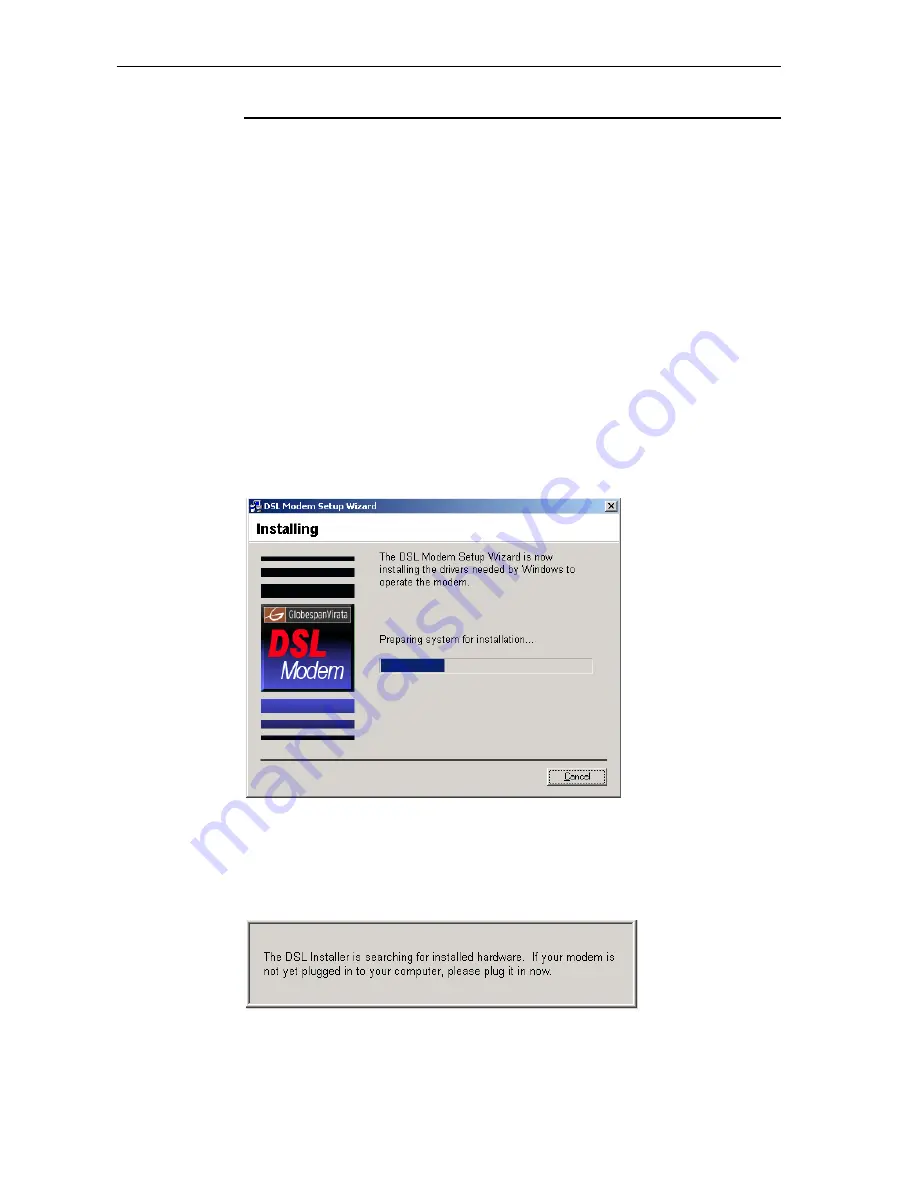
X7968r / X7967r / X7927r / X7922r
User
’
s Guide
73
Configuring USB PC
Connecting a computer to the USB port
If you use the device
’
s USB port to connect to a PC, you must install the provided USB driver
software on the PC. The driver enables Ethernet-over-USB communication with the device.
Configuring the USB computer is a two-part process:
In Part 1, you install the USB driver on the PC.
If your computer is running Windows 2000, 98, 98 SE, XP or ME, follow the
instructions given below.
In Part 2, you configure the IP properties on the USB PC.
Part 1. Installing the USB Driver
Ensure that the USB cable
is not connected
to the USB port on the PC. The installation
program will prompt you when to connect the cable.
This USB driver supports Windows 2000, 98, 98 SE, XP or ME
1. Find the USB driver in the CD, double-click on setup.exe to start the DSL
Modem Setup Wizard.
The Installing window displays as the Wizard prepares your system for the installation:
Figure 83: USB Setup Wizard: Installing Window
If a Microsoft digital signature dialog box is displayed, click Yes to continue.
The installation program will begin copying the necessary installation files to the required
locations. When complete, a window displays to prompt you to connect the USB cable to
your computer.
Figure 84: Prompt for USB Cable Plug-in
2. Plug the USB cable from the device into the USB port of the PC.






























