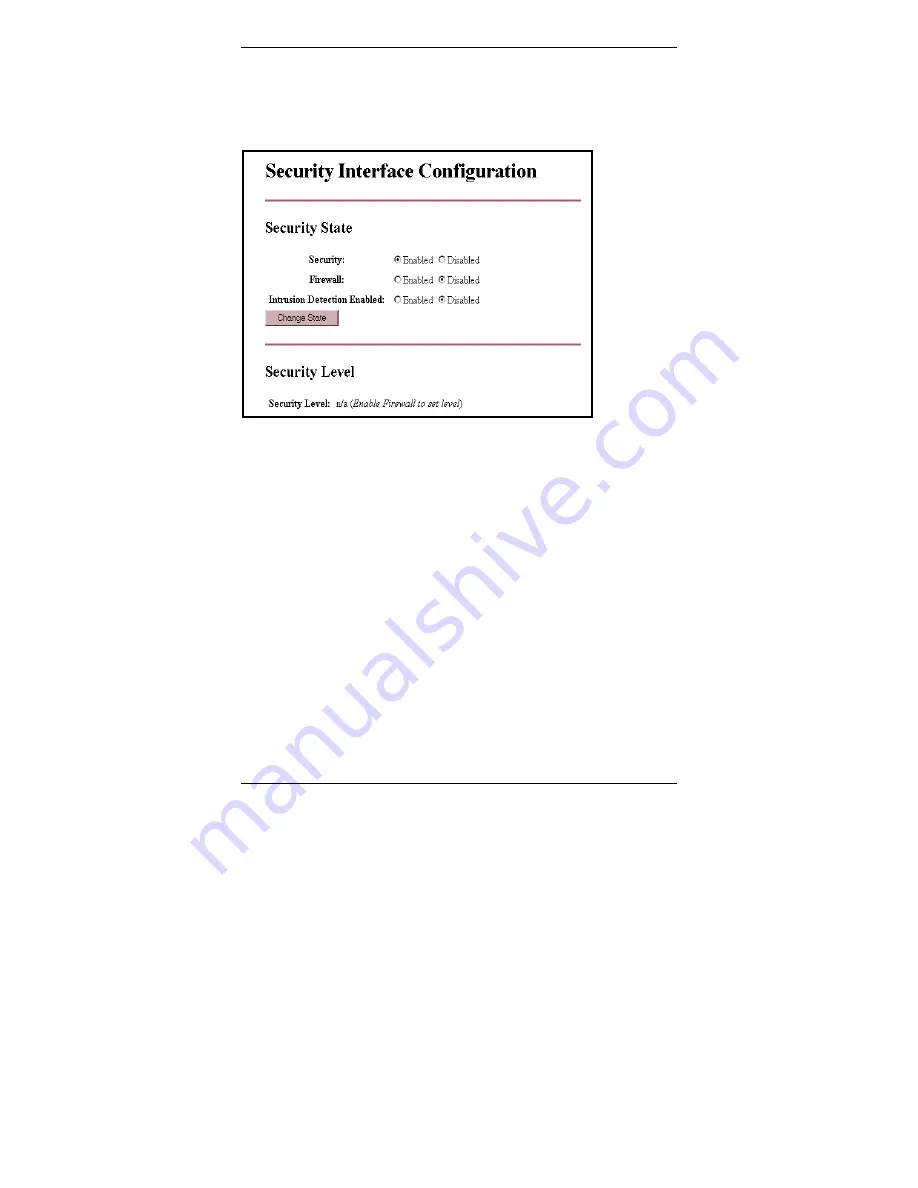
X7721r/X7721r
+
User’s Manual
Version 1.0
- 41 -
3.4 Security
Click on the
Security
link in the navigation bar to view or change the
security interface settings.
3.4.1
Security State
Use the toggle switch to enable or disable
Security, Firewall,
and
Intrusion Detection.
Click on the
Change State
button to apply the new settings.
Configurations for advanced security settings will apply only if
Security
is enabled in the
Security State
section.
Configurations for security policies and intrusion detection will
apply only if
Firewall
is enabled in the
Security State
section.
Configurations for intrusion detection will apply only if
Intrusion
Detection
is enabled in the
Security State
section.
Содержание X7721r
Страница 1: ...X7721r X7721r User s Manual Version 1 0 1...
Страница 58: ...X7721r X7721r User s Manual Version 1 0 58...






























