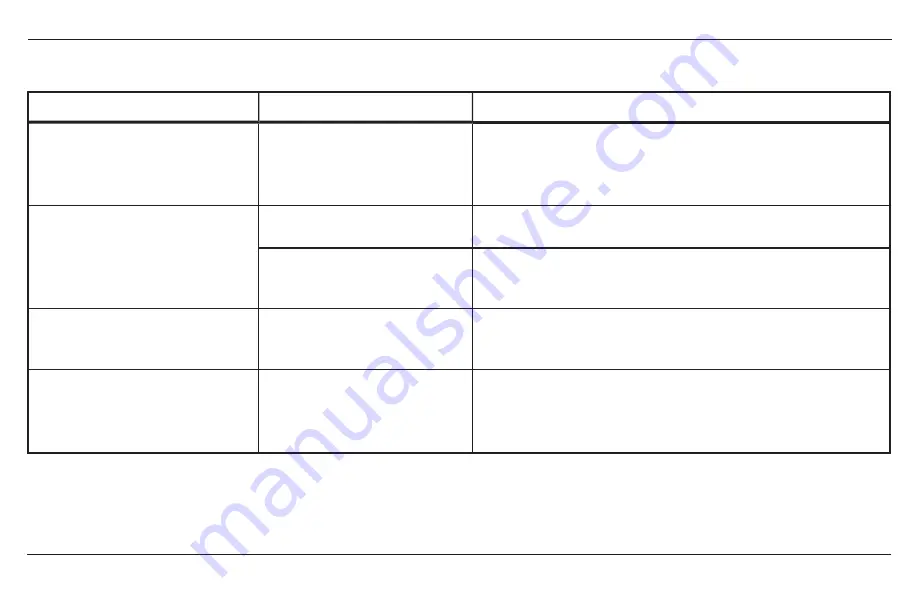
Common Issues
32
Xantrex Gateway Owner's Guide
Common Issues
Problem
Cause
Solution
The Xantrex Gateway's Power
LED indicator is not lit up.
The Xantrex Gateway is not
receiving power.
Check that the Xantrex Gateway is connected to a Xantrex Battery
(9-65V
Z
) which is its main power source.
Re-check the Power LED indicator after connecting with the
battery.
The Xantrex Gateway's Wi-Fi SSID
is not showing up in the network list
of the smart phone or tablet.
The Xantrex Gateway is not
receiving power.
Check that the Xantrex Gateway is connected to a Xantrex Battery
(9-65V
Z
) which is its main power source.
The smart phone/tablet or laptop
is too far from the Xantrex
Gateway.
Stay within the standard Wi-Fi range of 75 ft (~25m).
The web app [xantrexapp.com] is
displaying a "
This site cannot be
reached.
" message.
The smart phone/tablet or laptop
was disconnected from the
Xantrex Gateway's Wi-Fi network.
Reconnect to the Xantrex Gateway's Wi-Fi network.
Stay within the standard Wi-Fi range of 75 ft (~25m).
The auxiliary RV-C device is not
showing on the device list of the
web app.
RV-C (CAN port) 4-pin connector
with pigtail is wired incorrectly.
Check that CAN wires are terminated properly and correspond to
the PORT (pin) assignments.
Содержание 808-0888
Страница 1: ...Xantrex Gateway Owner s Guide Xantrex Gateway 808 0888 ...
Страница 6: ...This page is intentionally left blank 2 ...
Страница 10: ...This page is intentionally left blank 2 ...
Страница 30: ...This page is intentionally left blank 2 ...







































