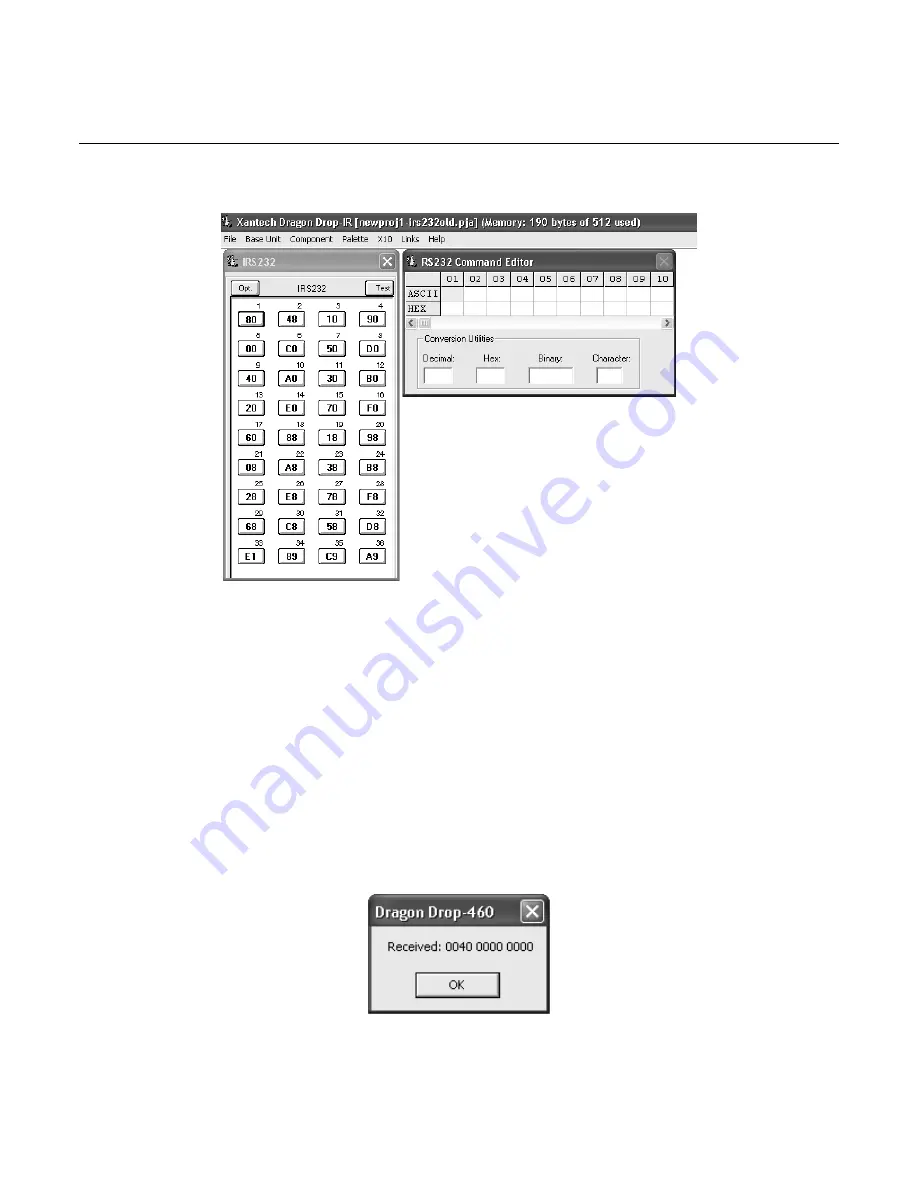
Model IRS232A
Page 5
© 2002 Xantech Corporation
PROGRAMMING THE IRS232A
SELECT BASE UNIT
Figure 2 – IRS232 Base Unit and RS232 Command Editor Windows
With the system operating and DRAGON DROP-IR™ software open, proceed as follows:
1. Choose “NEW PROJECT” (CTL+N) from the File menu or choose “OPEN PROJECT” (CTL+O) to modify
an existing project file).
2. In the New Project window, type a file name such as “joneshome” and click “SAVE”. The proper file
extension is added automatically.
3. From the Base Unit menu, select “IRS232”.
4. A graphic window (IRS232) with 36 buttons and an RS-232 Command Editor window appears.
Figure 2.
VERIFYING COM PORT COMMUNICATION (“WHO AM I” FIRMWARE VERSION VERIFICATION)
Before continuing, it is recommended to verify proper COM PORT communication between the PC and the
IRS232A. By checking the unit’s firmware version and verifying a response from the IRS232A, you will confirm
proper communication and may continue.
1. To check firmware version, simply click on the Base Unit menu and select
“Who Am I”
.
2. This should return a version number as shown in figure 3 below.
Figure 3 - “Who Am I” Firmware Verification












