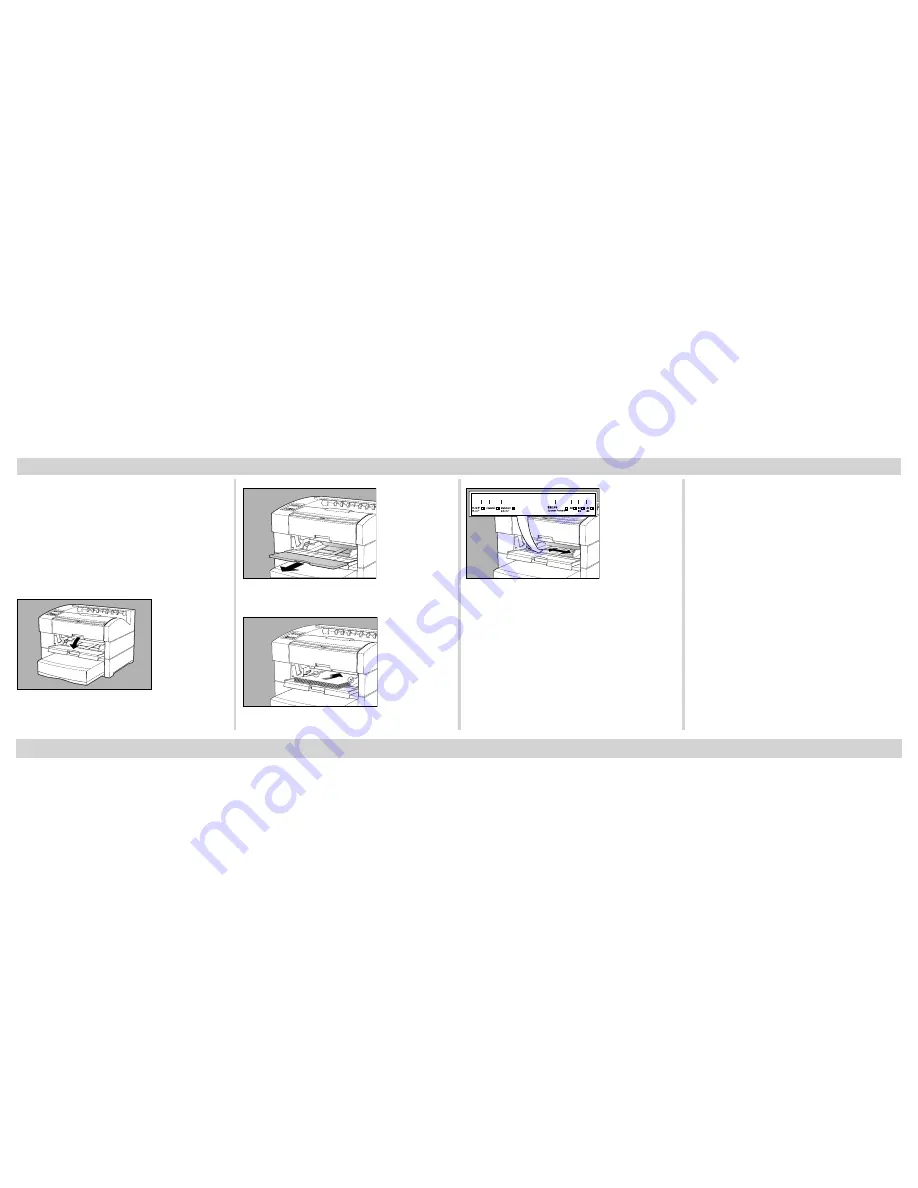
7
The multipurpose feeder supports non-
standard size media, including envelopes from
3.94” x 5.83” (100 mm x 148 mm) to 13” x 18.5”
(330 mm x 902 mm).
With the FilmMaker 4, you can feed media up
to 13” x 35.5” (330 mm x 902 mm) and can handle
media weights from 16 - 36 lb (60 - 155 g/m
2
).
Fig. 17 Open Multipurpose Feeder.
Getting Set-up (
continued
)
Fig. 18 Pull Out Tray Extension.
Fig. 19 Load Paper.
Fig. 20 Adjust Media Guide.
Media Types
•
Plain Paper
•
Heavy Paper
•
Cover Stock
•
Labels and Transparencies
•
Clear and Matte film
Connecting the Power Cord
WARNING
:
Be sure to plug the printer
into a properly grounded AC
outlet.
Do not
use an
extension cord. Use a surge
protected outlet to help
prevent power source
fluctuations from damaging
your printer.
WARNING
:
Never use a power cord that
is damaged. Check the cord
and plug monthly and
replace immediately if you
find any damage.
Содержание FilmMaker 4
Страница 1: ...100 100608 k...








































