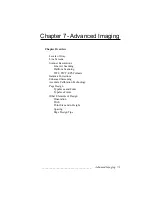____________________________________ Advanced Imaging 7-13
10.
Click Set & Print. An alignment test page prints giving current
printer settings at the bottom.
11.
Measure where the x and y axes cross. They should cross 1' up
from the bottom and 1' over from the left side of the page. If
the lines cross at the correct place, skip to step 15.
12.
Check the measurements from step 11 and then use the x scroll
bar to make x axis changes and the y scroll bar to make the y
axis changes (fig. 7.4). For example, if the x axis is low, move
the x scroll bar right until you reach the desired number of
units.
13.
Click Set & Print. An alignment page with new settings prints.
14.
Measure where the x and y axes cross. If positioning is correct,
skip to step 15; if not, repeat steps 11 through 14 until the lines
cross 1" from the bottom and 1" in from the left side of the
page.
15.
Click Close. Then, select Quit from the File menu to exit
Command Center.
In a PC environment, to calibrate line lengths and adjust printer
margins
1.
Start Command Center by double clicking its icon.
2.
Select Product… from the Controller menu. A screen appears
listing the available printers.
3.
Select your printer from the list and then click OK.