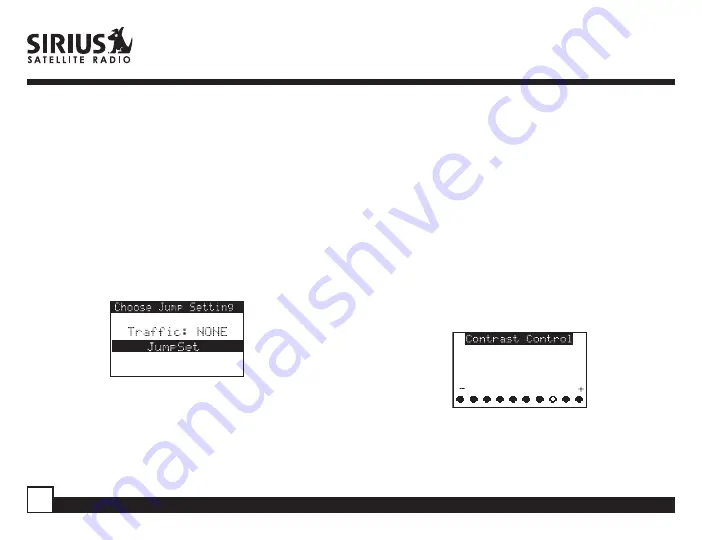
1. JumpSet
Select JumpSet if you would like to use the Jump
button for any channel other than a traffic channel.
a. Use the Rotary Knob to highlight the
“JumpSet”
option. Press the Rotary Knob to select.
b.
After pressing Menu to exit to the Default
Screen, the Jump button can be programmed
by tuning to your desired channel and pressing
& holding the button for 2 seconds, as
described in the Setting Channel Presets
section.
Display Settings
The following adjustments are possible:
Contrast Control
Dimming Control
Manual
Automatic
Font Type
To enter any of these modes, use the Channel knob
to highlight the option you wish to adjust and press
the Select button. The automatic dimming function
is enabled when Automatic is selected. Also the
automatic dimming function is disabled when Manual
is selected.
Содержание XTR3
Страница 1: ...XTR3 Manual June 08 2005 ...























