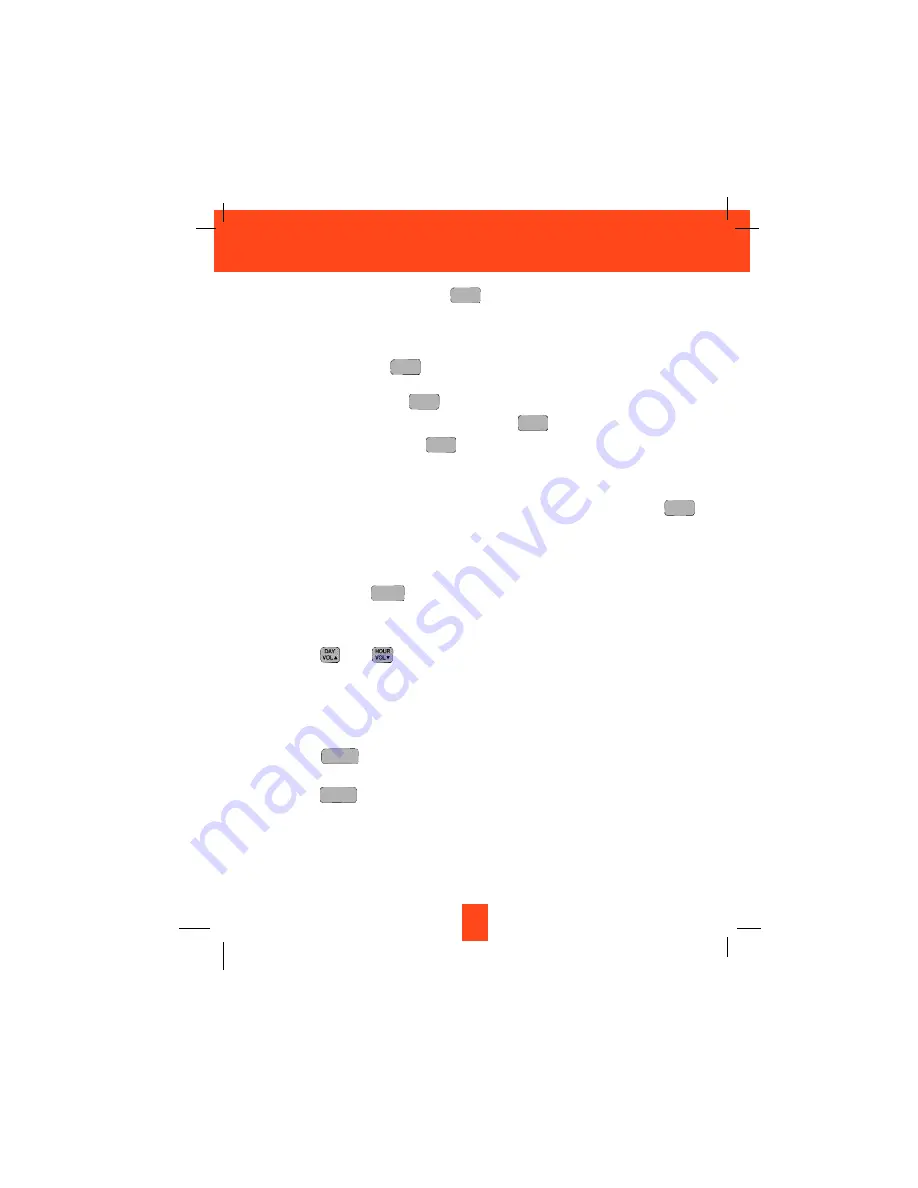
NOTE: To check your OGM, press the
button. If you did not record an OGM, your
Answering System will announce,
“
You have no announcement.
”
B. Recording your OGM to Individual MAILBOX 1, 2, 3 or 4
1. Press a mailbox button, the corresponding MAILBOX LED indicator will blink.
2. Press and hold down the
button to record your message.
3. Begin speaking immediately after you hear,
“
Please record your announcement after the
beep
”
. Continue to press the
button.
One second after completing your OGM, release the
button. Your recorded message
will be played after releasing the
button.
NOTE: Your OGM must be at least 3 seconds and no more than 30 seconds in length. If you
wish to change your OGM, repeat steps 1 through 3.
NOTE: To check your OGM in a mailbox, press a mailbox button and then press the
button. If you do not have an OGM in a mailbox, it will announce “You have no
announcement.
”
Once a mailbox is activated, its corresponding MAILBOX LED
indicator blinks slowly to show that the mailbox is active. If you do not press a button
to activate another function within 12 seconds, the Answering System will return to
the PRIMARY MAILBOX. You may return to the PRIMARY MAILBOX at anytime by
pressing the
button.
Adjusting the Speaker Volume
While your Answering System play back your message, you can adjust the speaker volume by
pressing the
and
button. The LED Message Display will display the level you
adjusted.
“
0
”
- Speaker off
“
1~8
”
- Volume from low to high
Turning the Answering System ON/OFF
1. Press the
button to turn ON the Answering System. You will hear the following
message,
“
Answering machine is ON.
”
2. Press the
button again to turn OFF the Answering System. You will now hear the
following message,
“
Answering machine is OFF.
”
NOTE: Once turned OFF, the Answer function will answer only on the tenth ring, allowing
you to turn the Answering System ON from a remote location.
ANSWER
ON/OFF
ANSWER
ON/OFF
STOP
OGM
OGM
OGM
OGM
OGM
OGM
32
Answering System Operation
Содержание XG3400
Страница 1: ...Please log on to www xactcommunication com for accessory product information ...
Страница 50: ...49 Notes ...
Страница 51: ...50 Notes ...
Страница 52: ...51 Notes ...






























