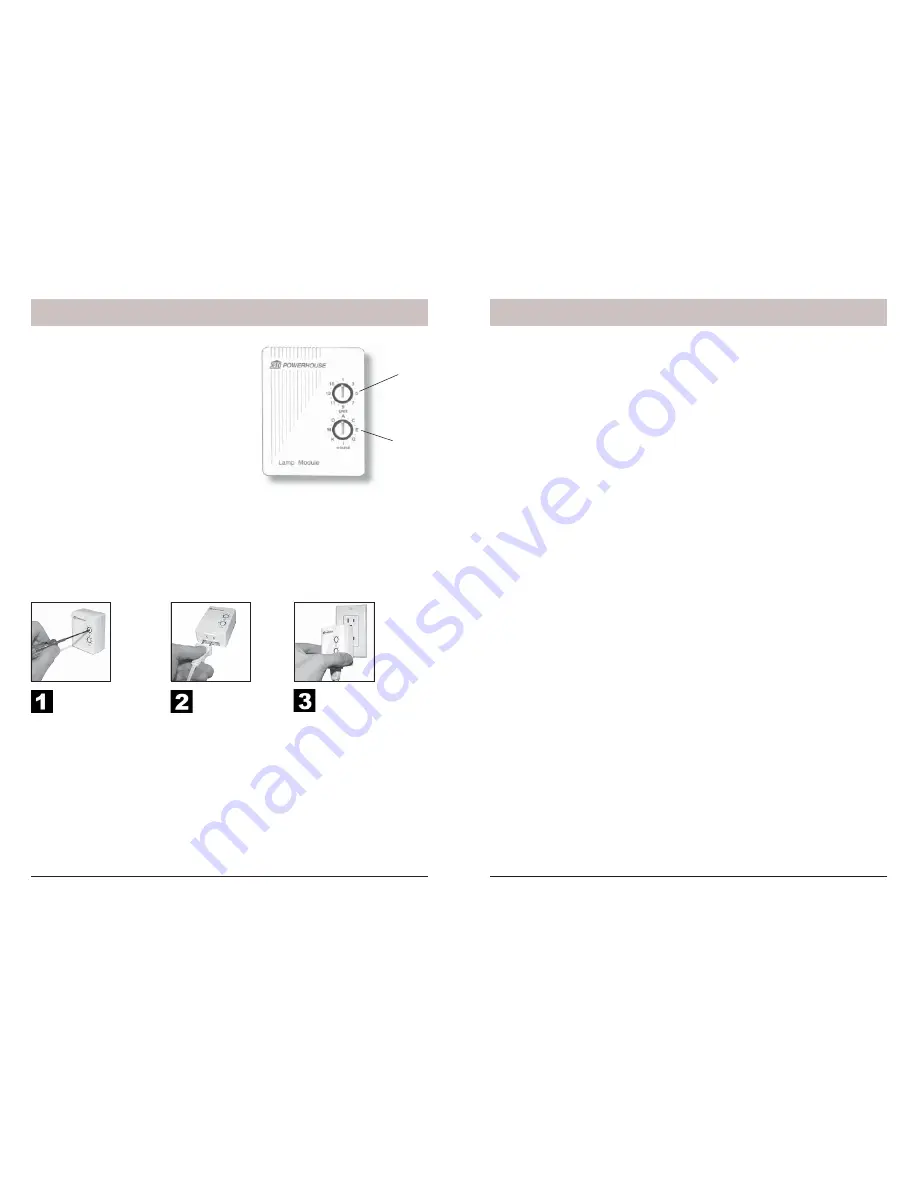
36
37
The Console has remote telephone access, with voice responses to acknowledge receipt
of remote commands.
When you call home, the Console answers and says “Please enter PIN.” You enter your
PIN using the touch tone buttons on the remote telephone.
If the PIN is entered correctly it says “PIN accepted”. If wrong it says “Error.”
Pressing 0, then * (on the remote telephone’s touch tone keypad) arms the Console.
Pressing 0, then # disarms the Console.
Pressing 9, then 9, then * tells you the current system status: I.E. it says Armed Home,
Armed away, Disarmed, Panic alarm, or Alarm in zone (1 – 32).
The numbers 1 – 32 in the display refer to up to 32 “zones.” These represent the Door/
Window Sensors and/or Motion Detectors you installed. Therefore if the alarm tripped
because zone 3 was violated, when you call in and press 9, 9, * you will hear “Alarm in
zone 3.”
Remotely controlling lights (or appliances) via telephone
If you install one or more X10 Modules (sold separately), see previous page, you can
control lights and appliances around your home from any touch tone telephone in the
world.
When you call home, the Console answers and says “Please enter PIN.”
If the PIN is entered correctly it says “PIN accepted”. If wrong it says “Error.”
If you then press 4, then * on the touch tone phone, it says “4 On” and turns on any X10
Module(s) set to Unit Code 4 (and the same Housecode as the Console is set to).
If you then press 1, then 6, then # on the touch tone phone, it says “16 Off” and turns off
any X10 Module(s) set to Unit Code 16 (and the same Housecode as the Console is set
to).
If you own an answering machine.
If you own an answering machine, you will normally set it to answer after a few rings.
In this case, when the answering machine answers a call (or if there’s someone home
who picks up the phone), the security system will NOT answer the call and will NOT
say “Please enter PIN.” You can still however go ahead and enter the PIN to access
the security system features above. Just wait until your answering machine
fi
nishes its
outgoing message and then enter your security system PIN. Note, your answering machine
will record the touch tones you hear when you press buttons to turn lights on and off, etc.,
and will also record the messages played back by the security system.
Operation from an Outside Telephone
Testing The Module
Make sure the lamp’s switch is on. Plug the Module into the same wall outlet as your
Console’s power supply, press the On and Off buttons on the Console that correspond to
the Unit Code setting on the Module. If the Module turns on and off you can unplug the
Module and move it to its permanent location.
If you can’t control the module, visit www.x10.com
for help.
Ratings
The Lamp Module can be used to control an incandescent lamp rated up to 300W. It is not
suitable for other types of lamps such as
fl
uorescent or energy saving lamps, low voltage
lamps, or lamps that include a dimmer control.
Caution:
Do not connect an appliance
such as a coffee pot or heater to a Lamp Module. It may damage the Module and/or the
appliance and could cause a
fi
re hazard. Use an Appliance Module instead.
Optional Lamp Modules
Setting the (optional) Lamp
Module’s Code
Using a small screwdriver, set the red
House Code dial to the same letter as
your Console is set to. Set the Black Unit
Code dial to any unused number.
UNIT CODE
DIAL
HOUSE CODE
DIAL
3.
Plug the Module into
the same wall outlet
as your controller (see
testing below).
2.
Plug a lamp into
the Module.
1.
Set the House Code
and Unit Code.
Содержание SC1200
Страница 1: ...Supervised Security System Model SC1200 Owner s Manual...
Страница 26: ...50 51...









































