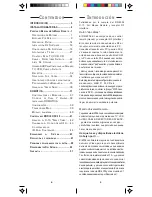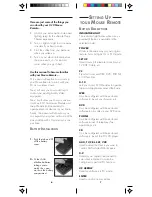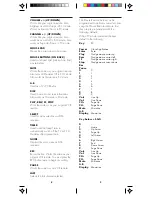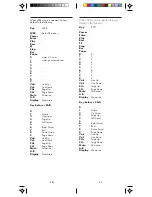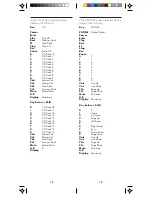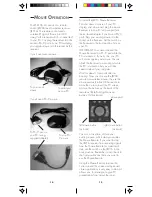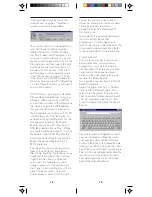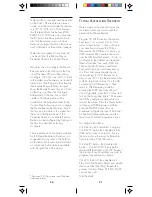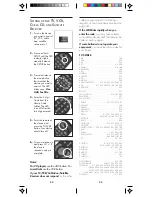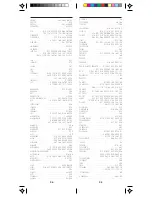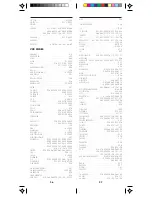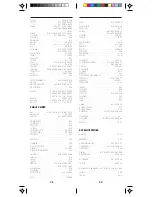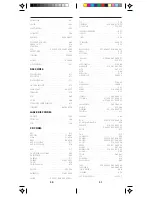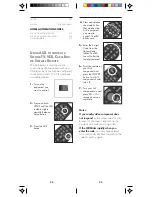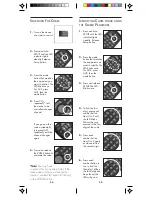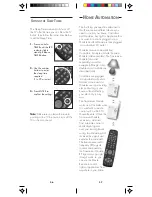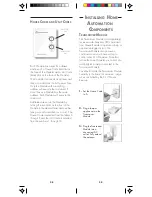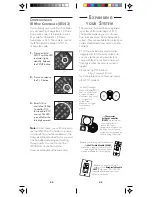15
14
To install the JR21A Mouse Receiver:
First shut down and turn off your PC.
Unplug your mouse and plug the mouse
Receiver into your PCs mouse port (use
the enclosed adapter if you have a PS/2
port). Plug your existing mouse into the
socket on the Receiver. Set the switch on
the Receiver to the front position. Turn on
your PC.
IMPORTANT:
You cannot connect the
Mouse Receiver to a PS/2 port while the
PC is turned on. If you try this, your PC
will not recognize your mouse. You can
attach the Receiver to a serial port while
the PC is turned on but you will then
need to re-boot your computer.
Wait for about 10 seconds after re-
booting. Now you can use the JR20A
remote as a wireless mouse. You use the
mouse pad on the front of the remote to
move the cursor around the PC screen,
and use the buttons on the back of the
remote as the left and right mouse
buttons. Its that simple!
left mouse button
(on back)
right mouse button
(on back)
mouse pad
You can, at any time, still use your
existing mouse, which always overrides
the Mouse Remote. If you want to stop
the JR21A receiver from receiving signals
from the Mouse Remote for a period of
time, set the switch on the JR21A to the
back position. Remember to set it back to
the front position next time you want to
use the Mouse Remote.
Using the Mouse Remote to move the
cursor around the screen and open and
close applications is very easy to do and
allows you, for example, to give PC
presentations from across the room.
To serial port
on your PC
To your serial
mouse
To PS/2 port on
your PC (using
supplied adapter)
To your PS/
2 mouse
If you have a PS/2 mouse....
M
OUSE
O
PERATION
The MK19A kit consists of a remote
control (JR20A) and a wireless receiver
(JR21A). The remote control sends
wireless RF signals (from up to 40 ft.
away) to the receiver which is connected
to your PC. You plug the receiver into the
serial or PS/2 port on your PC and plug
your regular mouse into the socket on the
receiver.
If you have a serial mouse....