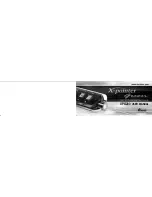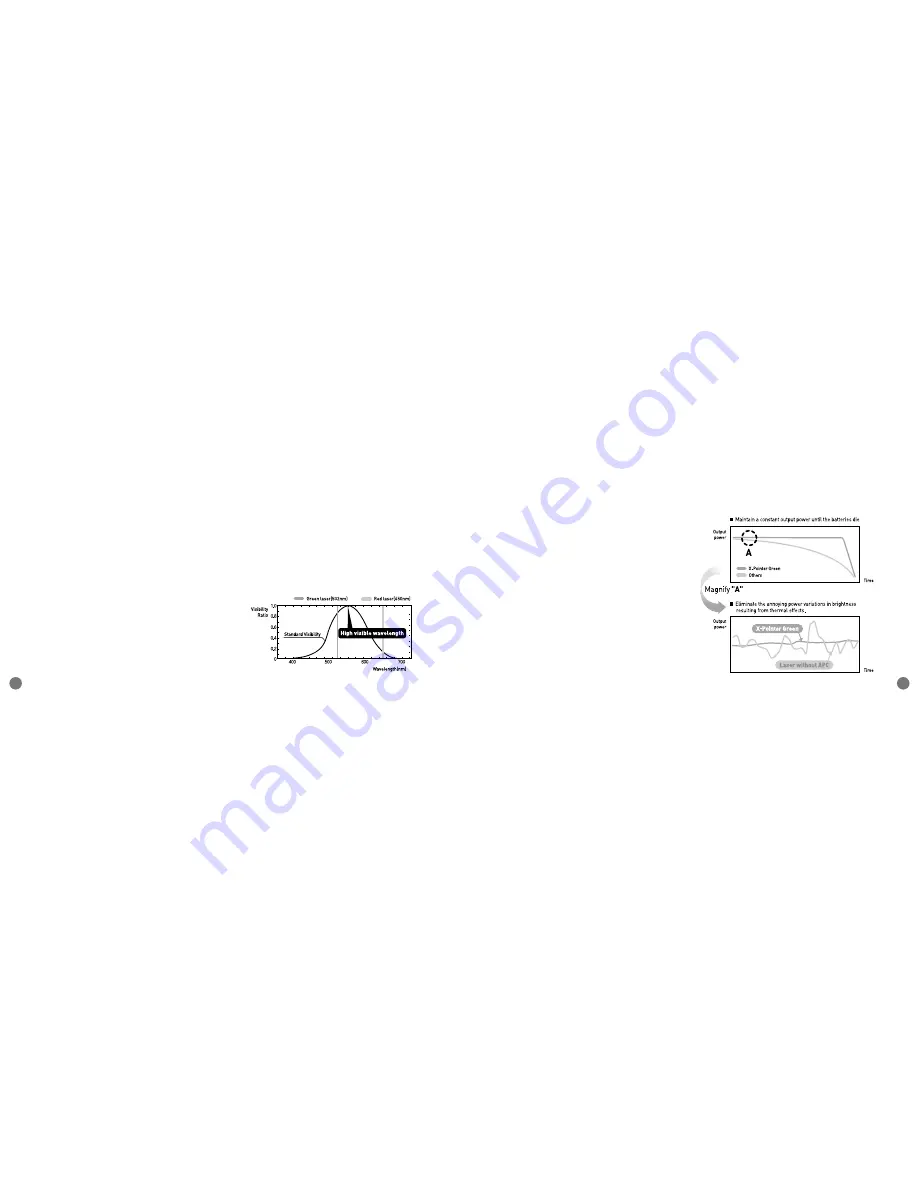
Features of the XPG200
7
XPG200 User Manual
6
●
Reliable green laser pointer with built-in highly
efficient IR safety cut off filter protects users and
audience from potentially harmful Infra-red light.
●
The XPG200 receiver is interoperable. One
receiver is all you need to use whichever X-pointer
model fits the occasion.
●
Delivers drag and drop, as well as drawing
function in your PPT presentations.
●
The auto-off feature turns off the laser after 20
seconds to prevent accidental damage or battery
drain.
●
No software installation needed. Simply plug the
receiver into the USB port, press and hold any
function button for 1 second and you are ready to go.
■
Visibility Curve
Green is closer to the center of the visibility curve,
so it's easier for human eyes to perceive. A green
laser looks as much as 8 times brighter than red.
A green laser is much more suitable for
presentations.
■
IC control device
The laser control function incorporates automatic
power control (APC). The APC prevents the laser
from over-heating and is used to regulate the laser
output. APC will maintain the laser constantly until
the batteries die and it won't hurt the laser at all.
APC maintains a constant output power until the
batteries die, thus eliminating the annoying power
variations in brightness resulting from thermal
effects on the diode and laser crystals as the pointer
heats up.
Содержание XPG200
Страница 1: ...XPG200 USER MANUAL...