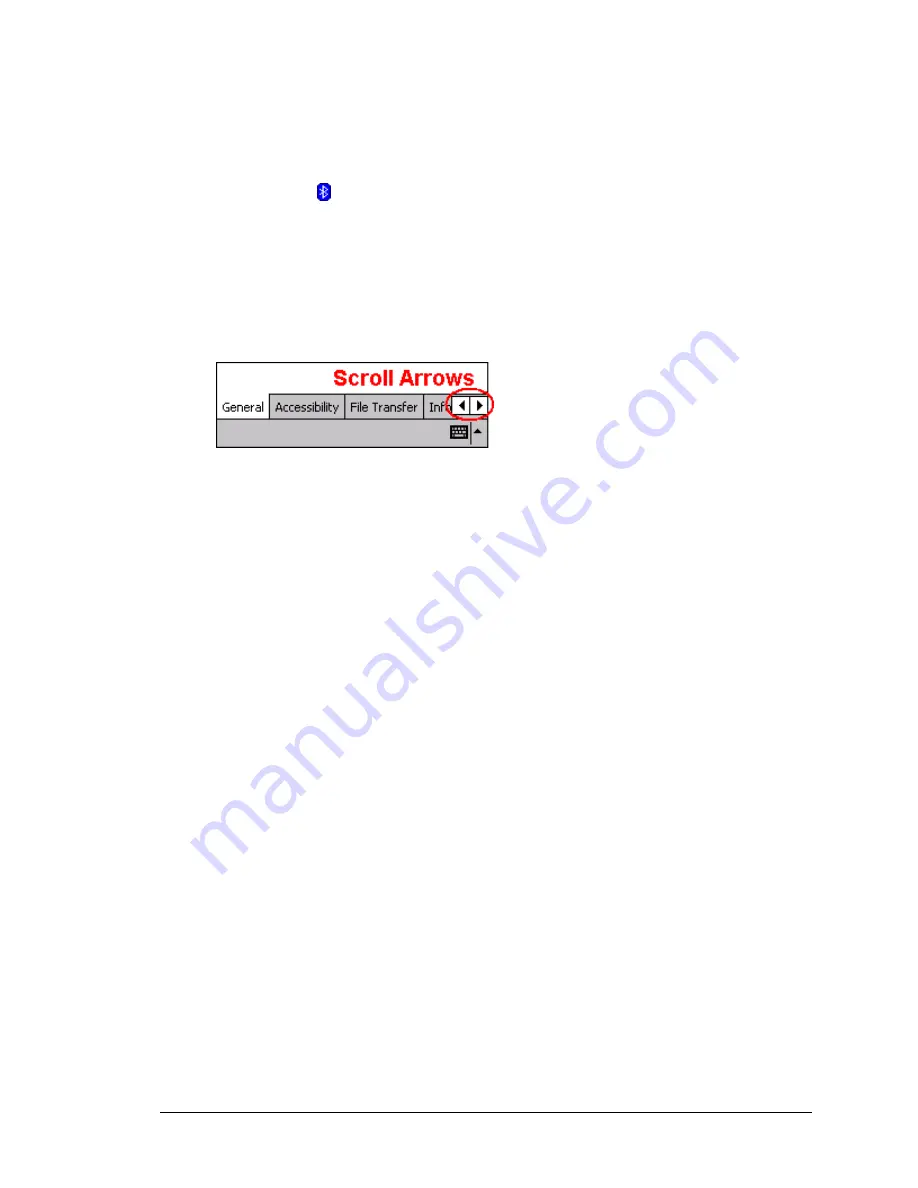
Bluetooth Compact Flash Card User’s Manual
Control Panel
2
Bluetooth Control Panel: Configuring BTW-CE
BTW-CE provides a Control Panel to adjust Bluetooth settings.
To access the Control Panel, in the lower-right corner of the Today screen, tap the
Bluetooth icon .
BTW-CE can have multiple saved configurations. Individual configuration sets are saved
in profiles, which can be quickly loaded to meet the appropriate situation. See
Section 2.1.1 for more information about profiles.
The Control Panel has seven tabs. All tabs are not visible on the screen at the same time;
use the arrows (Figure 3) to the right of the tab names to scroll back-and-forth and expose
the different tabs.
Figure 3: Control Panel tabs scroll arrows
The Control Panel’s tabs are (see Figure 4):
•
General
User profile selection
Bluetooth status (ON/OFF) indicator
Hardware power control (ON/OFF).
Shortcut to the Bluetooth Manager.
•
Accessibility
Set the device name
The device’s Bluetooth Device Address (BDA)
Determine which remote devices are allowed to connect
Determine whether remote devices can “see” this Pocket PC.
•
Service tabs—BTW-CE can provide four services. They are:
File Transfer—set the highest-level directory on this Pocket PC that remote
devices will be able to access.
Information Exchange—Set the default business card (Pocket Outlook
contact entry)
Serial Port—Bluetooth serial port information
Dial-up Networking—configure the COM port, baud rate and flow control.
•
About—there are no configurable options on this tab.
Software version information
Copyright information
Website and Technical Support links.
Each of these tabs is explained in detail in the remainder of this section.
5
Содержание XBT-CF1
Страница 1: ...Bluetooth Compact Flash Card User s Manual Version 1 1 i...
Страница 13: ...Bluetooth Compact Flash Card User s Manual Control Panel Figure 6 Control Panel General tab external hardware 8...
Страница 25: ...Bluetooth Compact Flash Card User s Manual Bluetooth Manager Figure 14 Bluetooth Manager Menu Toolbar 20...

























