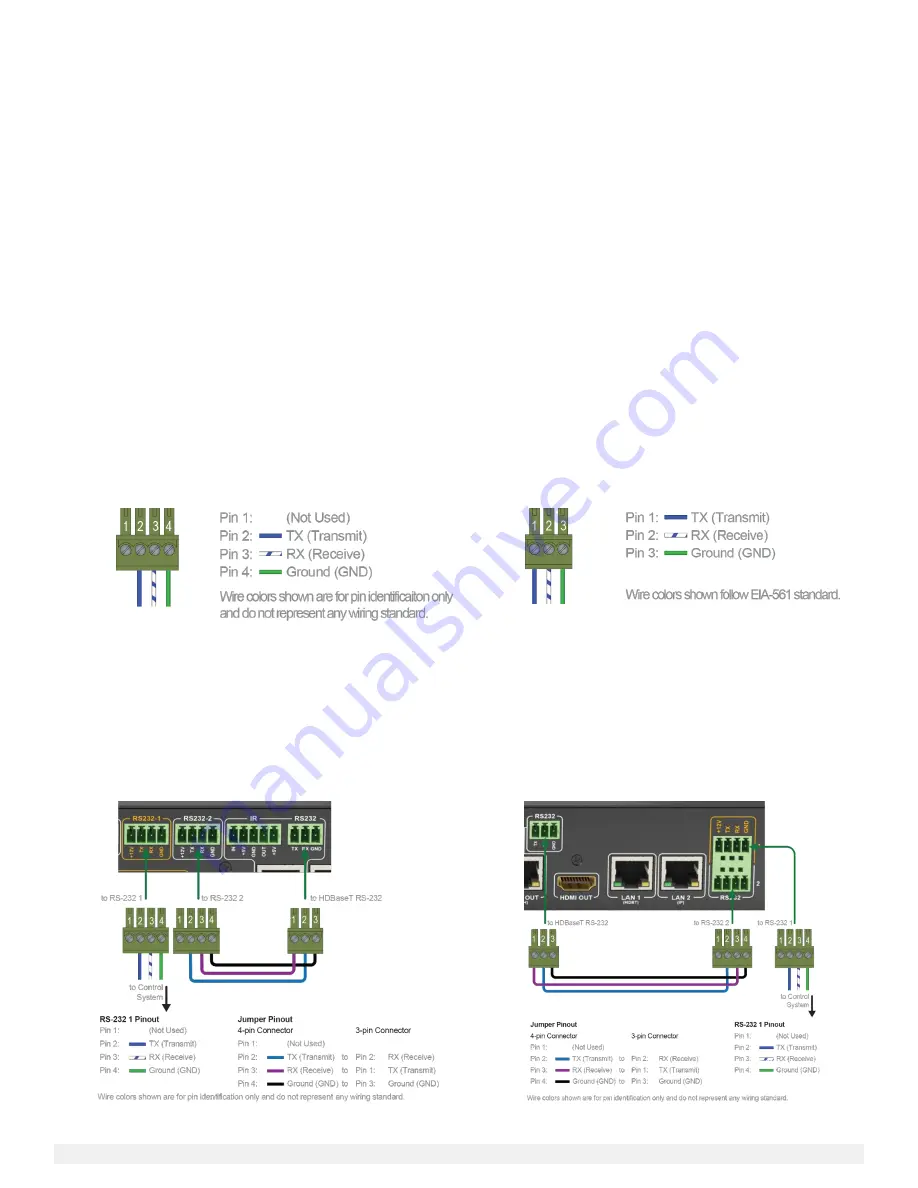
Copyright © 2015 WyreStorm Technologies |
5 of 14
2.
Wiring and Connections
WyreStorm recommends that all wiring for the installation is run and terminated prior to making connections to the switcher.
Read through this section in this entirety before running or terminating the wires to ensure proper operation and to avoid
damaging equipment. There are 3 different RS-232 connections on the switcher that use 2 different connectors.
RS-232 1 - Control of the switcher using a 4-pin phoenix connector.
RS-232 2 - Control of local devices using a 4-pin phoenix connector.
RS-232 - Control of devices in a remote location by sending control signals via HDBaseT using a 3-pin phoenix connector.
RS-232 Connection Guidelines
The following wiring diagrams show the pinouts for the switcher. While not shown, connect the TX (transmit) to RX (receive)
pins at the control system or PC side of the cable. Most control systems and computers are configured for Digital Terminal
Equipment (DTE) where pin 2 is RX and pin 3 is TX This can vary from device to device, refer to the documentation for the
connected device for pin functionally to ensure that the connect connections can be made.
Simple Method - Individual Ports for Switcher and Device Control
This is the preferred method for switcher, local, and remote device control when there are multiple ports available on the
control system.
Complex Method - Shared Port for Switcher and Remote Device Control
to control the switcher and remote devices via a
single RS-232 port on the control system.
RS-232 1/2 (Switcher and Device Control)
These port use a 4-pin phoenix connector (supplied).
RS-232 (Remote Device via HDBaseT)
This port uses a 3-pin phoenix connector (supplied).
Complex Method - Shared Port for Switcher and Remote Device Control
Use this method for switcher and remote device control when there is a single port available on the control system. This
method can only be used if the switcher will not be controlling a local device using RS-232 2 as the port will be used to jump
the signal to the HDBaseT RS-232.
Simple Method - Individual Ports for Switcher and Device Control
to control the switcher, local, and remote devices via
multiple RS-232 ports on the control system.
SW-0501-HDBT Connections
SW-1001-HDBT Connections
Содержание SW-0501-HDBT
Страница 13: ......














