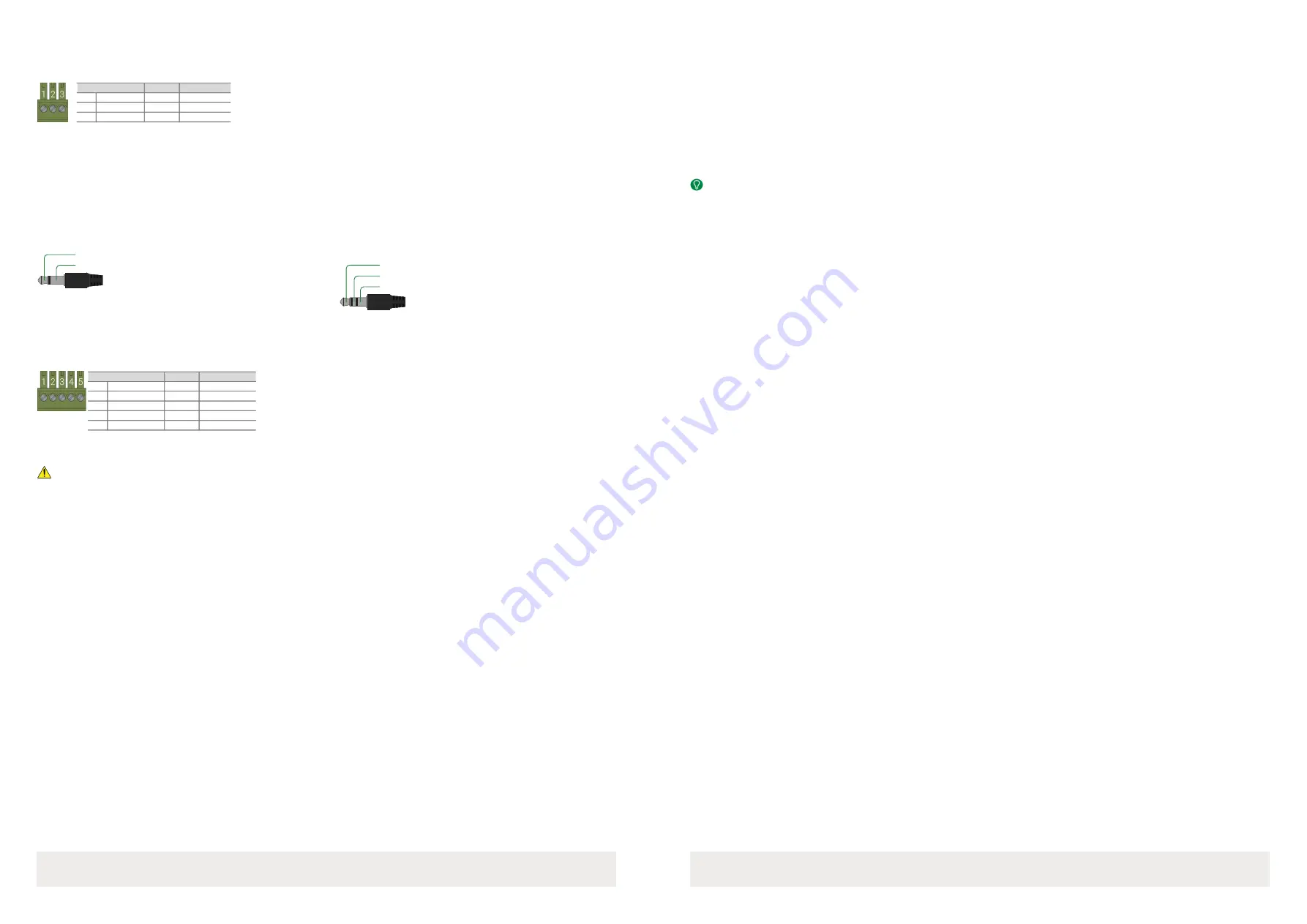
Copyright © 2021 WyreStorm Technologies |
NHD-600-TRX Quickstart Guide | 211108
INT: +44 (0) 1793 230 343 | US: 844.280.WYRE (9973)
2 of 4
RS-232 Wiring
The NetworkHD devices use a 3-pin or a 4-pin phoenix with no hardware flow control. Most control systems and computers are DTE where pin 2 is RX, this can
vary from device to device. Refer to the documentation for the connected device for pin functionally to ensure that the correct connections can be made.
IR TX/RX Guidelines
• Using WyreStorm infrared emitters and receivers is the best way to ensure that most IR coding formats are transmitted and received by the NetworkHD
system. Other 3rd party emitters and receivers can be used; however, these devices must operate in the same manner as the WyreStorm devices.
• Due to differences in IR across 3rd party control systems their IR ports should never be connected directly to a NetworkHD system as an incompatibility may
exist. WyreStorm offers a cable that compensates for voltage differences as well adjusts for differences in the pins used within the port. Refer to the
CAB-IR-
LINK
product page for more information.
Installation and Connections
1. Install NetworkHD devices to allow airflow through the product - WyreStorm recommends using the NetworkHD rack mounts. The install location should be
dry, well ventilated and guaranteed to maintain the mandatory operating temperature range of the product.
2. Connect sources to the NetworkHD encoders using a DisplayPort or HDMI cable from a quality brand such as WyreStorm Essentials ensuring a firm port
connection.
3. Connect the HDMI display to the NetworkHD decoders using an HDMI cable from a quality brand such as WyreStorm Essentials ensuring a firm port
connection.
4. Connect NetworkHD encoders, decoders, and CTL to the network switch using well terminated and tested category cable, whilst ensuring compliance with
IEEE 802.3an (10GbE encoder/decoder port) or IEEE 802.3ab (for CTL, encoder, and decoder 1GbE ports).
5. Optionally connect the LAN port to equipment following the guidance in the LAN Port Wiring section.
6. Optionally connect the encoder/decoder RS-232 port to equipment following the pinout in the RS-232 Wiring section.
7. Optionally connect the Audio In or Out to an audio device following the pinout in the Audio Wiring section.
Setup and Configuration
Audio Wiring
NetworkHD uses three different audio outputs. A 3.5mm (1/8in) TRS Stereo Jack audio connection, a 3-pin phoenix unbalanced audio connection and a 5-pin
phoenix balanced audio connection.
NetworkHD Console Configuration
In addition to the steps below more information on configuration can be found in the
1. Connect a computer running Windows™ to the same LAN/VLAN as the NetworkHD components and ensure its IP is within the same subnet as the
NetworkHD default 169.254.x.x IP addresses. The NHD-000-CTL is set to a static address of 169.254.1.1 by default – do not choose this address for your PC.
2. Power On the NetworkHD devices by connecting the included power supplies to the
Power Input
or by powering On the PoE switch.
3. Open the WyreStorm Management Suite (Available from the
website) and launch the
NetworkHD 000 Series Console
and press
Search.
Note:
If a no devices are discovered, verify that encoders/decoders, CTL and PC are within the same subnet scope and within the same range of the CTLs AV
Port and disable or create an exception for the
NetworkHD Console
in the
Windows Firewall.
4. Configure the system as per the instructions in the
Right Click on the NHD-x00-TX/RX to see its available options, including
setting the devices IP address and setting an Alias name. You will also find other configuration options under the
Batch Settings window.
Note: If a 3rd Party control system with a WyreStorm driver for NetworkHD is going to be used, the encoders must use the names IN1, IN2, etc. This also
applies to decoders, OUT1, OUT2, etc. For example, IN1-Satellite Receiver 1.
5. Upload to the configuration to the NHD-000-CTL by right clicking the CTL in the
Other Devices
section and selecting Upload.
6. Configure the scaling, HDCP values of each decoder based on the requirements of the content and display using the settings found in the
Video
tab in the
Batch Settings
screen.
IR TX Port Pinout
Connection for IR TX (transmit) uses a 3.5mm (1/8in) mono plug.
IR RX Port Pinout
Connection for IR RX (receive) uses a 3.5mm (1/8in) stereo jack that outputs
+5V DC to power the included IR receiver.
3rd Party Device
Pin 1 TX (Transmit) ---> To ---> RX (Receive)
Pin 2 RX (Receive)
---> To ---> TX (Transmit)
Pin 3 G (Ground)
---> To ---> G (Ground)
WyreStorm Connector
Tip:
Anode
Sleeve: Cathode (IR Signal)
Tip:
Ring:
IR Signal
+5V DC
Sleeve: Ground (GND)
3rd Party Device
Pin 1 Left Positve (L+)
---> To ---> Left Positive (L+)
Pin 2 Left Negative (L-) ---> To ---> Left Negative (L-)
Pin 3 Ground (G)
---> To ---> Ground (G)
Pin 4
Right Positive (R+) ---> To ---> Right Positive (R+)
Pin 5
Right Negative (R-) ---> To ---> Right Negative (R-)
WyreStorm Connector
Copyright © 2021 WyreStorm Technologies |
NHD-600-TRX Quickstart Guide | 211108
INT: +44 (0) 1793 230 343 | US: 844.280.WYRE (9973)
3 of 4
IMPORTANT! Installation Requirements
• Do not connect the power supply until all NetworkHD devices are connected to the network switch.
• NetworkHD Series uses DHCP to assign IP addresses by default. In the absence of a DHCP server an AutoIP address will be assigned in the subnet
169.254.0.0/16. Ensure the PC being used for configuration obtains an IP via DHCP or is set to an address in the AutoIP range prior to starting the
configuration process.
• In order to configure the NetworkHD encoders and decoders, the AV port on the NHD-000-CTL MUST be connected to the same LAN/VLAN and Subnet as the
NetworkHD encoders and decoders.
• In order for the devices in the system to be controlled via a 3rd party controller on a different VLAN, the CONTROL port MUST be connected to the same LAN/
VLAN and Subnet as the control system.
• The NHD-000-CTL’s two Ethernet ports are designed to be used in different Networks or VLANs. When using a single Network or VLAN for example when
using NetworkHD Touch - do not connect both ports - only use the AV port of the CTL.
WyreStorm recommends reading through this document in its entirety to become familiar with the product’s features prior to starting the
installation process.



