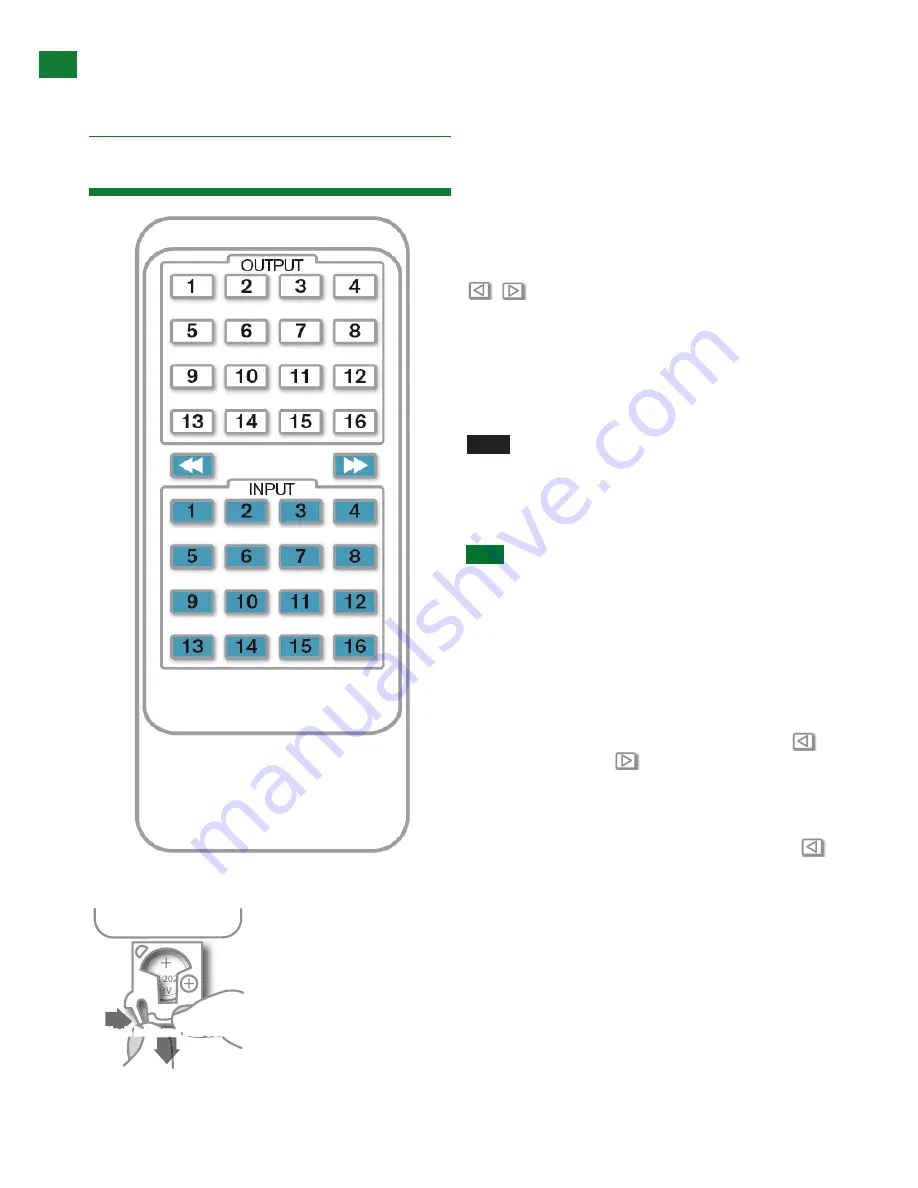
12
Technical support: [email protected] EMEA/ROW: +44 (0) 1793 230 343
BASIC REMOTE CONTROL
10
Technical Support: [email protected] US: +866 677 0053 EU: +44 (0) 1793 230 343
B
AS
IC R
E
M
O
TE CONTR
OL
11. Basic Remote Control
OUTPUT
CHANNEL
INPUT SELECT
1
2
3
4
5
6
7
8
To change handset battery
Pinch here and pull out
Install battery ‘
+
’ side
up and only use
CR
2025 3V
batteries. Slide
compartment back into
the handset.
The same basic switching functions can also be accessed via the
remote control.
Operation of the handset is the same regardless of location –
locally
(source/IR emitter) or
remotely
(display/IR receiver).
Simply toggle through the INPUT sources connected to the
matrix by pressing the left/right arrow buttons in each numbered
OUTPUT section on the handset.
previous / next buttons
When using the remote control locally, i.e. pointed directly at the
matrix, the previous / next buttons are used to scroll between the
input sources connected to the matrix for each individual output
display. So for example, using the previous / next buttons for 1
allows you to select the source to be set to display 1 manu-ally.
See below:
Matrix System Code Switch
The
MX0606/0808-PP
features an intuitive IR ‘Call Back’ system
of control through which the matrix is able to distinguish where the
remote handset is being used to change INPUTS and OUTPUTS
and is able to switch accordingly depending on the user’s location.
As such, the function of the handset buttons and operation differs
depending on where the handset is being used.
In the event that two MX0606/0808-PP units are used side
by side in the rack, the matrix is capable of switching between
two distinct IR System Codes to allow control of either matrix
individually via the hand-set.
OUTPUT
CHANNEL
INPUT SELECT
1
2
3
4
5
6
7
8
OUTPUT
CHANNEL
INPUT SELECT
1
2
3
4
5
6
7
8
OUTPUT
CHANNEL
INPUT SELECT
1
2
3
4
5
6
7
8
System Code Switch
The default system setting is 0x00 to control one matrix, but
pressing the SYSTEM CODE button on the handset THREE
TIMES rapidly activates the alternative Matrix SYSTEM CODE
0x4e, allowing independent control of a second unit. Pressing the
button three times again to reverts back to default 0x00 setting.
NOTE
Changing the System Code is only necessary if you
are using two identical units within close range of the IR
signal. If using in different parts of the same room it is likely
that you will not need to change the setting.
HINT
If your remote control is not working, before changing the
battery, try changing the System Code on the handset in case it
has accidentally been switched to an alternative matrix control
mode.
Remote Control at the Display End (Remote IR)
When controlling the matrix remotely from the display side, the
matrix automatically detects which particular output location
the user is at and only allows the selection of sources 1-8 for
that particular location using the button - the right hand
button will be deactivated.
For example, if you are in the Master Bedroom with a display
connected to output 3 of the matrix, the output zone is
automatically detected so options 1-8 will correspond to sources
1-8 on the matrix. Press buttons 1-8 to scroll through your
options as you would channels on a regular TV remote.
OUTPUT
CHANNEL
INPUT SELECT
1
2
3
4
5
6
7
8
OUTPUT
CHANNEL
INPUT SELECT
1
2
3
4
5
6
7
8
OUTPUT
CHANNEL
INPUT SELECT
1
2
3
4
5
6
7
8
10. Basic Remote Control
particular output. The chosen input will automatically store
for the output so, even when the matrix is powered off
and on, the last selected input/output combination will
remain.
The same basic switching functions can also be accessed
via the remote control.
Operation of the handset is the same regardless of
location – locally (source/IR TX) or remotely (display/IR
RX).
Simply toggle through the INPUT sources connected to
the matrix by pressing the left/right arrow buttons in each
numbered OUTPUT section on the handset.
Previous / next buttons
When using the remote control locally, i.e. pointed directly
at the matrix, the previous / next buttons are used to
scroll between the input sources connected to the matrix
for each individual output display. So for example, using
the previous / next buttons for 1 allows you to select the
source to be set to display 1 manually.
NOTE
Changing the System Code is only necessary
if you are using two units within close range of the
IR signal. If using in different parts of the same
room it is likely that you will not need to change the
setting.
HINT
If your remote control is not working, before
changing the battery, try changing the System Code
on the handset in case it has accidentally been
switched to an alternative matrix control mode
Remote Control at the Display End (Remote IR)
When controlling the matrix remotely from the display
side, the matrix automatically detects which particular
output location the user is at and only allows the selection
of sources 1-8 for that particular location using the
button - the right hand button will be deactivated.
For example, if you are in the Master Bedroom with
a display connected to output 3 of the matrix, the
output zone is automatically detected so options 1-16
will correspond to sources 1-16 on the matrix. Press
buttons 1-6 to scroll through your options as you would
channels on a regular TV remote.
10
Technical Support: [email protected] US: +866 677 0053 EU: +44 (0) 1793 230 343
B
AS
IC R
E
M
O
TE CONTR
OL
11. Basic Remote Control
OUTPUT
CHANNEL
INPUT SELECT
1
2
3
4
5
6
7
8
To change handset battery
Pinch here and pull out
Install battery ‘
+
’ side
up and only use
CR
2025 3V
batteries. Slide
compartment back into
the handset.
The same basic switching functions can also be accessed via the
remote control.
Operation of the handset is the same regardless of location –
locally
(source/IR emitter) or
remotely
(display/IR receiver).
Simply toggle through the INPUT sources connected to the
matrix by pressing the left/right arrow buttons in each numbered
OUTPUT section on the handset.
previous / next buttons
When using the remote control locally, i.e. pointed directly at the
matrix, the previous / next buttons are used to scroll between the
input sources connected to the matrix for each individual output
display. So for example, using the previous / next buttons for 1
allows you to select the source to be set to display 1 manu-ally.
See below:
Matrix System Code Switch
The
MX0606/0808-PP
features an intuitive IR ‘Call Back’ system
of control through which the matrix is able to distinguish where the
remote handset is being used to change INPUTS and OUTPUTS
and is able to switch accordingly depending on the user’s location.
As such, the function of the handset buttons and operation differs
depending on where the handset is being used.
In the event that two MX0606/0808-PP units are used side
by side in the rack, the matrix is capable of switching between
two distinct IR System Codes to allow control of either matrix
individually via the hand-set.
OUTPUT
CHANNEL
INPUT SELECT
1
2
3
4
5
6
7
8
OUTPUT
CHANNEL
INPUT SELECT
1
2
3
4
5
6
7
8
OUTPUT
CHANNEL
INPUT SELECT
1
2
3
4
5
6
7
8
System Code Switch
The default system setting is 0x00 to control one matrix, but
pressing the SYSTEM CODE button on the handset THREE
TIMES rapidly activates the alternative Matrix SYSTEM CODE
0x4e, allowing independent control of a second unit. Pressing the
button three times again to reverts back to default 0x00 setting.
NOTE
Changing the System Code is only necessary if you
are using two identical units within close range of the IR
signal. If using in different parts of the same room it is likely
that you will not need to change the setting.
HINT
If your remote control is not working, before changing the
battery, try changing the System Code on the handset in case it
has accidentally been switched to an alternative matrix control
mode.
Remote Control at the Display End (Remote IR)
When controlling the matrix remotely from the display side, the
matrix automatically detects which particular output location
the user is at and only allows the selection of sources 1-8 for
that particular location using the button - the right hand
button will be deactivated.
For example, if you are in the Master Bedroom with a display
connected to output 3 of the matrix, the output zone is
automatically detected so options 1-8 will correspond to sources
1-8 on the matrix. Press buttons 1-8 to scroll through your
options as you would channels on a regular TV remote.
OUTPUT
CHANNEL
INPUT SELECT
1
2
3
4
5
6
7
8
OUTPUT
CHANNEL
INPUT SELECT
1
2
3
4
5
6
7
8
OUTPUT
CHANNEL
INPUT SELECT
1
2
3
4
5
6
7
8
10
Technical Support: [email protected] US: +866 677 0053 EU: +44 (0) 1793 230 343
B
AS
IC R
E
M
O
TE CONTR
OL
11. Basic Remote Control
OUTPUT
CHANNEL
INPUT SELECT
1
2
3
4
5
6
7
8
To change handset battery
Pinch here and pull out
Install battery ‘
+
’ side
up and only use
CR
2025 3V
batteries. Slide
compartment back into
the handset.
The same basic switching functions can also be accessed via the
remote control.
Operation of the handset is the same regardless of location –
locally
(source/IR emitter) or
remotely
(display/IR receiver).
Simply toggle through the INPUT sources connected to the
matrix by pressing the left/right arrow buttons in each numbered
OUTPUT section on the handset.
previous / next buttons
When using the remote control locally, i.e. pointed directly at the
matrix, the previous / next buttons are used to scroll between the
input sources connected to the matrix for each individual output
display. So for example, using the previous / next buttons for 1
allows you to select the source to be set to display 1 manu-ally.
See below:
Matrix System Code Switch
The
MX0606/0808-PP
features an intuitive IR ‘Call Back’ system
of control through which the matrix is able to distinguish where the
remote handset is being used to change INPUTS and OUTPUTS
and is able to switch accordingly depending on the user’s location.
As such, the function of the handset buttons and operation differs
depending on where the handset is being used.
In the event that two MX0606/0808-PP units are used side
by side in the rack, the matrix is capable of switching between
two distinct IR System Codes to allow control of either matrix
individually via the hand-set.
OUTPUT
CHANNEL
INPUT SELECT
1
2
3
4
5
6
7
8
OUTPUT
CHANNEL
INPUT SELECT
1
2
3
4
5
6
7
8
OUTPUT
CHANNEL
INPUT SELECT
1
2
3
4
5
6
7
8
System Code Switch
The default system setting is 0x00 to control one matrix, but
pressing the SYSTEM CODE button on the handset THREE
TIMES rapidly activates the alternative Matrix SYSTEM CODE
0x4e, allowing independent control of a second unit. Pressing the
button three times again to reverts back to default 0x00 setting.
NOTE
Changing the System Code is only necessary if you
are using two identical units within close range of the IR
signal. If using in different parts of the same room it is likely
that you will not need to change the setting.
HINT
If your remote control is not working, before changing the
battery, try changing the System Code on the handset in case it
has accidentally been switched to an alternative matrix control
mode.
Remote Control at the Display End (Remote IR)
When controlling the matrix remotely from the display side, the
matrix automatically detects which particular output location
the user is at and only allows the selection of sources 1-8 for
that particular location using the button - the right hand
button will be deactivated.
For example, if you are in the Master Bedroom with a display
connected to output 3 of the matrix, the output zone is
automatically detected so options 1-8 will correspond to sources
1-8 on the matrix. Press buttons 1-8 to scroll through your
options as you would channels on a regular TV remote.
OUTPUT
CHANNEL
INPUT SELECT
1
2
3
4
5
6
7
8
OUTPUT
CHANNEL
INPUT SELECT
1
2
3
4
5
6
7
8
OUTPUT
CHANNEL
INPUT SELECT
1
2
3
4
5
6
7
8
10
Technical Support: [email protected] US: +866 677 0053 EU: +44 (0) 1793 230 343
B
AS
IC R
E
M
O
TE CONTR
OL
11. Basic Remote Control
OUTPUT
CHANNEL
INPUT SELECT
1
2
3
4
5
6
7
8
To change handset battery
Pinch here and pull out
Install battery ‘
+
’ side
up and only use
CR
2025 3V
batteries. Slide
compartment back into
the handset.
The same basic switching functions can also be accessed via the
remote control.
Operation of the handset is the same regardless of location –
locally
(source/IR emitter) or
remotely
(display/IR receiver).
Simply toggle through the INPUT sources connected to the
matrix by pressing the left/right arrow buttons in each numbered
OUTPUT section on the handset.
previous / next buttons
When using the remote control locally, i.e. pointed directly at the
matrix, the previous / next buttons are used to scroll between the
input sources connected to the matrix for each individual output
display. So for example, using the previous / next buttons for 1
allows you to select the source to be set to display 1 manu-ally.
See below:
Matrix System Code Switch
The
MX0606/0808-PP
features an intuitive IR ‘Call Back’ system
of control through which the matrix is able to distinguish where the
remote handset is being used to change INPUTS and OUTPUTS
and is able to switch accordingly depending on the user’s location.
As such, the function of the handset buttons and operation differs
depending on where the handset is being used.
In the event that two MX0606/0808-PP units are used side
by side in the rack, the matrix is capable of switching between
two distinct IR System Codes to allow control of either matrix
individually via the hand-set.
OUTPUT
CHANNEL
INPUT SELECT
1
2
3
4
5
6
7
8
OUTPUT
CHANNEL
INPUT SELECT
1
2
3
4
5
6
7
8
OUTPUT
CHANNEL
INPUT SELECT
1
2
3
4
5
6
7
8
System Code Switch
The default system setting is 0x00 to control one matrix, but
pressing the SYSTEM CODE button on the handset THREE
TIMES rapidly activates the alternative Matrix SYSTEM CODE
0x4e, allowing independent control of a second unit. Pressing the
button three times again to reverts back to default 0x00 setting.
NOTE
Changing the System Code is only necessary if you
are using two identical units within close range of the IR
signal. If using in different parts of the same room it is likely
that you will not need to change the setting.
HINT
If your remote control is not working, before changing the
battery, try changing the System Code on the handset in case it
has accidentally been switched to an alternative matrix control
mode.
Remote Control at the Display End (Remote IR)
When controlling the matrix remotely from the display side, the
matrix automatically detects which particular output location
the user is at and only allows the selection of sources 1-8 for
that particular location using the button - the right hand
button will be deactivated.
For example, if you are in the Master Bedroom with a display
connected to output 3 of the matrix, the output zone is
automatically detected so options 1-8 will correspond to sources
1-8 on the matrix. Press buttons 1-8 to scroll through your
options as you would channels on a regular TV remote.
OUTPUT
CHANNEL
INPUT SELECT
1
2
3
4
5
6
7
8
OUTPUT
CHANNEL
INPUT SELECT
1
2
3
4
5
6
7
8
OUTPUT
CHANNEL
INPUT SELECT
1
2
3
4
5
6
7
8
10
Technical Support: [email protected] US: +866 677 0053 EU: +44 (0) 1793 230 343
B
AS
IC R
E
M
O
TE CONTR
OL
11. Basic Remote Control
OUTPUT
CHANNEL
INPUT SELECT
1
2
3
4
5
6
7
8
To change handset battery
Pinch here and pull out
Install battery ‘
+
’ side
up and only use
CR
2025 3V
batteries. Slide
compartment back into
the handset.
The same basic switching functions can also be accessed via the
remote control.
Operation of the handset is the same regardless of location –
locally
(source/IR emitter) or
remotely
(display/IR receiver).
Simply toggle through the INPUT sources connected to the
matrix by pressing the left/right arrow buttons in each numbered
OUTPUT section on the handset.
previous / next buttons
When using the remote control locally, i.e. pointed directly at the
matrix, the previous / next buttons are used to scroll between the
input sources connected to the matrix for each individual output
display. So for example, using the previous / next buttons for 1
allows you to select the source to be set to display 1 manu-ally.
See below:
Matrix System Code Switch
The
MX0606/0808-PP
features an intuitive IR ‘Call Back’ system
of control through which the matrix is able to distinguish where the
remote handset is being used to change INPUTS and OUTPUTS
and is able to switch accordingly depending on the user’s location.
As such, the function of the handset buttons and operation differs
depending on where the handset is being used.
In the event that two MX0606/0808-PP units are used side
by side in the rack, the matrix is capable of switching between
two distinct IR System Codes to allow control of either matrix
individually via the hand-set.
OUTPUT
CHANNEL
INPUT SELECT
1
2
3
4
5
6
7
8
OUTPUT
CHANNEL
INPUT SELECT
1
2
3
4
5
6
7
8
OUTPUT
CHANNEL
INPUT SELECT
1
2
3
4
5
6
7
8
System Code Switch
The default system setting is 0x00 to control one matrix, but
pressing the SYSTEM CODE button on the handset THREE
TIMES rapidly activates the alternative Matrix SYSTEM CODE
0x4e, allowing independent control of a second unit. Pressing the
button three times again to reverts back to default 0x00 setting.
NOTE
Changing the System Code is only necessary if you
are using two identical units within close range of the IR
signal. If using in different parts of the same room it is likely
that you will not need to change the setting.
HINT
If your remote control is not working, before changing the
battery, try changing the System Code on the handset in case it
has accidentally been switched to an alternative matrix control
mode.
Remote Control at the Display End (Remote IR)
When controlling the matrix remotely from the display side, the
matrix automatically detects which particular output location
the user is at and only allows the selection of sources 1-8 for
that particular location using the button - the right hand
button will be deactivated.
For example, if you are in the Master Bedroom with a display
connected to output 3 of the matrix, the output zone is
automatically detected so options 1-8 will correspond to sources
1-8 on the matrix. Press buttons 1-8 to scroll through your
options as you would channels on a regular TV remote.
OUTPUT
CHANNEL
INPUT SELECT
1
2
3
4
5
6
7
8
OUTPUT
CHANNEL
INPUT SELECT
1
2
3
4
5
6
7
8
OUTPUT
CHANNEL
INPUT SELECT
1
2
3
4
5
6
7
8
10
Technical Support: [email protected] US: +866 677 0053 EU: +44 (0) 1793 230 343
B
AS
IC R
E
M
O
TE CONTR
OL
11. Basic Remote Control
OUTPUT
CHANNEL
INPUT SELECT
1
2
3
4
5
6
7
8
To change handset battery
Pinch here and pull out
Install battery ‘
+
’ side
up and only use
CR
2025 3V
batteries. Slide
compartment back into
the handset.
The same basic switching functions can also be accessed via the
remote control.
Operation of the handset is the same regardless of location –
locally
(source/IR emitter) or
remotely
(display/IR receiver).
Simply toggle through the INPUT sources connected to the
matrix by pressing the left/right arrow buttons in each numbered
OUTPUT section on the handset.
previous / next buttons
When using the remote control locally, i.e. pointed directly at the
matrix, the previous / next buttons are used to scroll between the
input sources connected to the matrix for each individual output
display. So for example, using the previous / next buttons for 1
allows you to select the source to be set to display 1 manu-ally.
See below:
Matrix System Code Switch
The
MX0606/0808-PP
features an intuitive IR ‘Call Back’ system
of control through which the matrix is able to distinguish where the
remote handset is being used to change INPUTS and OUTPUTS
and is able to switch accordingly depending on the user’s location.
As such, the function of the handset buttons and operation differs
depending on where the handset is being used.
In the event that two MX0606/0808-PP units are used side
by side in the rack, the matrix is capable of switching between
two distinct IR System Codes to allow control of either matrix
individually via the hand-set.
OUTPUT
CHANNEL
INPUT SELECT
1
2
3
4
5
6
7
8
OUTPUT
CHANNEL
INPUT SELECT
1
2
3
4
5
6
7
8
OUTPUT
CHANNEL
INPUT SELECT
1
2
3
4
5
6
7
8
System Code Switch
The default system setting is 0x00 to control one matrix, but
pressing the SYSTEM CODE button on the handset THREE
TIMES rapidly activates the alternative Matrix SYSTEM CODE
0x4e, allowing independent control of a second unit. Pressing the
button three times again to reverts back to default 0x00 setting.
NOTE
Changing the System Code is only necessary if you
are using two identical units within close range of the IR
signal. If using in different parts of the same room it is likely
that you will not need to change the setting.
HINT
If your remote control is not working, before changing the
battery, try changing the System Code on the handset in case it
has accidentally been switched to an alternative matrix control
mode.
Remote Control at the Display End (Remote IR)
When controlling the matrix remotely from the display side, the
matrix automatically detects which particular output location
the user is at and only allows the selection of sources 1-8 for
that particular location using the button - the right hand
button will be deactivated.
For example, if you are in the Master Bedroom with a display
connected to output 3 of the matrix, the output zone is
automatically detected so options 1-8 will correspond to sources
1-8 on the matrix. Press buttons 1-8 to scroll through your
options as you would channels on a regular TV remote.
OUTPUT
CHANNEL
INPUT SELECT
1
2
3
4
5
6
7
8
OUTPUT
CHANNEL
INPUT SELECT
1
2
3
4
5
6
7
8
OUTPUT
CHANNEL
INPUT SELECT
1
2
3
4
5
6
7
8
Install battery ‘+’ side up
and only use a CR2025 3v
battery. Slide compartment
back into the handset.


































