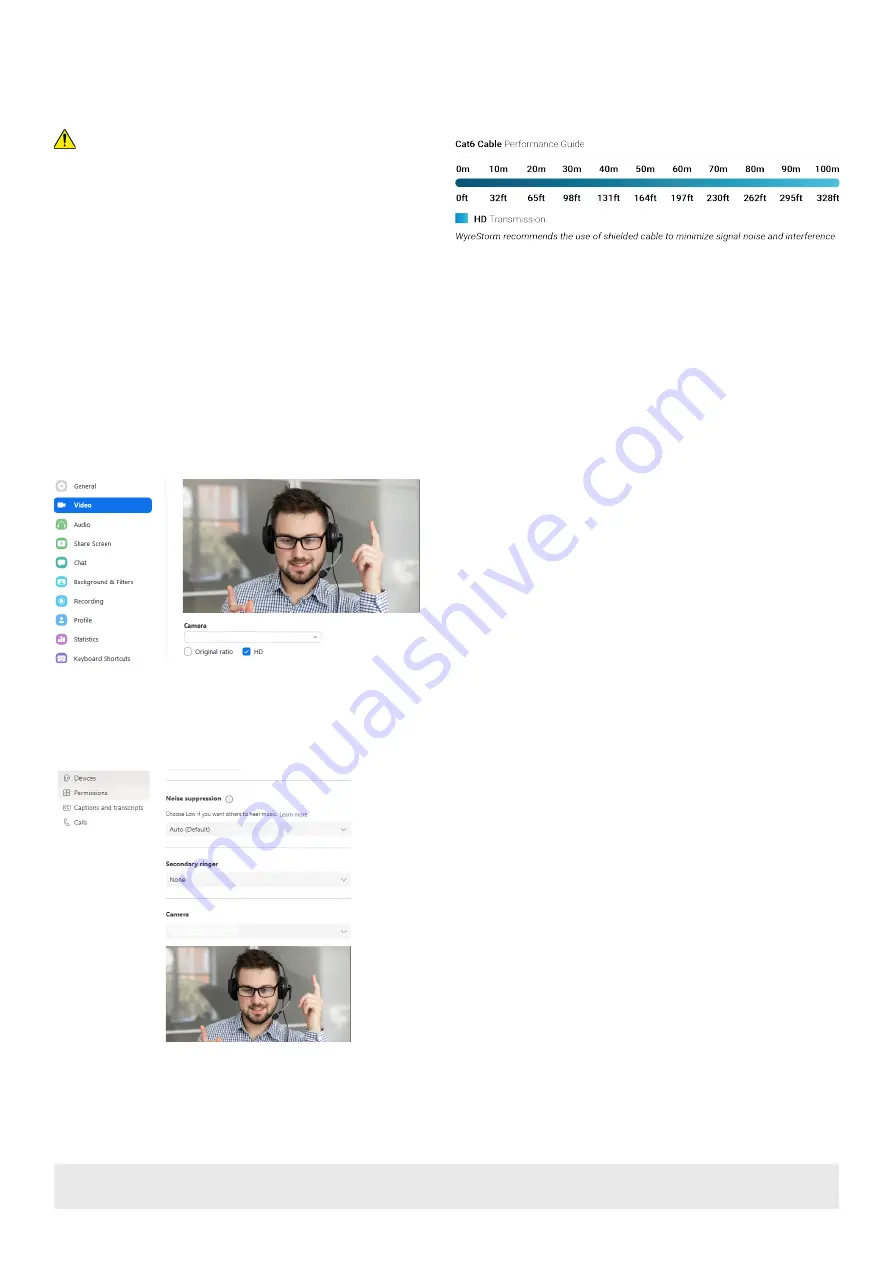
Copyright © 2021 WyreStorm Technologies |
CAM-200-PTZ Quickstart Guide | 210429
UK: +44 (0) 1793 230 343 | ROW: 844.280.WYRE (9973)
2 of 4
Wiring and Connections
WyreStorm recommends that all wiring for the installation is run and terminated prior to making connections to the switcher. Read through this section in it’s
entirety before running or terminating the wires to ensure proper operation and to avoid damaging equipment.
IMPORTANT! Wiring Guidelines
• The use of patch panels, wall plates, cable extenders, kinks in cables, and
electrical or environmental interference will have an adverse effect on
signal transmission which may limit performance. Steps should be taken
to minimize or remove these factors completely during installation for best
results.
• WyreStorm recommends the use of shielded category cable to minimize
signal noise and interference.
• WyreStorm recommends using pre-terminated cables due to the
complexity of these connector types. Using pre-terminated cables will
ensure that these connections are accurate and will not interfere with the
performance of the product.
.
Software Device Setup
Connecting To Zoom
To connect the WyreStorm CAM-200-PTZ to your Zoom software, first navigate to your settings pane which can be found by clicking the gear icon in the top
right hand corner, then click on the Video tab. Here you can change the camera device by using the dropdown menus. Select WyreStorm CAM-200-PTZ under
the applicable options.
Connecting To Microsoft Teams
To connect the WyreStorm CAM-200-PTZ to your Microsoft Teams software, first navigate to your settings pane which can be found by clicking on your display
image in the top right hand corner, then click on the devices tab. Here you can change the camera device by using the dropdown menus. Select WyreStorm
CAM-200-PTZ under the applicable options.
WyreStorm CAM-200-PTZ
WyreStorm CAM-200-PTZ




