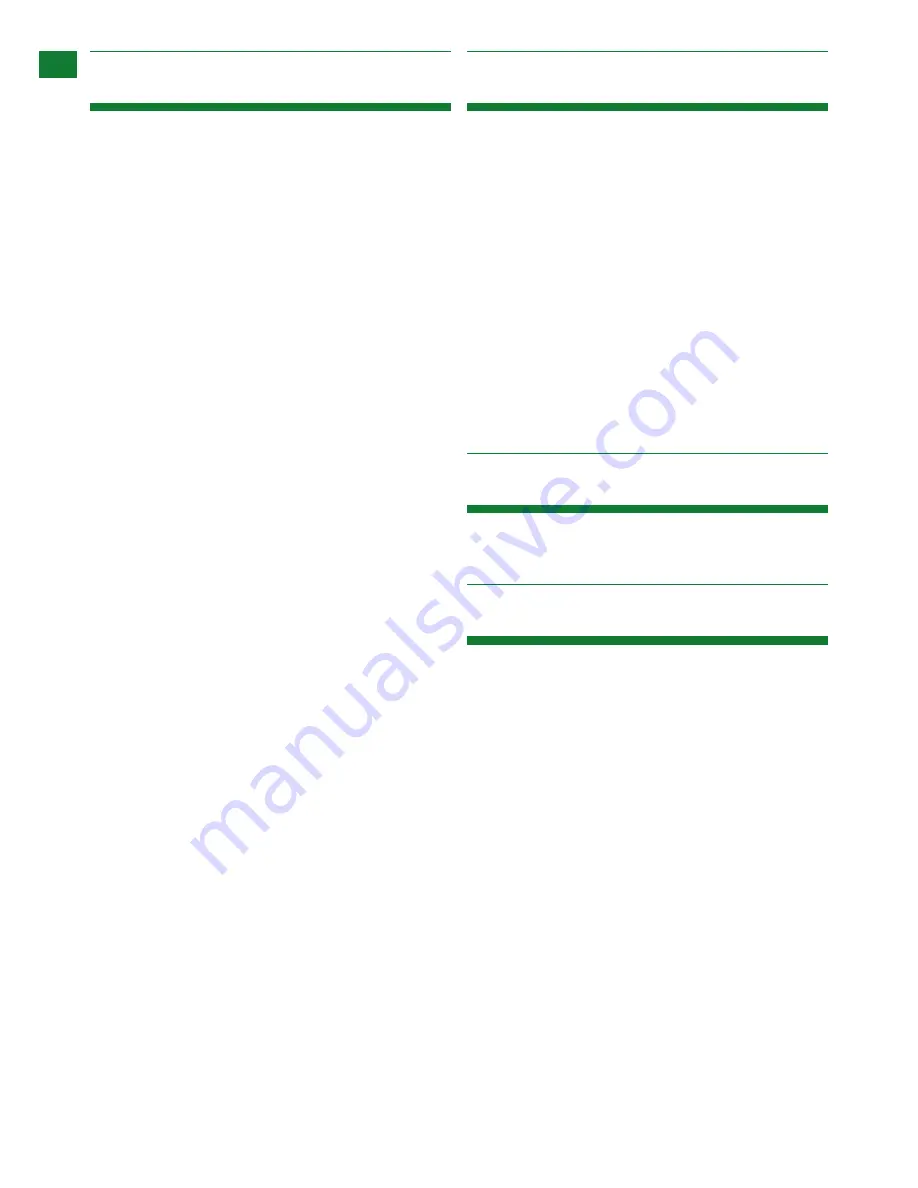
16
Technical Support: [email protected] US: +1 866 677 0053 EU: +44 (0) 1793 230 343
TROUBLESHOOTING, F
AQ’S, MAINTENANCE AND PRODUCT SER
VICE
1) If you are unable to access the web management
UI:
• Check the IP address of your computer. The default IP
address of the IP Control Box is 192.168.11.243, so the
IP address of the computer should be 192.168.11. XXX
• Check the web browser is compatible with up to date
versions. We recommend you use Firefox, Opera, Safari
Internet Explorer 11 or Chrome. If the problem persists,
try to upgrade you browser to the latest version
• Perform a reset on the NHD-IP-CTL by holding down
the reset button on the front of the device
2) If no devices appear in the Matrix or TX/RX
Settings page:
• Ensure devices are powered up and connected to the
same network
• Ensure that the network settings in the router are
correct for those set in the RX/TX units
• Refresh the browser
• Reboot all system components including the NHD-IP-
CTL
• Perform a reset on the NHD-IP-CTL by holding down
the reset button on the front of the device.
3) If you do not see an image on the display:
• Screen message shows “waiting for Transmitter” or
“waiting for video source” - the transmitter is offline or
the source has turned off/entered standby. Check TX or
source device is powered and switched on
• Screen is completely blank - check display is on and
correct input is selected, ensure the RX is powered and
the lights are stable on the front. Replace the HDMI cable
for a cable tested fully working
• Only part of the Image is displayed - the device is in
“video wall mode”. Send a command to exit the device
from video
4) If you cannot set a device ‘Alias’:
• A device has previously been connected to the NHD-IP-
CTL with that same Alias. Perform a factory reset for the
CTL it to lose that alias. Note: be aware of alias conflicts
if devices are still connected but powered down.
13. Troubleshooting
14. FAQs
15. Maintenance
16. Product Service
What compression technology is utilised in
NetworkHD?
NetworkHD utilises high quality JPEG2000 compression
algorithm to produce very high quality images that are
indistinguishable from the original at normal viewing
distances. Audio is compressed using the high quality
JPAC algorithm for lossless audio quality.
What resolution audio & Video does NetworkHD?
NetworkHD supports up to full HD 1080P HDMI video
inputs and high quality stereo audio.
How many RX & TX units can I use in a NetworkHD
system?
NetworkHD is a highly scalable system tested with up to
1000 TX/RX devices
Clean this unit with a soft, dry cloth only. Never use
alcohol, paint thinner or other harsh chemicals.
1. Damage requiring service:
This unit should be
serviced by a qualified service personnel if:
• The DC power supply or AC adaptor has been
damaged.
• Objects or liquid have gotten into the unit.
• The unit has been exposed to rain.
• The unit does not operate normally or exhibits a marked
change in performance.
• The unit has been dropped or the cabinet damaged.
2. Servicing Personnel:
Do not attempt to service the
unit beyond that described in these operating instructions.
Refer all other servicing to authorised servicing personnel.
3. Replacement Parts:
When parts need replacing,
ensure parts approved by the manufacturer are used
– either those specified by the manufacturer or parts
possessing the same characteristics as the original parts.
Be aware – unauthorised substitutes may result in fire,
electric shock, or other hazards and will invalidate your
warranty



















