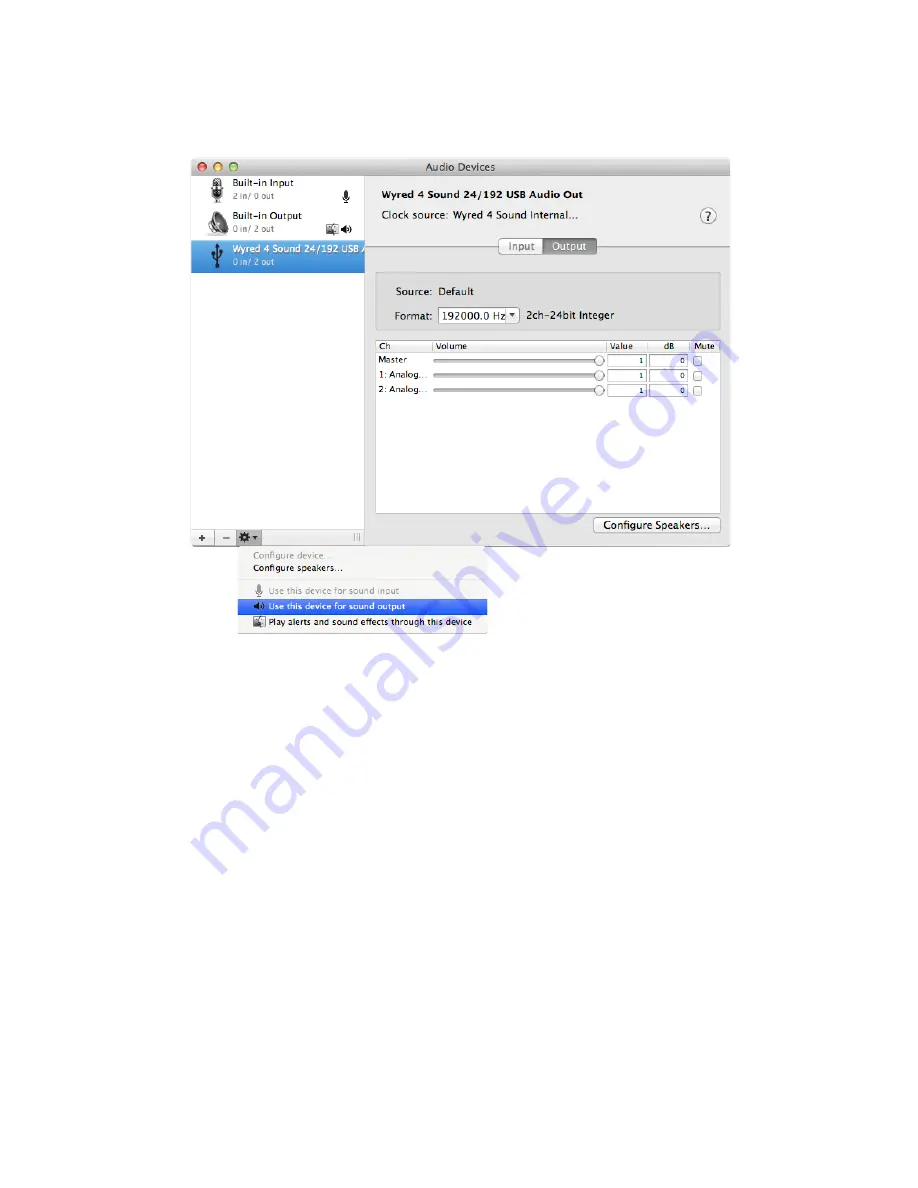
pg. 5
5.
To apply the setting click on “Wyred 4 Sound 24/192 USB Audio Out” and then click on the
“gear” icon located at the bottom of the window.
When you click the gear icon a pop up window will be displayed,
click on
“Use this device for
sound output” to properly apply the setting.
6.
Now you can open your preferred music playback program and find the preferences or options
tab. Once you locate the output device option, make sure the “Wyred 4 Sound 24/192 USB
Audio Out” audio interface is selected. It is not necessary to select the µLINK/µDAC-HD as the
output device in iTunes and various other programs.
7.
The last step is easy… Enjoy your music!














