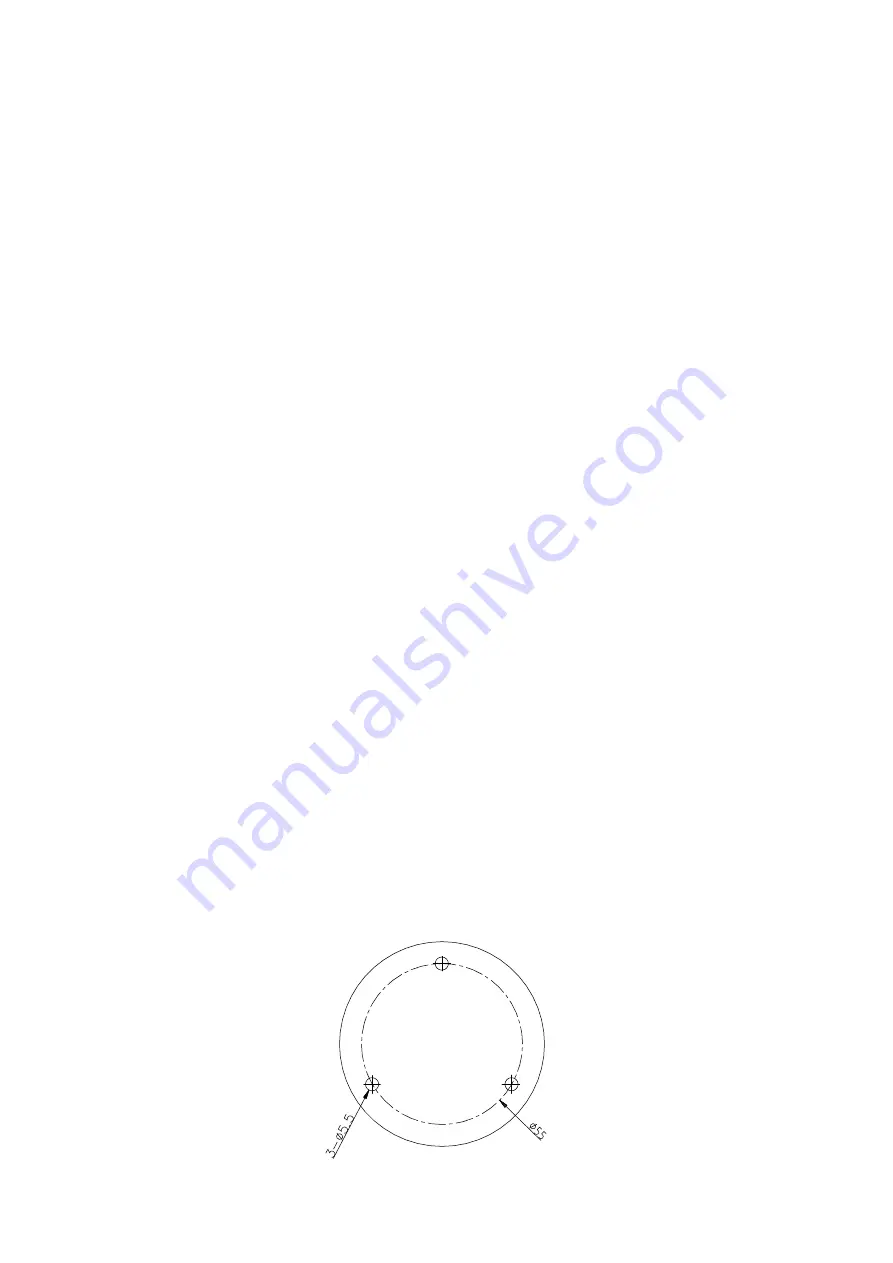
1 . Before mounting your camera, see if it is within
Security Shuttle's range by taking
the Camera to the place where you want it to be
mounted and plug it in.
2. Wait until you see live streaming video from the
WWAlarm app before mounting.
Step 4: Before mounting your device
Step 5: Installation
Both wall mounting and ceiling mounting are suitable
for the Camera. Wall mounting will be taken as an
example in this section. If you decide to go with the
ceiling mounting as your method of installation, then
you can use the wall mounting steps as a reference.
1. Drill the screw holes into the wall according to
the drill template.
Ceiling Mounting
Hole
Hole
Hole
Mounting
5








