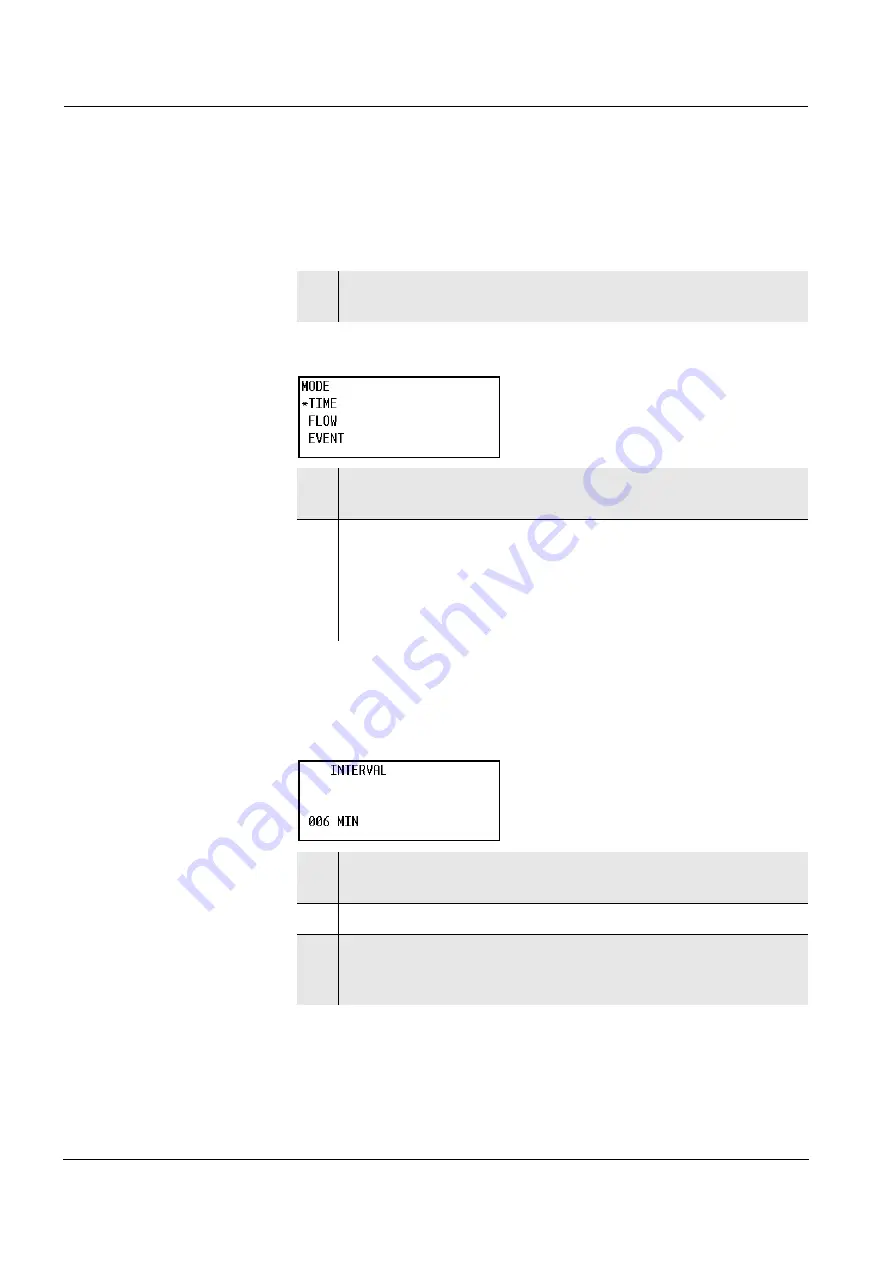
Programming the automatic sampling
40
5.3.2
Setting a program
The sampling procedure is set in the mode menu. The opportunity to
combine with an event sampling will appear in the further course of the
programming.
Selecting the sampling
mode
Selecting the sampling mode.
5.3.3
Sampling according to time
Sample settings for sampling according to time:
Interval
Here you set the interval for the sampling according to time.
1
Switch to the mode menu (see section 5.3.1 S
2
Press
g
.
The cursor appears in front of the selection.
3
Using
ud
move the cursor to the required menu item and with
g
confirm.
– ACCORDING TO TIME: see section 5.3.3
– ACCORDING TO FLOW: see section 5.3.4
– ACCORDING TO EVENTS: see section 5.3.5
1
Press
g
.
A cursor appears on the displayed value.
2
Using
ud
and
lr
increase or decrease the value.
3
Using
g
confirm the displayed value.
The BOTTLE FILLING menu opens
(see section 5.3.6 F
Содержание PB 150
Страница 1: ...ba74107e03 03 01 Sampler PB 150 Operating manual Sampler PB 150 ...
Страница 6: ...List of contents 6 ...
Страница 18: ...Overview 18 ...
Страница 22: ...Safety 22 ...
Страница 30: ...Principle operation 30 ...
Страница 50: ...Programming the automatic sampling 50 ...
Страница 90: ...Technical data 90 ...
Страница 93: ...Appendix 93 Changing the program continuation Main menu TIME RELATED SAMPLE RELATED YES NO VERZÖGERT AT ONCE ...
Страница 95: ...Appendix 95 11 1 6 Service menu Main menu ...
Страница 101: ...Appendix 101 11 4 Dimensions of stationary sampler PB 150 ...
Страница 106: ...Appendix 106 ...






























