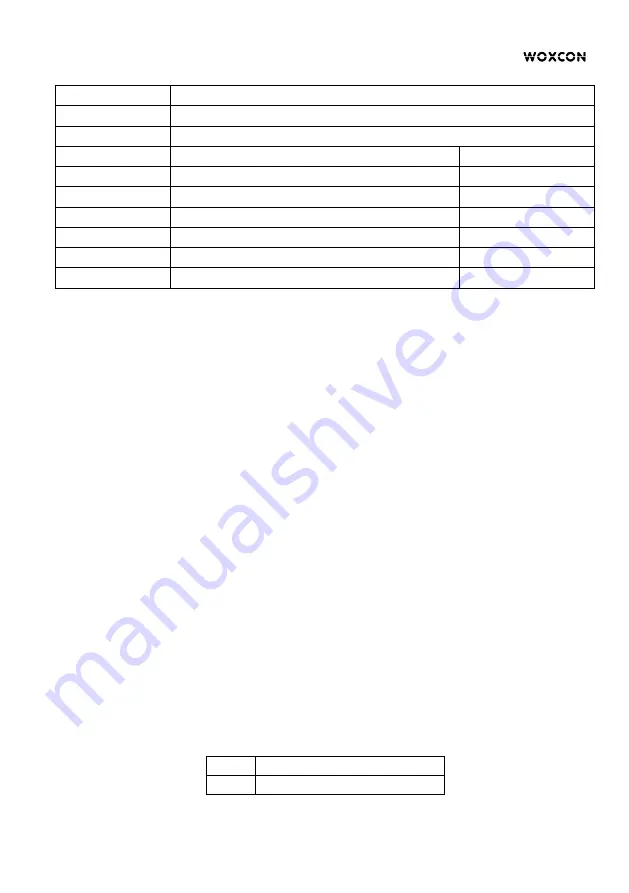
6
0101
Obtains EDID from the display connected to the HDMI output port 6.
0110
Obtains EDID from the display connected to the HDMI output port 7.
0111
Obtains EDID from the display connected to the HDMI output port 8.
1000
720p
LPCM
1001
1080p
LPCM
1010
1080p
DTS/Dolby
1011
3840x2160@30Hz
LPCM
1100
3840x2160@30Hz
DTS/Dolby
1101
3840x2160@60Hz
LPCM
1110
3840x2160@60Hz
DTS/Dolby
l
User defined EDID setting
Except directly invoking the built-in EDID, the specific EDID can be customized by
following the below operation process.
1) Rename the user defined EDID according the following format.
EC_xx_xxxx_xxx.bin
l
EC: Represents EDID.
l
xx: Represents EDID ID. It is “15”.
l
xxxx: Represents the video parameter.
l
xxx: Represents the audio format.
Example: EC_15_720p_LPCM.bin
2) Power on the splitter, and then connect to the PC with USB cable. The PC will
automatically detect a U-disk named of “BOOTDISK”.
3) Double-click to open the U-disk, a file named of “READY.TXT” will be showed.
4) Copy the user defined EDID (such as
EC_15_720p_LPCM.bin
) to the
“BOOTDISK” U-disk.
5) Reopen the U-disk to check the filename “READY.TXT” whether automatically
becomes “SUCCESS.TXT”, if yes, the user defined EDID was imported into the
splitter and saved as its corresponding EDID ID successfully.
6) Remove the USB cable, and then reboot the splitter.
7) The new EDID now can be invoked via the 4-pin DIP switch directly. The EDID ID
and its corresponding switch status is shown in the below list.
ID
Switch Status
15
1111









