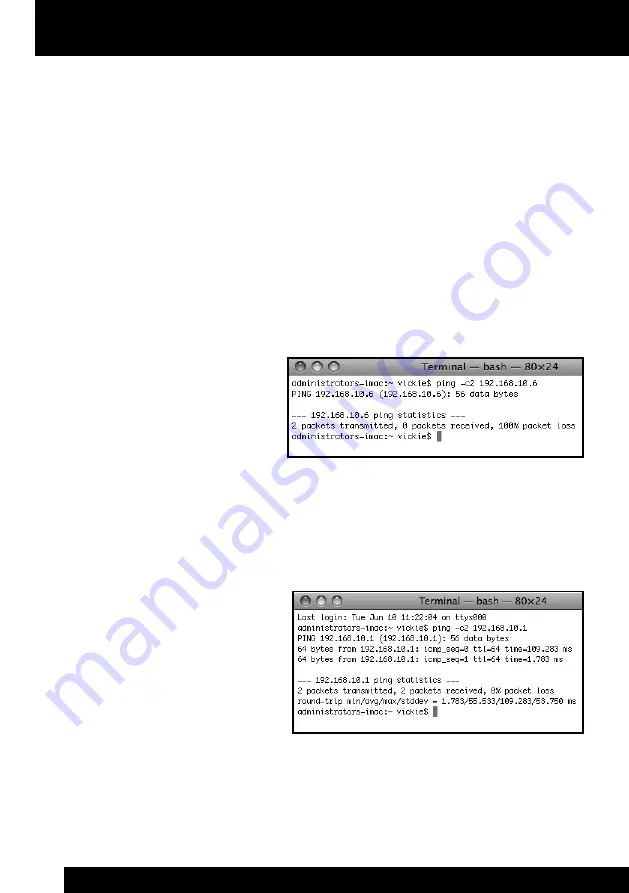
18
2. Note your current Wi-Fi settings.
From the
a.
Apple
menu, select System Preferences.
Select the
b.
Network
option and then select AirPort located in the Network
Status
pane.
Click on the
c.
Advanced
button, and then select the TCP/IP tab. Note all
the network settings that appear, as you will need them throughout the
configuration.
3. You need to verify the IP address that you will use for Rovio. From the Finder
select Applications, then Utilities, then select Terminal.
Type
a.
ping -c2
and then
type the first three sets
of numbers from the IP
address you noted in
step 2c (e.g. ping -c2
210.172.15
)
followed by 6 (e.g. ping -c2 210.172.15.6) and press Enter.
If the application returns with a data message containing
b.
0 packets received,
note the IP address and continue to step 4.
If the application
c.
returns with 1 packet
received
or 2 packets
received
the IP address
is not available. To try
a different IP address,
repeat step 3a adding
1 to the final digit (e.g.
ping -c2 210.172.15.7
).
Continue to add 1 to the final figure until you receive the data message
0 packets received
. Note the IP address.
Configuring your Rovio the first time
Mac users
Содержание Rovio 8033
Страница 1: ...Item No 8033 User manual ...
Страница 5: ...5 Introduction ...






























