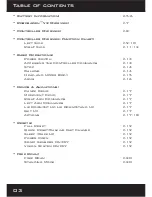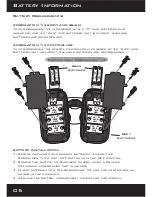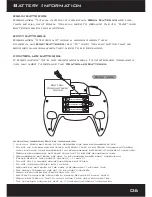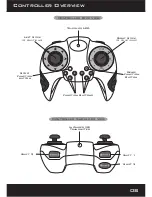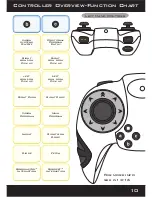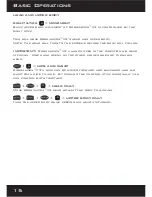Отзывы:
Нет отзывов
Похожие инструкции для Robosapien X

Carpet Knife Generation X 10 LE
Бренд: Calandra Racing Concepts Страницы: 18

Matrix 5MT
Бренд: Cen Страницы: 8

Aventador LP 700-4
Бренд: AOSHIMA Страницы: 16

HAMMER DUNE
Бренд: GMX MOTORBIKES Страницы: 43

TYCO DPC02
Бренд: Halo Страницы: 4

9000
Бренд: AE Страницы: 32

YD-2RX
Бренд: Yokomo Страницы: 32

X-rally 2.0
Бренд: Overmax Страницы: 92

Bugatti Chiron
Бренд: Jamara Страницы: 8

AW16-H
Бренд: allen Страницы: 78

FX-101 Series
Бренд: Kyosho Страницы: 66

TerraTrax Drift Cycle
Бренд: Alpha Group Страницы: 2

Birel R31-SE
Бренд: Kyosho Страницы: 33

Skull Monstertruck EP
Бренд: Jamara Страницы: 24

XB2 Series
Бренд: Xray Страницы: 36

axial SCX10-III
Бренд: Horizon Hobby Страницы: 68

Muscle Car
Бренд: GREAT VIGOR Страницы: 34

6SETH
Бренд: Team Magic Страницы: 9