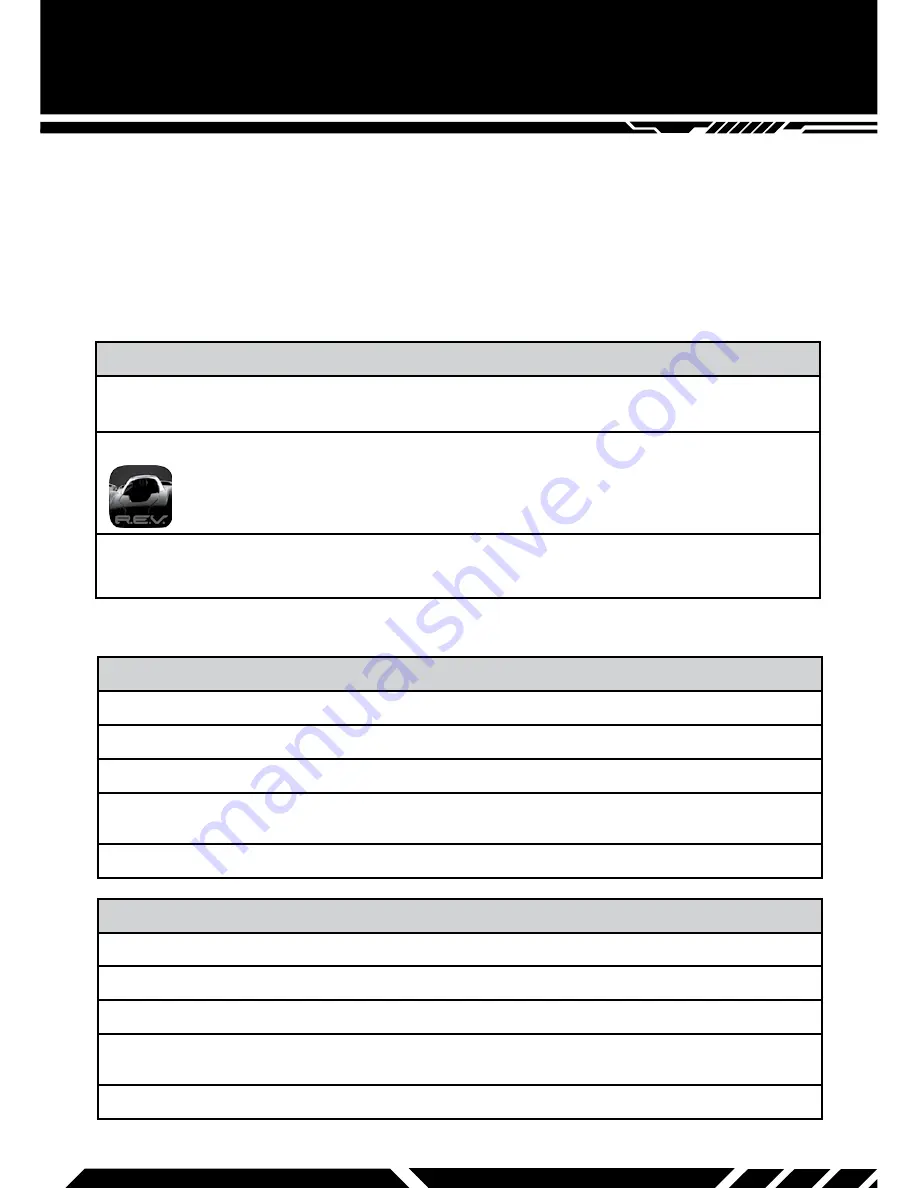
8
Downloading the App
Open a browser and use the following link to find app download links:
www.wowwee.com/rev
For Apple™ Devices:
Go to the App Store
SM
and search for “WowWee REV”. Alternatively, use the following
link:
appstore.com/wowweerev
For Android™ Devices:
Go to the Google Play™ or Amazon Appstore™ and search for “WowWee REV”.
APP FUNCTIONALITY
APP FUNCTIONALITY
R.E.V.™ works with iPhone
®
4s and above, iPod touch
®
5G, iPad
®
3, iPad
®
4, iPad mini™, iPad Air™,
or select Android™ Bluetooth
®
Smart-Ready™ devices. Apple™ devices must be running iOS 8 or
above. Android™ devices must be running Android™ 4.4.3 or above.
NOTE:
The R.E.V.™ vehicles will revert to waiting for a player connection if the application is
closed or the signal is lost indicated by a white light on the vehicle. To reconnect, make
sure the vehicles are on and then follow the in-app instructions.
CONNECTING TO R.E.V.™
Connecting to R.E.V.™ with computer controlled opponents.
1. Ensure all R.E.V.™ items are switched off.
2. Turn on all R.E.V.™ items as instructed in Getting Started (pg 4).
3. Once the app is installed, open the “R.E.V.™” app on your device.
4. Follow the in-app instructions on how to connect to the item, making sure to connect to each
item you want to control.
5. Once connected, use the in-app menu to control the gameplay mode.
Connecting to R.E.V.™ with human controlled opponents.
1. Ensure all R.E.V.™ items are switched off.
2. Turn on a single R.E.V.™ item, as instructed in Getting Started (pg 4).
3. Once the app is installed, open the “R.E.V.™” app on your device.
4. Follow the in-app instructions on how to connect to the item, making sure to connect to each
item you want to control.
5. Repeat steps 2-4 for each player controlled smart device.






























