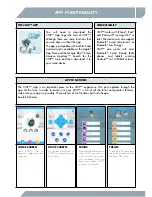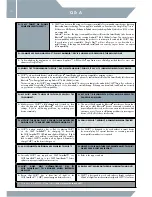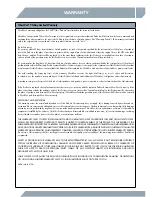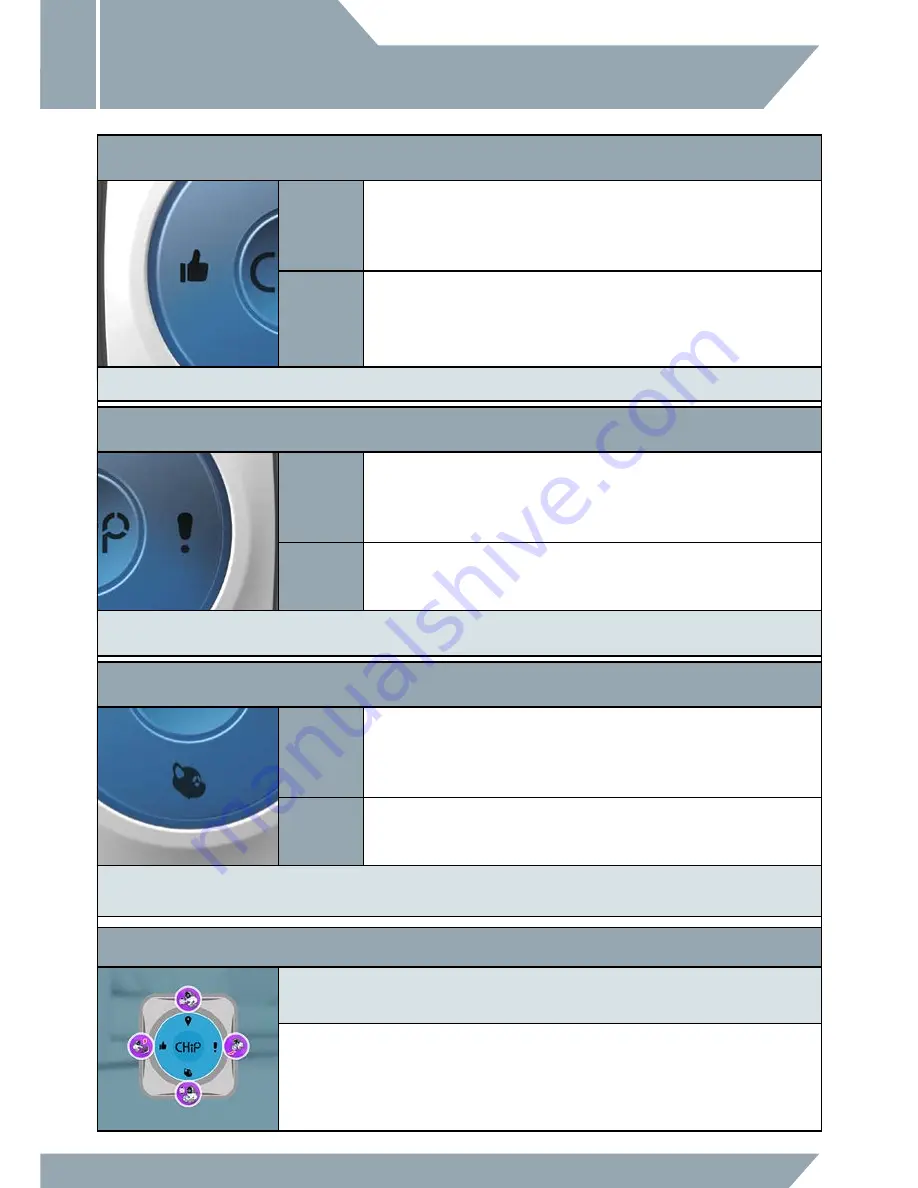
12
PLAY WITH CHiP™ - CHiP SMARTBAND™
The Like Button:
The Like button is how CHiP™ learn’s what reactions you like best.
TAP
For every CHiP™ input, there’s about 3-5 outputs. Hitting the Like button means the outputs
will become less randomized and more catered to the one you like best.
For example, when you touch CHiP™’s snout, CHiP™ will elicit three reactions- a kiss,
a pant, and a growl. Hit like for your favorite and CHiP™ will react that way more
consistently moving forward.
HOLD
When you hold the Like button CHiP™’s eyes will turn purple which means he’s looking for
his bed so that he can recharge. CHiP™ finds his bed best when he’s lined up with the front
of the bed as this is where the sensors emit the strongest signal from. If CHiP™ looks he’s
doing a shimmy, it means he’s a little too far from the bed to track it. Try moving CHiP™
a little closer to the bed so that he can get some rest!
NOTE:
For the full list of inputs, check out the "Playing with CHiP™" section in the Manual or the "Tricks" section in app.
The Exclamation Mark Button:
The Exclamation Mark button means its playtime!
TAP
Tap on the Exclamation Mark button will activate Voice Recognition. You can skip the
“Hey CHiP” step and go right to the command. CHiP™'s eyes will turn GREEN and be
ready for a command. i.e. "Sit Down".
HOLD
Holding the CHiP™ Exclamation Mark button will trigger Soccer Mode, CHiP™'s eyes will
turn YELLOW and will be ready to play with the CHiP SmartBall™.
NOTE:
It’s important to make sure the CHiP SmartBall™ is turned on before hitting the button or it won’t elicit any reaction from CHiP™. For
the ins and outs of playtime, See "Playing With CHiP™ - CHiP SmartBall™" section in the Manual.
The CHiP™ Head Button:
The CHiP™ Head button means party time!
TAP
Tap on the CHiP™ Head button and CHiP™ will dance to his favourite song, he will move
and bark with excitement!
HOLD
Holding the CHiP™ Head button will trigger Fetch Mode, CHiP™'s eyes will turn YELLOW
and will be ready to play with the CHiP SmartBall™.
NOTE:
It’s important to make sure the CHiP SmartBall™ is turned on before hitting the button or it won’t elicit any reaction from CHiP™.
For the ins and outs of playtime, See "Playing With CHiP™ - CHiP SmartBall™" section in the Manual.
EDITING THE "HOLD" BUTTON FUNCTIONS
This feature allows you to remap or select new functions for each of the buttons on the CHiP SmartBand™.
Learn more through the CHiP™ App and its tutorials.
NOTE:
If you find the CHiP SmartBall™ is connected to CHiP™ (LED is on and not flashing) but that CHiP™
is unable to track or find the CHiP SmartBall™, please try moving it closer, or rolling it near CHiP™.
Last but not least, you can check your CHiP SmartBand™ battery levels in the CHiP™ App.
When it gets low on battery, charge it up with the included micro USB cable.
For more info on charging, please see "Powering CHiP™ And His Accessories" section in the
Instruction Manual.