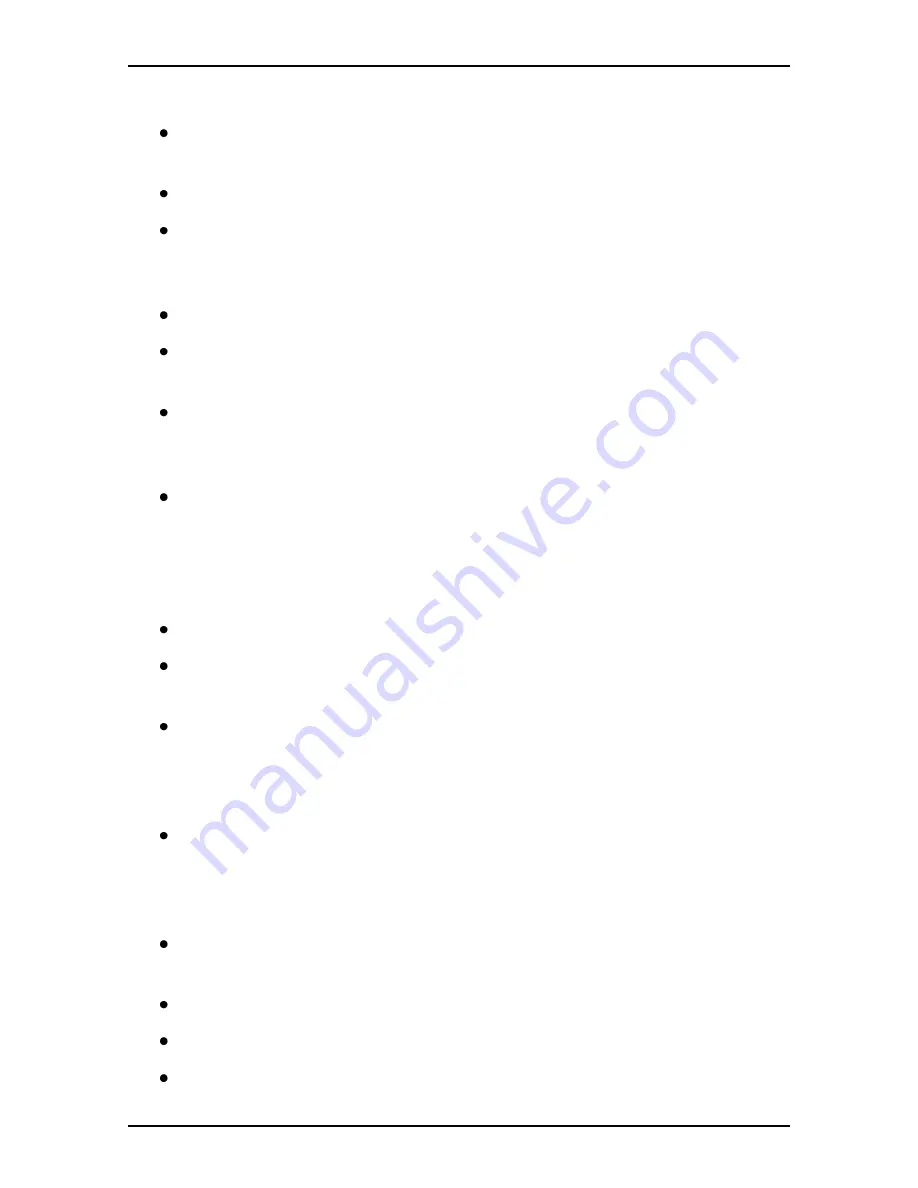
3
IMPORTANT SAFETY INSTRUCTIONS
Please read these instructions carefully before using the product and
save for later reference.
Follow all warnings and instructions marked on the product.
Unplug this product from the wall outlet before cleaning. Clean the
product with a damp soft cloth. Do not use liquid or aerosol
cleaners as it may cause permanent damage to the screen.
Do not use this product near water.
Do not place this product on an unstable cart, stand, or table. The
product may fall, causing serious damage to the product.
This product should be operated from the type of power indicated
on the marking label. If you are not sure of the type of power
available, consult your dealer or local power company.
This product is equipped with a 3-wire grounding type plug, a plug
having a third (grounding) pin. This plug will only fit into a
grounding-type power outlet. This is a safety feature. If you are
unable to insert the plug into the outlet, contact your electrician to
replace your obsolete outlet. (For AC version only)
Do not defeat the purpose of the grounding-type plug.
Do not allow anything to rest on the power cord. Do not locate this
product where persons will walk on the cord.
Never push objects of any kind into this product through cabinet
slots as they may touch dangerous voltage points or short out parts
that could result in a risk of fire or electric shock. Never spill liquid
of any kind on the product.
Do not attempt to service this product by yourself, as opening or
removing covers may expose you to dangerous voltage points or
other risks and will void the warranty. Refer all servicing to
qualified service personnel.
Unplug this product from the wall outlet and refer servicing to
qualified service personnel under the following conditions:
When the power cord or plug is damaged or frayed.
If liquid has been spilled into the product.
If rainy or water has been exposed to the product.
Содержание iQ 330
Страница 1: ...User manual iQ 330 Generation 22 Rugged Tablet PC M970D 2155 ENG V 1 0 15 07 13...
Страница 2: ......
Страница 32: ......
Страница 33: ...2155 ENG V 1 0 15 07 2013 WOW W rth Online World GmbH Schliffenstra e Falkhof 74653 K nzelsau...




















