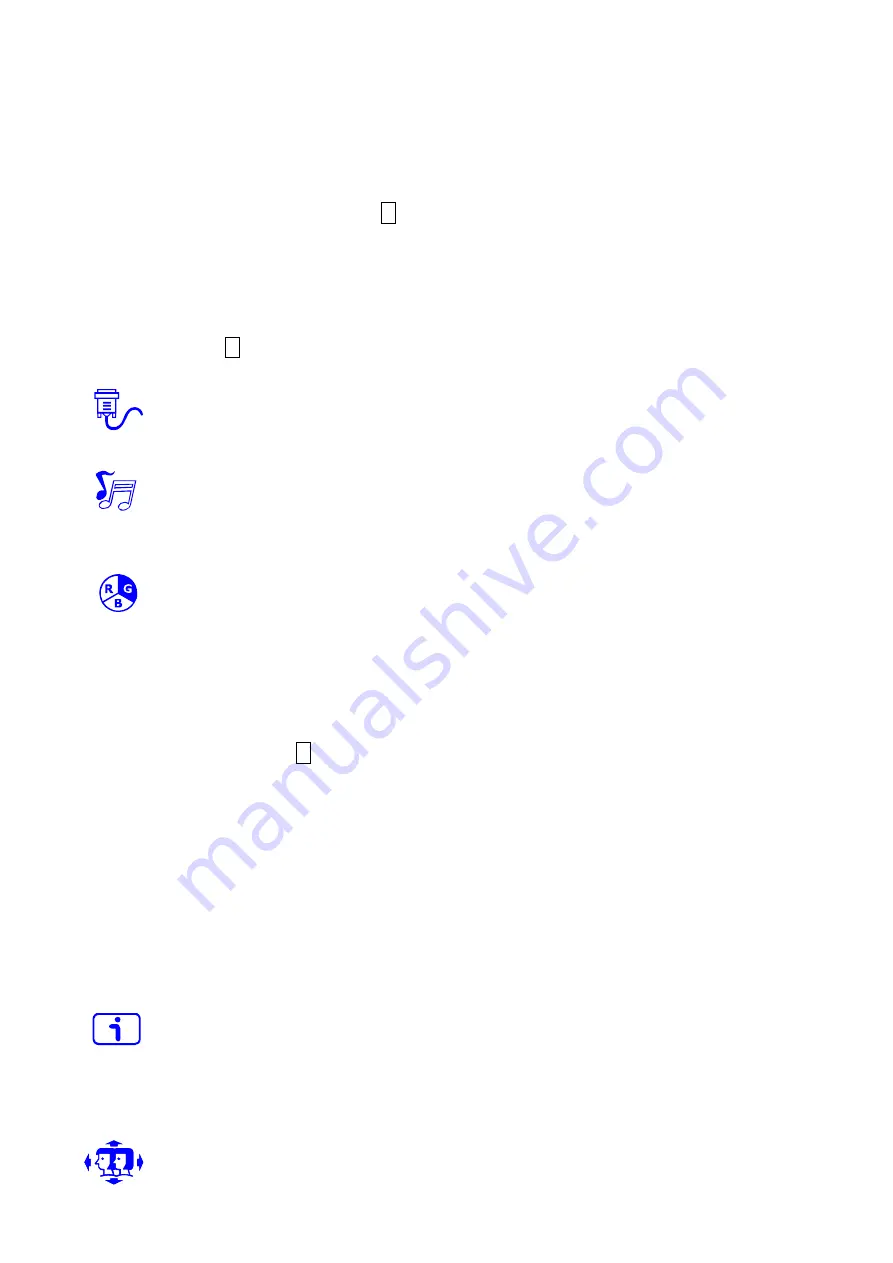
8
Contrast:
To adjust the foreground white level of screen image.
▲: increase contrast, ▼: decrease contrast.
Brightness:
To adjust the luminance of the video.
▲: increase brightness, ▼: decrease brightness.
DCR:
To detect the distribution of the visual signals inputs, and create an
optimized contrast. Press
2
key to adjust the DCR On or Off.
ECO:
Allows the user to turn the ECO On or Off. Brightness and DCR adjustment
disabled when ECO is active.
Over Drive:
Allows the user to change the Over Drive strength. Improve the
quality of the motion pictures.
Press
2
key to adjust the Over Drive On or Off.
Input Select:
When Input Source is pressed, change Input signal to VGA, HDMI
or Displayport.
Audio Adjustment:
To adjust the audio functions.
Volume:
To adjust the volume of speaker output.
Audio Input:
To select where the audio source comes from Digital or Analog.
Color Adjust:
To select the color for improving brightness and color saturation
between Cool, Normal, Warm, User Color and Picture Mode.
Cool:
Adds blue to screen image for cooler white.
Normal:
Adds red to screen image for warmer white and richer red.
Warm:
Adds green to screen image for a darker color.
User Color:
Individual adjustments for Red (R), Green (G), Blue (B).
1. Press button
2
to select the desired color.
2. Press
▼
or
▲
button to adjust selected color.
Picture Mode:
Provides an optimum display environment depending on the
contents displayed. It contains 5 user-selectable presets.
Standard
is for general windows environment and monitor default setting.
Game
optimized for PC game environment.
Video
optimized for movie and video environment.
Landscape
optimized for displaying outdoor scenery images.
Text
optimized for text editing and viewing in a word processing environment.
Information:
To display the information, regarding the current input signal coming
from the graphic card in your computer.
Note:
See your graphic card user guide for more information about changing the
resolution and refresh rate.
Manual Image Adjustment:
To manually adjust the H / V Position, Horizontal
Size, Fine Tune, Sharpness and Aspect Ratio.
Содержание Terra 2256W
Страница 1: ...LCD LED 2256W PV ...
Страница 19: ......



















