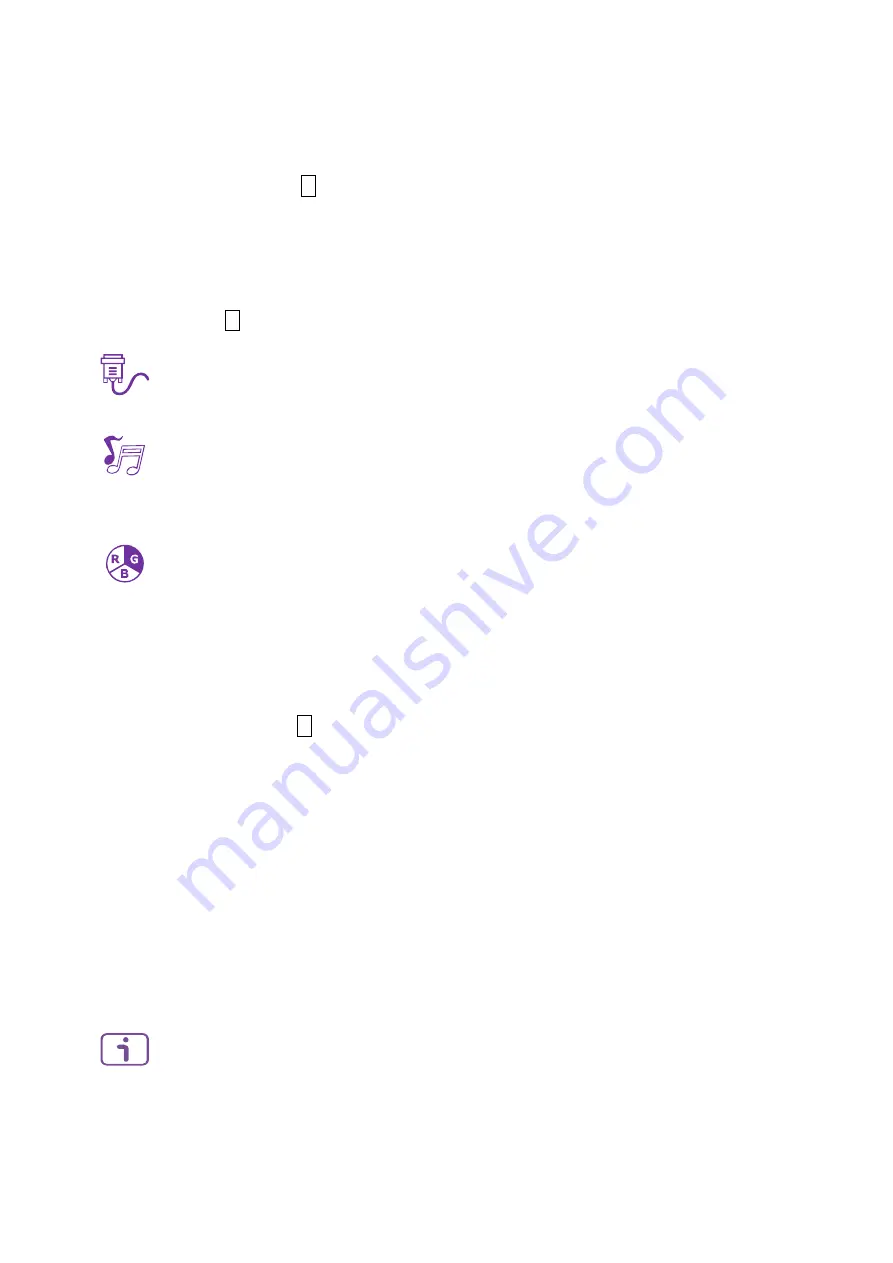
8
Brightness:
To adjust the luminance of the video.
▲: increase brightness, ▼: decrease brightness.
DCR:
To detect the distribution of the visual signals inputs, and create an
optimized contrast. Brightness and ECO Mode adjustment disabled when DCR
is active. Press
2
key to adjust the DCR On or Off.
ECO Mode:
Allows the user to turn the ECO Mode On or Off. Brightness and
DCR adjustment disabled when ECO Mode is active.
Over Drive:
Allows the user to change the Over Drive strength. Improve the
quality of the motion pictures.
Press
2
key to adjust the Over Drive On or Off.
Input Select:
When Input Source is pressed, change Input signal to DVI, HDMI or
DISPLAYPORT.
Audio Adjust:
To adjust the audio functions.
Volume:
To adjust the volume of speaker and headphone output.
Audio Input:
To select where the audio source comes from Digital or Analog.
Colour Adjust:
To select the color for improving brightness and color saturation
between Cool, Normal, Warm, User Color, Preset Mode and Anti Blue Light.
Cool:
Adds blue to screen image for cooler white.
Normal:
Adds red to screen image for warmer white and richer red.
Warm:
Adds green to screen image for a darker color.
User Color:
Individual adjustments for Red (R), Green (G), Blue (B).
1. Press button
2
to select the desired color.
2. Press
▼
or
▲
button to adjust selected color.
Preset Mode:
Provides an optimum display environment depending on the
contents displayed. It contains 5 user-selectable presets.
Standard
is for general windows environment and monitor default setting.
Game
optimized for PC game environment.
Cinema
optimized for movie and video environment.
Scenery
optimized for displaying outdoor scenery images.
Text
optimized for text editing and viewing in a word processing environment.
Anti Blue Light:
Decreases the blue light emitted from the display to reduce
the risk of blue light exposure to your eyes.
Information:
To display the information, regarding the current input signal coming
from the graphic card in your computer.
Note:
See your graphic card user guide for more information about changing the
resolution and refresh rate.
Содержание Terra 2256W PV
Страница 1: ...LCD LED 2256W PV USER MANUAL GERMAN ENGLISH RUSSIAN FRENCH SPANISH POLISH ITALIAN ...
Страница 19: ......





































