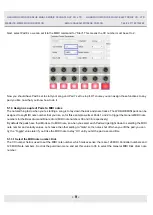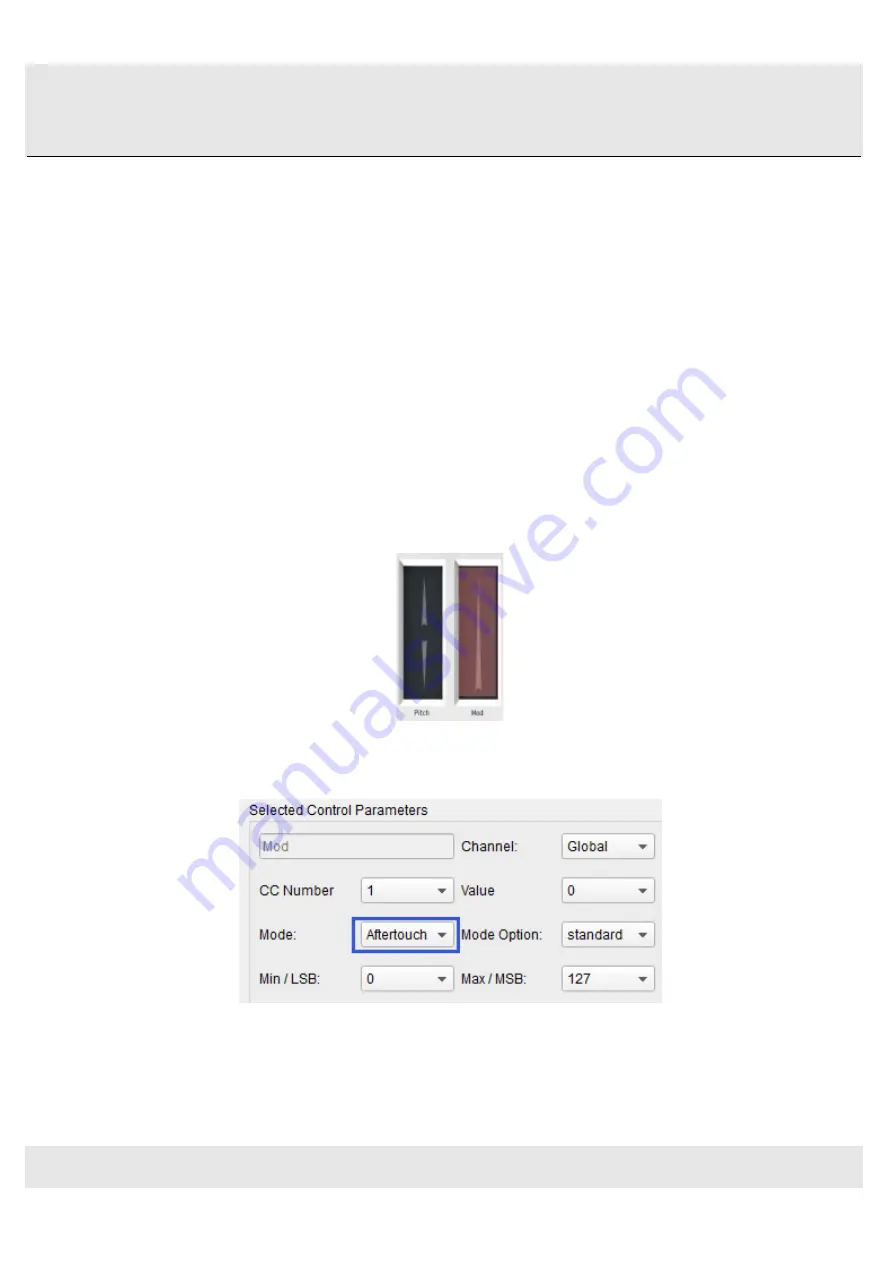
HANGZHOU WORLDE BLUE WHALE MUSIC TECHNOLOGY CO.,LTD HANGZHOU WORLDE MUSIC ELECTRONIC CO., LTD
WEBSITE: WWW.WORLDE.COM.CN EMAIL:[email protected] TEL:86 571 88730848
- 14 -
Note: Some devices may not use standard MIDI controller assignments. Refer to the documentation for your device to
determine what settings to use for each purpose.
5.1.6 Assign the Mod strip to Aftertouch
Another cool thing about having such a flexible, powerful controller is having the ability to experiment with non-standard
assignments for the hardware. For example, rather than using the Mod strip to control Modulation, why not take advantage of
its ability to control Aftertouch?
And by control, we mean control. One of the physical limitations of standard Aftertouch implementation in a keyboard is that
you have to keep consistent pressure on the keys or else it fluctuates, goes too far, and/or goes away altogether. With the
software editor you can assign the Mod strip to bring in Aftertouch either gradually or instantly, and then have the value you
choose stay chosen until you touch the Mod strip again.
What follows is a walk-through on how to do all of the things mentioned above.
Note: The receiving device determines which parameter is affected by incoming Aftertouch messages.
5.1.6.1 Select the Mod strip
Touch the Mod strip to select it as the control to be edited. Its graphic will be highlighted in the software editor:
5.1.6.2 Select the Message Type (Mode)
Click on the Mode menu and select Aftertouch as the message type. It’s at the bottom of the drop-down list:
5.1.6.3 Standard vs. Hold
Next to the Mode, which you just set to Aftertouch, is another drop-down menu. It probably says “Standard”, which means
Aftertouch will ‘snap to zero’ when the Mod strip is released. If you want the Aftertouch value to remain where you put it,
select “Hold”.