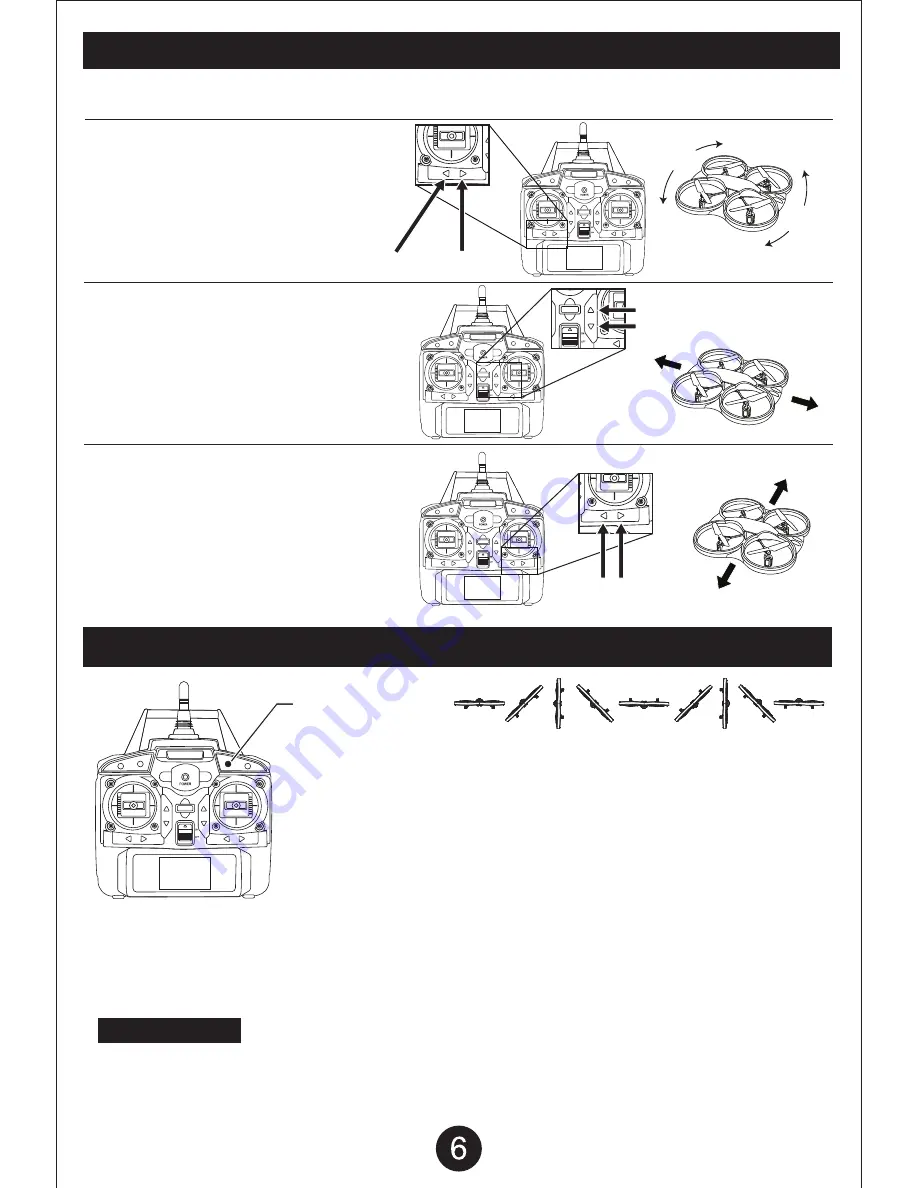
ADJUSTING THE TRIM
If the quadcopter moves in any direction while hovering without transmitter input, you will need to adjust the trim.
If the quadcopter is spinning to the left, push the TURN
RIGHT TRIM button until the quadcopter stops spinning.
If the quadcopter is spinning to the right, push the TURN
LEFT TRIM button until the quadcopter stops spinning.
If the quadcopter is moving forward, push the
BACKWARD TRIM button until the quadcopter stops
moving forward.
If the quadcopter is moving backward, push the
FORWARD TRIM button until the quadcopter stops
moving backward.
If the quadcopter is moving left, push the MOVE RIGHT
TRIM button until the quadcopter stops moving left.
If the quadcopter is moving right, push the MOVE LEFT
TRIM button until the quadcopter stops moving right.
Turn Left Trim Turn Right Trim
Forward Trim
Forward
Right
Left
Backward Trim
Backward
Move
Right Trim Move Right
Move Left
Move
Left Trim
QUADCOPTER FLIP STUNT
FLIP STUNT BUTTON
WARNING
Make sure the Quadcopter is hovering at least 10 feet off the ground before performing the flip stunt. The flip stunt will
cause the quadcopter to drop approximately 6 feet. If you perform the flip stunt while being less than 10 feet off the
ground, the quadcopter may crash and become damaged.
The Flip Stunt Mode button is located on the top right of the remote controller
next to the speed button. The Flip Stunt Mode action will differ depending on the
current speed setting of the drone.
30% And 60% Speed Setting:
After pressing the Flip Stunt Mode button the drone will fly up and perform one
forward flip.
100% Speed Setting:
After pressing the Flip Stunt Mode button the drone will fly up and perform one
forward flip. After the flip the drone is still in Flip Stunt Mode, push the right
joystick in any direction and the drone will do a single flip in that direction. The
drone will continue to be in Flip Stunt Mode until the button is pressed again.
NOTE: The Flip Stunt Mode action will differ depending on the
current speed setting of the drone.








