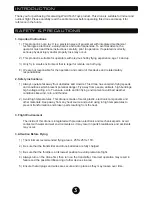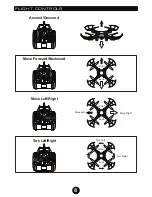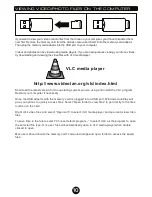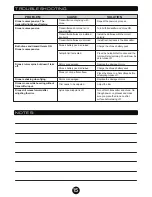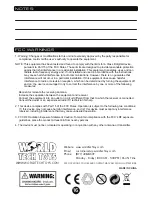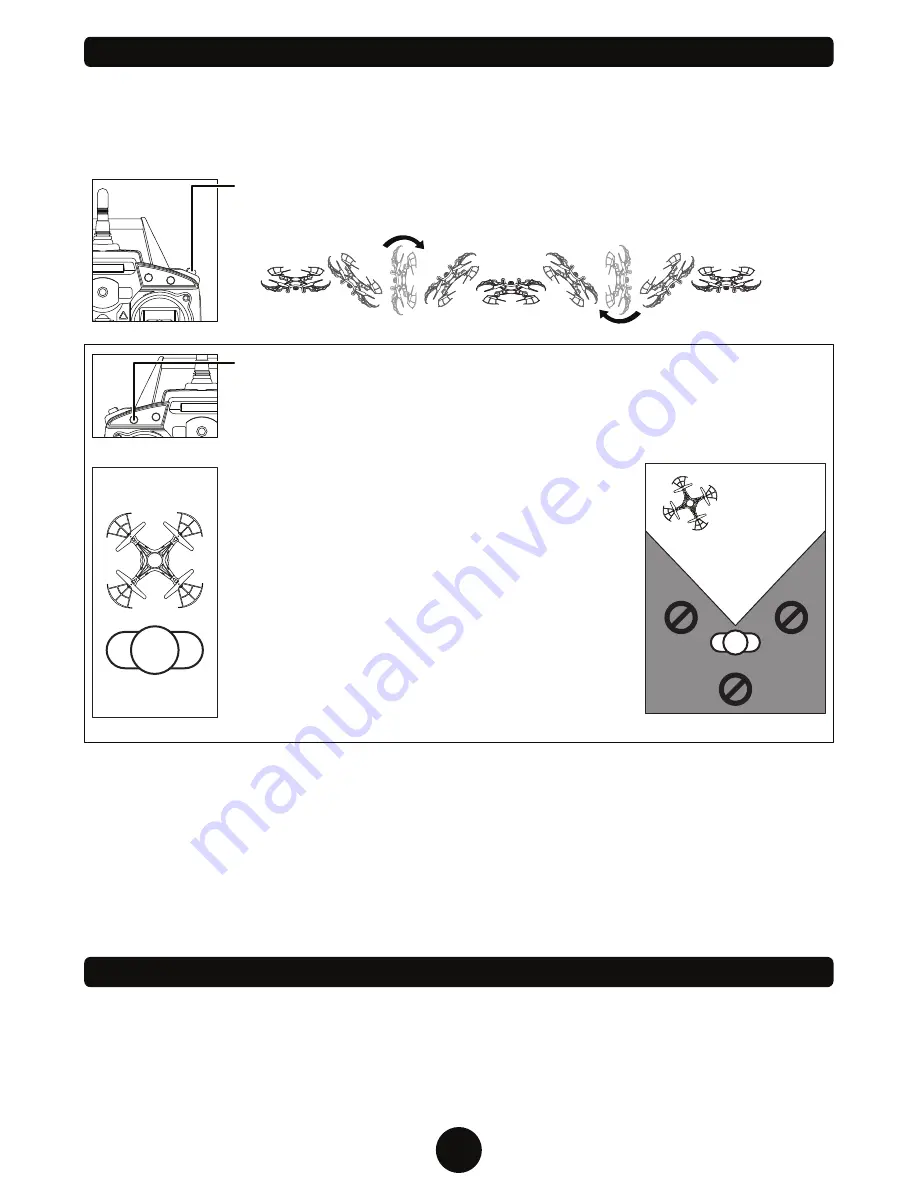
12
SPECIAL ACTIONS
FLIP STUNT MODE
Hover the drone at least 10 feet off the ground. Press the Flip Stunt Button and push
the right joystick in the direction you want the drone to perform a flip.
LAUNCH TOSS
You can launch your drone by simply tossing it in the air and pushing the throttle joystick straight up.
The new 6-Axis Gyroscope technology allows the drone to automatically stabilize, level itself out and
hover smoothly while airborne.
EASY MODE
Simplifies drone controls by limiting command directions based on pilot direction.
Use Easy Mode when you are having difficulty telling which direction the drone is
pointing because of distance. Follow the instructions below to use Easy Mode.
PILOT
TAKING OFF
FRONT
BACK
PILOT
FLIGHT AREA
For Easy Mode to work properly you must launch the
drone with the front of the drone facing away from the pilot
as shown in the illustration to the left.
Easy Mode will not work if the button is pressed while the
drone is to the side or behind the pilot. The drone must
remain in front of the pilot, as shown in the illustration to
the right (flight area).
To activate Easy Mode, press the button once while the
drone is in flight. Once Easy Mode is activated, the drone
control will be relative to the direction of pilot, not the
direction of the drone. The drone will fly toward the pilot
when pressing down on the Forward/Backward stick (right
joystick) and away when pressing up. Press the Easy
Mode button again to deactivate it.
AUTOMATIC SHUTDOWN OVERRIDE FUNCTIONS
For safety precautions, the drone will automatically shut down when the following situations occur:
1. When the drone’s battery is running low.
2. When one or more of the drone’s propellers has resistance due to impact or any form of
entanglement.
Altitude Lock
Because both joysticks are spring loaded and will return to the middle position automatically, the drone
is always in Altitude Lock and will remain at its current altitude with no input. This feature makes flying
the drone easy for beginners. By not touching the left joystick you can keep the drone at its current
height and focus on moving the drone forward/backwards and side to side with the right joystick.
Hover Mode
No input from the pilot will put the drone in Hover Mode. The drone will stay stationary in the air while in
Hover Mode.
Содержание STRIKER-X
Страница 1: ...ITEM NO 33042...