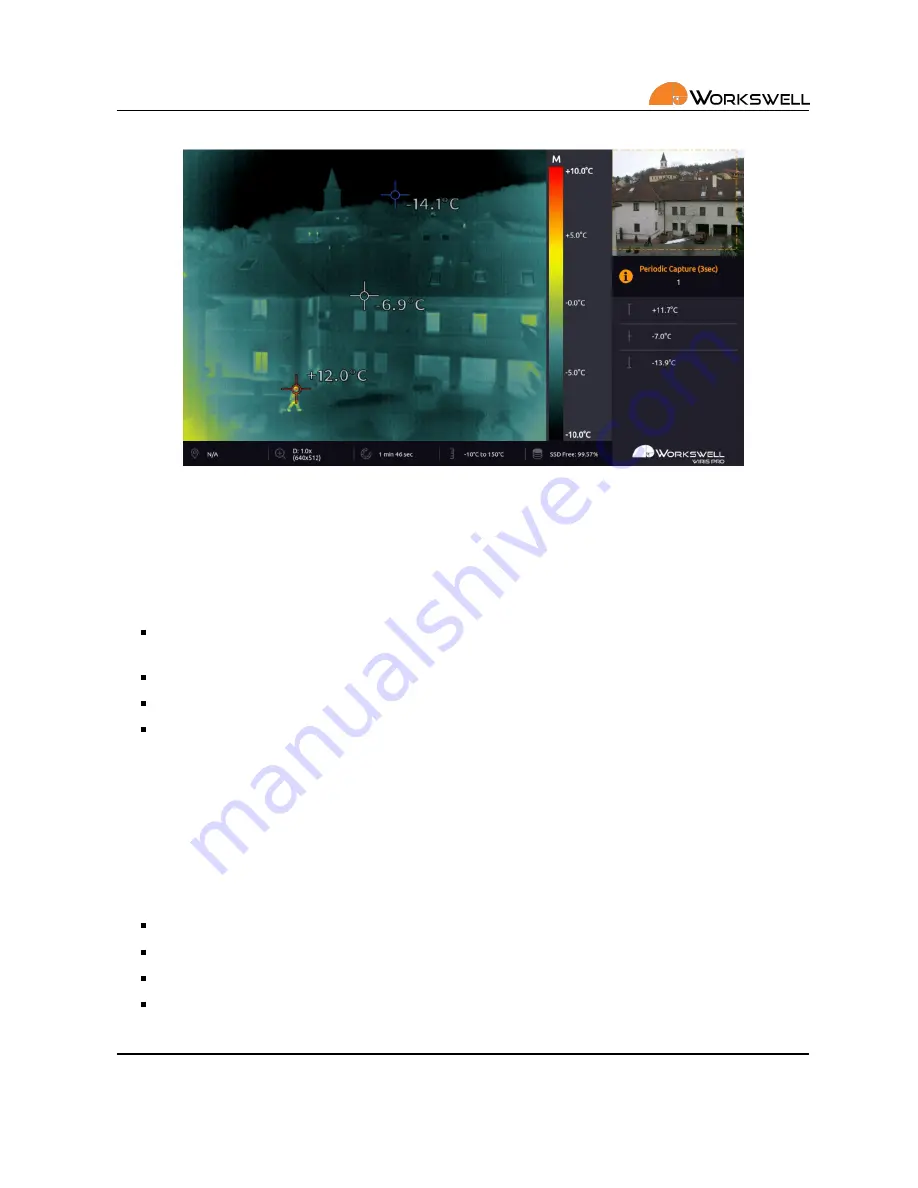
Figure 4 – Appereance of the default applica on screen.
System Appearance
A er connec ng the power supply WIRIS Pro will automa cally start within seconds. The default WIRIS Pro
applica on screen consists of the following parts:
PRIMARY CAMERA SCREEN - live stream from the camera currently selected as primary (thermal by de-
fault).
SECONDARY CAMERA SCREEN - live stream from the other camera (visible by default).
DATA PANEL - customizable display of system status informa on.
INSPECTION PANEL - displays summary informa on about state of the device.
Main Menu (Se ngs)
The WIRIS Pro system offers many customiza on op ons. All the configura on can be done through the MAIN
MENU. To open the menu, move the joys ck to the right or press the USB keyboard ENTER bu on. The MAIN
MENU will appear on the le side of PRIMARY CAMERA SCREEN.
The MAIN MENU is divided into 6 categories
RANGE - Automa c or manual temperature range, temperature limits.
FUNCTIONS - Zoom, Primary camera screen selec on, Layout selec on.
PALETTE - Choice from 19 different color pale e op ons.
CAPTURE - Op on to manually trigger immediate capture or recording, Image Correc on (NUC) and to
toggle capture between periodic and one-off.
E-mail and Web
[email protected]
www.workswell.eu
Mobile:
+420 725 877 063
ID:
Reg. No.: 29048575
VAT No.: CZ29048575
Headquarters
U Albrechtova vrchu 12
155 00, Prague 13
Czech Republic
Revision 1.2 EN, 22
nd
Mar, 2019
All pictures are only for illustra on.
Real values may vary.
4






























