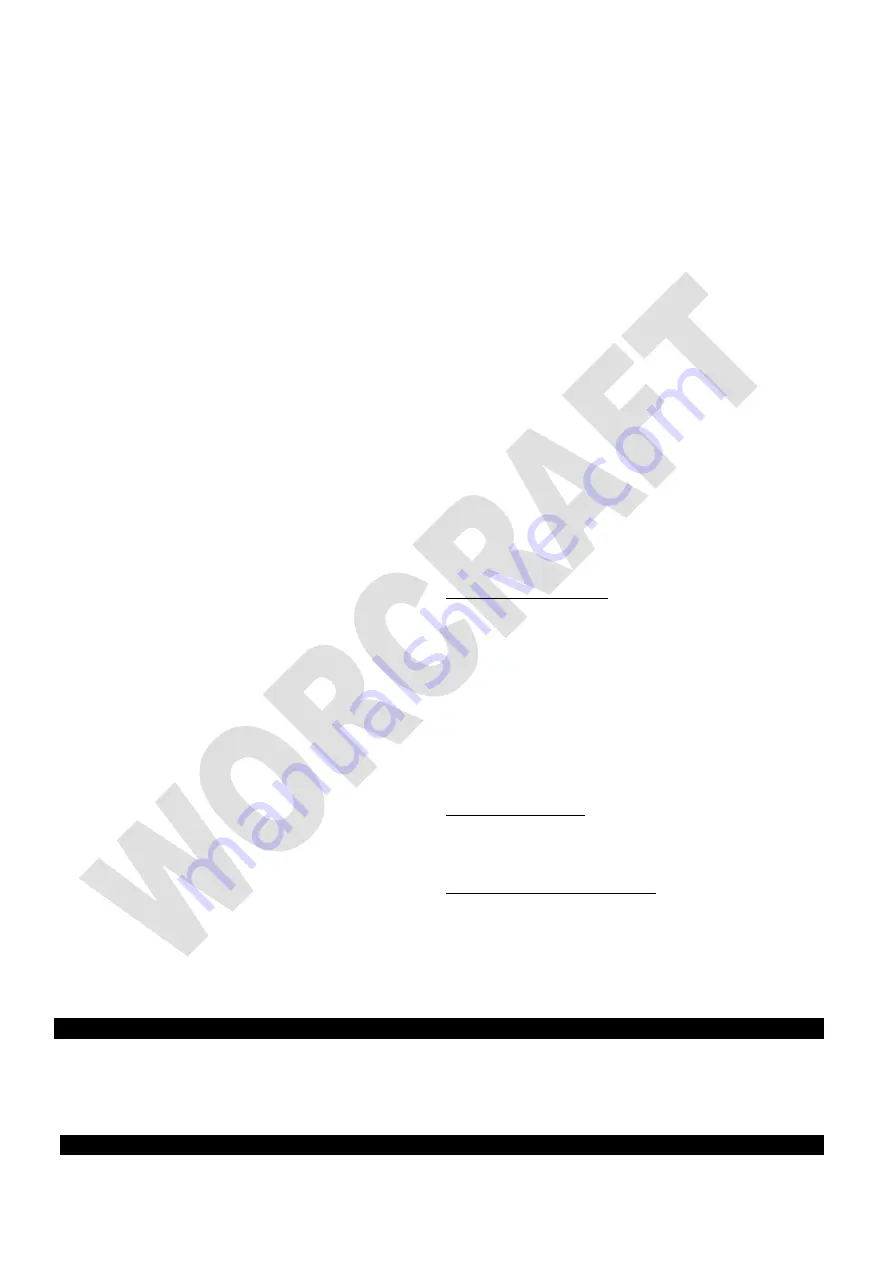
3. Move the tool to the edge of the workpiece, and then
press down the router again. Focus on the depth ruler
value, till the depth value reaches the value on step 1 plus
desire milling depth.
4. Keep pressed the tool in place and then turn the depth
stop screw to fasten the depth stop pole. Then release the
router machine and let it freely.
Milling depth fast adjustment (fig.8)
For conveniently using the tool, it designed a fast depth stop
on the router base. To fast adjust it, just do as below:
1. Move the step depth wheel to the clockwise till the depth
pole point the highest step.
2. Loosen the depth stop screw and let the pole freely fall
down.
3. Press down the router machine, till the router bit contact
the workpiece and keep it in place, meanwhile turn the
depth stop screw to fasten the depth stop pole. Then
release the router tool.
4. Move the step depth wheel anti-claockwise as you wish to
get the desired milling depth.
NOTE: Each step is around 3mm height.
Mounting / Remove the battery pack (fig.9)
To mounting the battery pack, just slide it into the slot. And
after hear a click noise, the battery has been secured in place.
To remove the battery pack, presse down the lock knob firstly,
then pull it outside.
Pre-setting the milling speed (fig.10)
The tool built -in a 6 step adjustable speeds regulator for
working on different materials.
1-2 step is lowest speed for soft working materials.
3-4 step is middle speed for medium hard materials
5-6 step is highest speed for hard materials.
NOTICE:
If the tool is operated continuously at low speed for a
long time, the motor will get overloaded, resulting in tool
malfunction.
Switch on/off the tool (fig 11)
CAUTION!
Before switching on the tool, please make sure the
router is on a flat surface and which bits away from any
obstacles. Otherwise, there will be very dangerous if contact
something.
To turn on the tool, press the lock/unlock button. The working
light will turn on and the tool turns into the standby mode. To
start the tool, press the ONt/OFF button in the standby mode.
To stop the tool, press the LOCK/UNLOCK button or ON.OFF
button again. The tool turns off.
NOTICE:
1.
For each start, it must unlock the tool firtly, and than trun
on the tool.
2.
If the tool is left for 10 seconds without any operation in
the standby mode, the tool automatically turns off and the
lamp goes off.
Mounting the copy plate (fig. 12)
Flip over the tool, and using the screwdriver to fasten the copy
plate in the router base.
Please make sure the protrude round downside.
Milling operarion (fig 13)
Using accessories to make the different milling operations as
parallel miling, curved milling, round milling and copy milling.
1. Paralle milling:
Put the parallel guide fence against the
workpiece side, adjust the milling depth, then make the
tool and push it along the workpiece side.
2. Curved milling:
mounting the curved guide wheel on
the rail and insert to the router base and lock it. Start the
tool and push it along the curved workpiece side.
3. Round milling:
Flip over the parallel guide fence, and
mount the location nail on one rail end. Then using
screwdriver to screw the nail in the workpiece. Adjust
the milling radius, start the tool and push it around.
4. Copy milling:
Sometimes it need to copy a certain
milling rails, you need the copy plate mounted in the
base and milling it against the certain railway.
Trimmer racker assembly (fig. 14)
The tools designed as a multi-function one, which not only
used as a router, but also as a trimmer and die grinder as
well. To changing of it, just do as follows:
1. Remove the battery pack.
2. Lossen the lock knob.
3. Remove the tool body.
4. Slide the trimmer racker onto it.
5. Loosen then hight lock knob.
6. Move the rack up or down to get your desire height.
Trimmer / Die grinder operation (fig. 15)
For the multi-function. You can use the tool as a trimmer or
drilling on the wood,or as a die grinder to operation on a
steel plate.
Battery Charging (Fig.16)
1. Plug the battery charging into the socket; The power
indicator light on green.
2. Slide the battery pack into the slot of battery chrger, after
hear a click, the battery pack was secured. The power
indicator light off, and meanwhile the charging indicator
light on red. The charging process starts.
3. After around 2hours (4.0Ah battery), the charging
indicator light will off,and meanwhile the power indicator
light green on again. It denotes the charging process is
completely finished.
4. Pull out the charger plug, and then pull off the battery
pack form charger.
Charging tips (Fig.17)
After using, the battery pack probably a little bit hot. In that
case, the battery pack can not be charged in.It need to have
a rest, let it cool down.
Battery volume indicator (fig. 18)
The battery pack has a feature to indicator which volume
status. To show this feature, just press the button on the
housing. See fig.10
0 light on means the volume remains below 10%;
1 lights on means the volume remains 10% to 25%
2 lights on means the volume remains 25% to 50%
3 lights on means the volume remains 50% to 75%
4 lights on means the volume remains 75% to 100%
MAINTENANCE
●
Warning: Switch off and remove battery from power tool before adjusting or cleaning.
Regularly clean the machine housing with a soft cloth, preferably after each use. Keep the ventilation slots free from dust and
dirt. If the dirt does not come off use a soft cloth moistened with soapy water. Never use solvents such as petrol, alcohol,
ammonia water, etc. These solvents may damage the plastic parts.
The machine requires no additional lubrication. If a fault occur, e.g. after wear of a part, please contac
t your local dealer’s
service.
ENVIRONMENT PROTECTION
Содержание 114783
Страница 2: ......
Страница 3: ......
Страница 4: ......
Страница 5: ......
Страница 6: ......
Страница 17: ......
Страница 29: ......
Страница 47: ...Descriere detaliat CER S20LiB...
Страница 49: ......
Страница 66: ...Exploded view CER S20LiB...














































