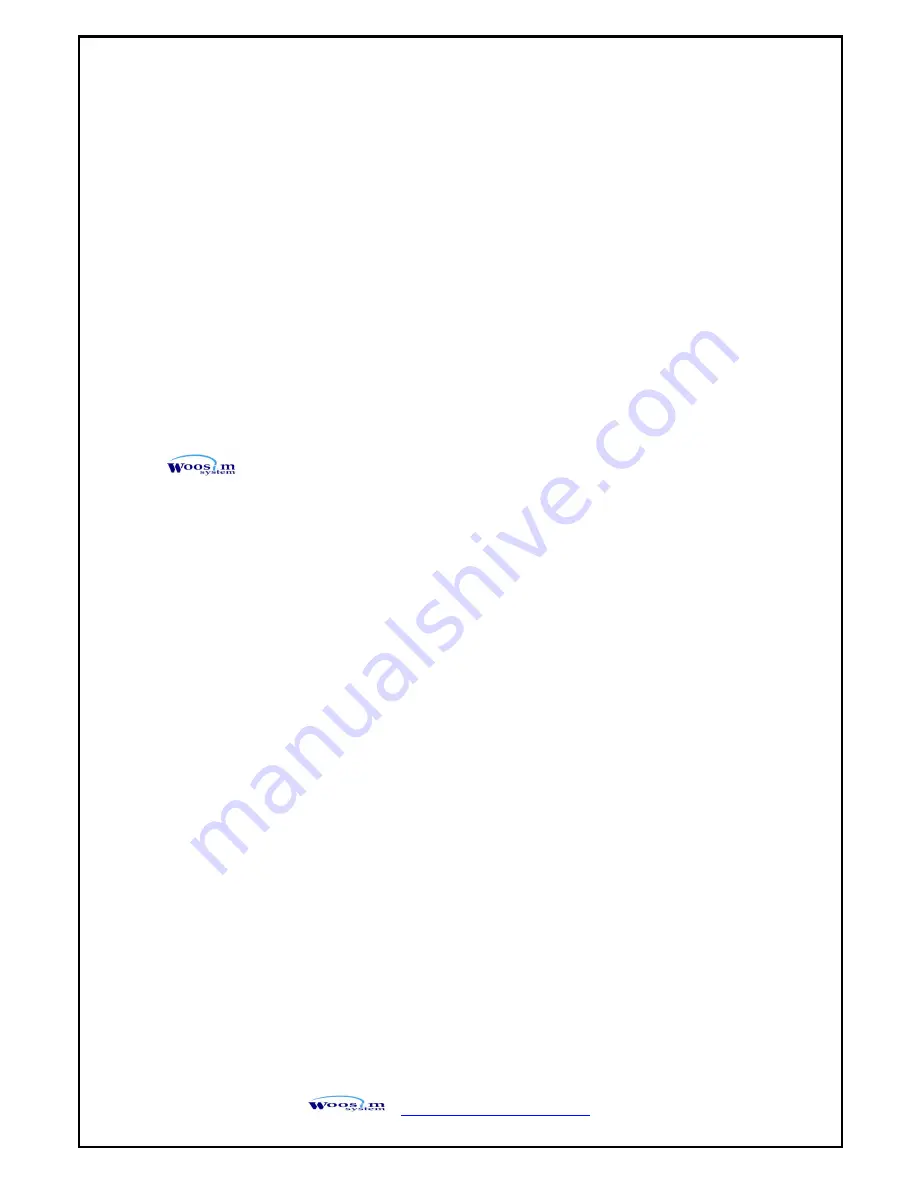
Porti-S Rev. 3.0
http://www.woosim.com
2
Copyright
PORTI-S30/40
2inch mobile printer operator’s manual.
Copyright ⓒ2010 by Woosim Systems Inc.
All rights reserved.
The information contained in this manual is the property of Woosim
Systems Inc.
And may not be reproduced in whole or in part without the prior written
permission of Woosim Systems Inc.
Trademark
a registered trademark of Woosim Systems Inc.
All other trademark are the properties of their respective companies.
Caution
Some semiconductor devices are easily damaged by static electricity. You
should turn the printer “OFF”, before you connect or removed the cable on
the rear side, in order to guard the printer against the static electricity.
If the printer is damaged by the static electricity, you should turn the
printer “OFF”.
Notice
The contents of this manual are subject to change without notice
.



































