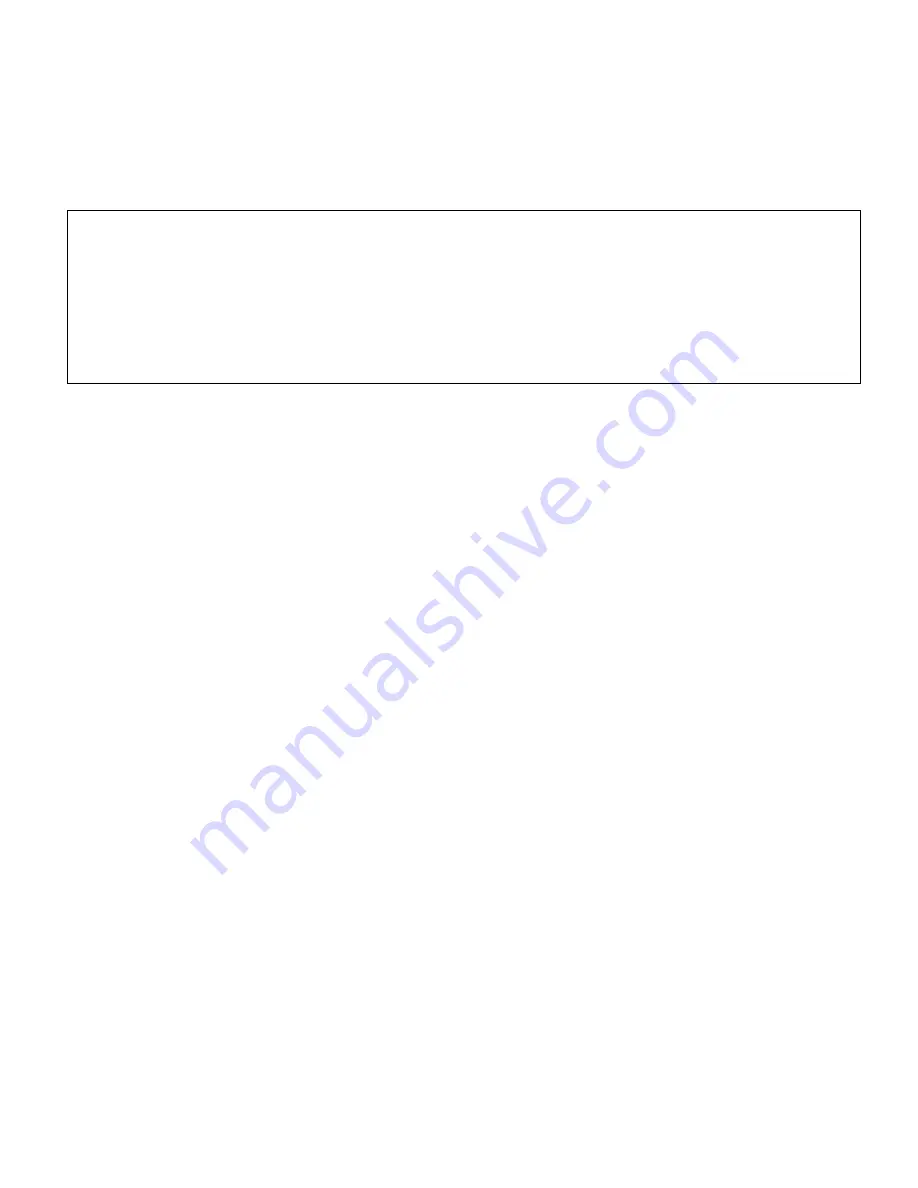
PC Moderator
™
I
ns
t
al
l
at
i
on
and
Us
e
r
Gui
de
11
Copyright © 2005, Woog Laboratories, Inc. All rights reserved
value to be completely erased. To speed input, values that can be either single or multiple
digits can be entered as only a single digit (i.e. date values). Some prompts will only
a
c
c
e
pt
a
s
i
ngl
e
di
gi
t
i
nput
s
uc
h
a
s
“
A”
f
or
AM
or
“
Y”
f
or
Ye
s
.
Pr
e
s
s
i
ng
<Sc
r
ol
l
Loc
k>
during setup will abort the setup immediately leaving the user in the text editor
application.
The PC Moderator displays the setup screen by generating keystrokes to the text editor
application. If you enable the setup operation while another application is enabled (as the
foreground application), the keystrokes will be fed to that application or to the Windows
Operating system with unpredictable results. This is why pop up screens or applications
such as AIM should not be enabled while setting up the PC Moderator. Note that the mouse
cannot be used to operate the setup program.. Press the <Scroll Lock> key at any time to
abort the setup process.
Setup Suggestions
During setup, passwords must be created for Setup, Parent User and the F1-F8 users.
These passwords should not be so easy or obvious. The Setup password is most critical
to remember as Setup provides access of all User passwords. Memorize it and keep a
written copy away from the home. Note that if you forget the Setup Password, you will
need to remove the Setup jumper inside the PC Moderator and then run the setup
pr
ogr
a
m
a
s
de
s
c
r
i
be
d
i
n
t
he
s
e
c
t
i
on
t
ha
t
f
ol
l
ows
“
I
f
You
For
ge
t
t
he
Se
t
up
Pa
s
s
wor
d”
.
Choose passwords for your children that they will be able to remember but not obvious
(i.e. their name) unless there will be only one child using the computer.
Choosing the time limits for computer use should be done with care. In general,
drastically reducing the available computer time abruptly will result in distress for both
you and your child (regardless of what you think is fair and even what they verbally
agree to). Depending on how defiant your child is they may resort to unpleasant
manipulation or device tampering in an attempt to get their way. Remember that
installing the PC Moderator gives you a great deal of power and control over what may
be
your
c
hi
l
d’
s
mos
t
c
he
r
i
s
he
d
pa
s
t
t
i
me
.
Don’
t
be
t
e
mpt
e
d
t
o
s
i
mpl
y
s
e
t
your
wi
l
l
i
mme
di
a
t
e
l
y
or
you
wi
l
l
f
i
nd
t
he
powe
r
s
t
r
uggl
e
s
hi
f
t
i
ng
t
o
ot
he
r
a
r
e
a
s
of
t
he
c
hi
l
d’
s
life.
We recommend that you initially establish a time amount that will cover virtually
unl
i
mi
t
e
d
us
a
ge
(
i
.
e
.
10
hour
s
/
da
y)
but
wi
t
h
t
i
me
r
a
nge
l
i
mi
t
s
s
uc
h
t
ha
t
t
he
y
c
a
n’
t
us
e
i
t
after a certain time in the evening (i.e. 9:30pm bedtime). You can also create a
restricted time range, say between 5 and 6pm for homework, dinner or chores. Let the
PC Moderator monitor use over several weeks. Then you can generate a usage report
for that user over that period to see how much the computer was actually used each day
and on average. (see Setup Menu).


























